Vlans – NETGEAR M4350-24F4V 24-Port 10G SFP+ Managed AV Network Switch User Manual
Page 725
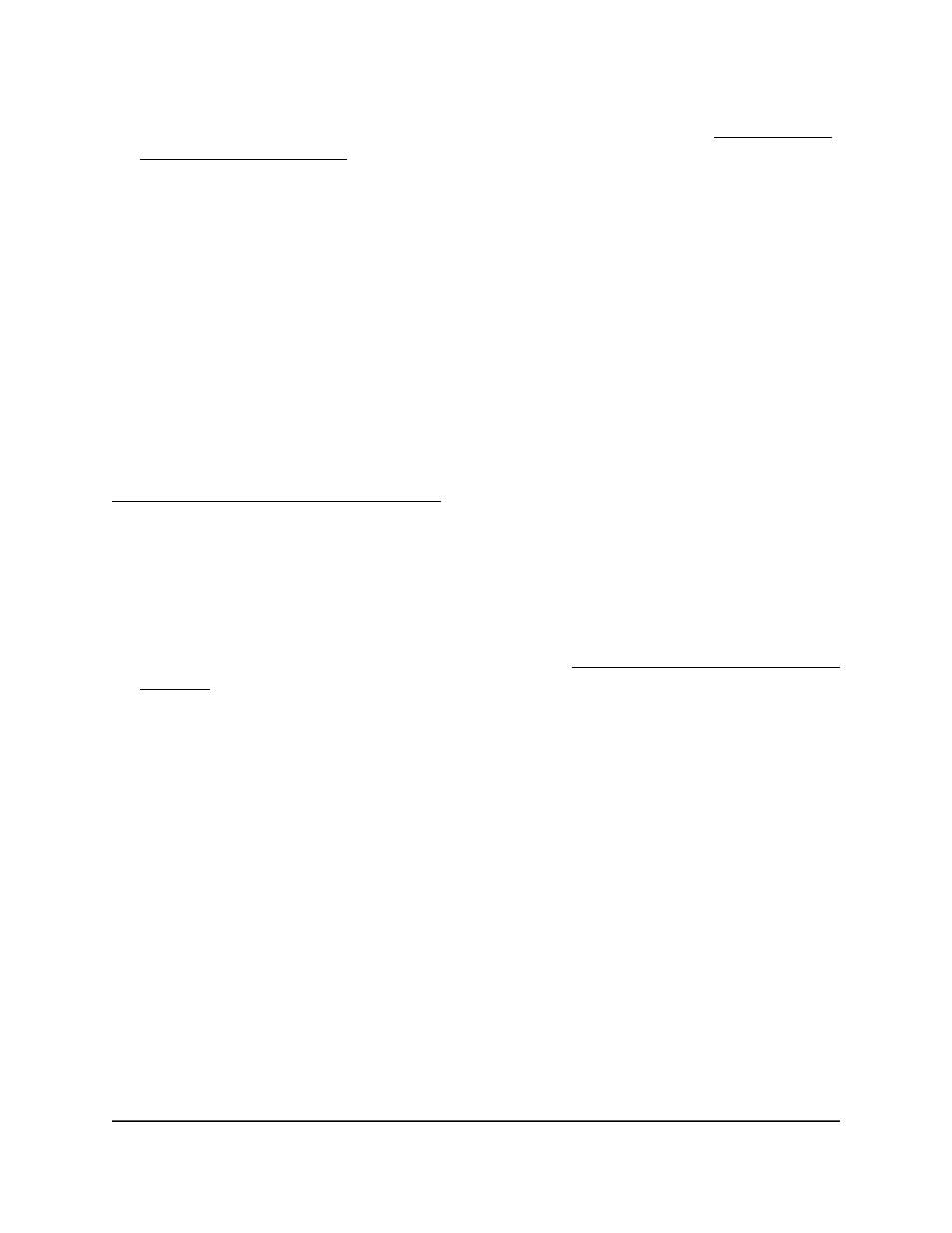
The interface that you select must be configured in Host mode (see Configure the
private VLAN port mode on page 720).
8. Click the Delete button.
Your settings are saved. The interface is removed from the primary and secondary
VLANs.
9. To save the settings to the running configuration, click the Save icon.
Private VLAN promiscuous interface: Assign
the interface to primary and secondary
VLANs
If you configure the private VLAN port mode of an interface as Promiscuous (see
Configure the private VLAN port mode on page 720), you can assign the interface to a
single primary VLAN and to one or more secondary VLANs.
To assign a private VLAN promiscuous interface to a primary VLAN and secondary
VLANs:
1. Launch a web browser.
2. In the address field of your web browser, enter the IP address of the switch.
If you do not know the IP address of the switch, see Log in to the main UI with a web
browser on page 27 and the subsections.
The login page displays.
3. Click the Main UI Login button.
The main UI login page displays in a new tab.
4. Enter admin as the user name, enter your local device password, and click the Login
button.
The first time that you log in, no password is required. However, you then must
specify a local device password to use each subsequent time that you log in.
The System Information page displays.
5. Select Security > Traffic Control > Private VLAN > Private VLAN Promiscuous
Interface Configuration.
The Private VLAN Promiscuous Interface Configuration page displays.
6. Select whether to display physical interfaces, LAGs, or both by clicking one of the
following links above the table heading:
•
1 or Unit ID for a stacked switch:
Main User Manual
725
Manage Switch Security
Fully Managed Switches M4350 Series Main User Manual