Configure ipv6 routing interfaces – NETGEAR M4350-24F4V 24-Port 10G SFP+ Managed AV Network Switch User Manual
Page 411
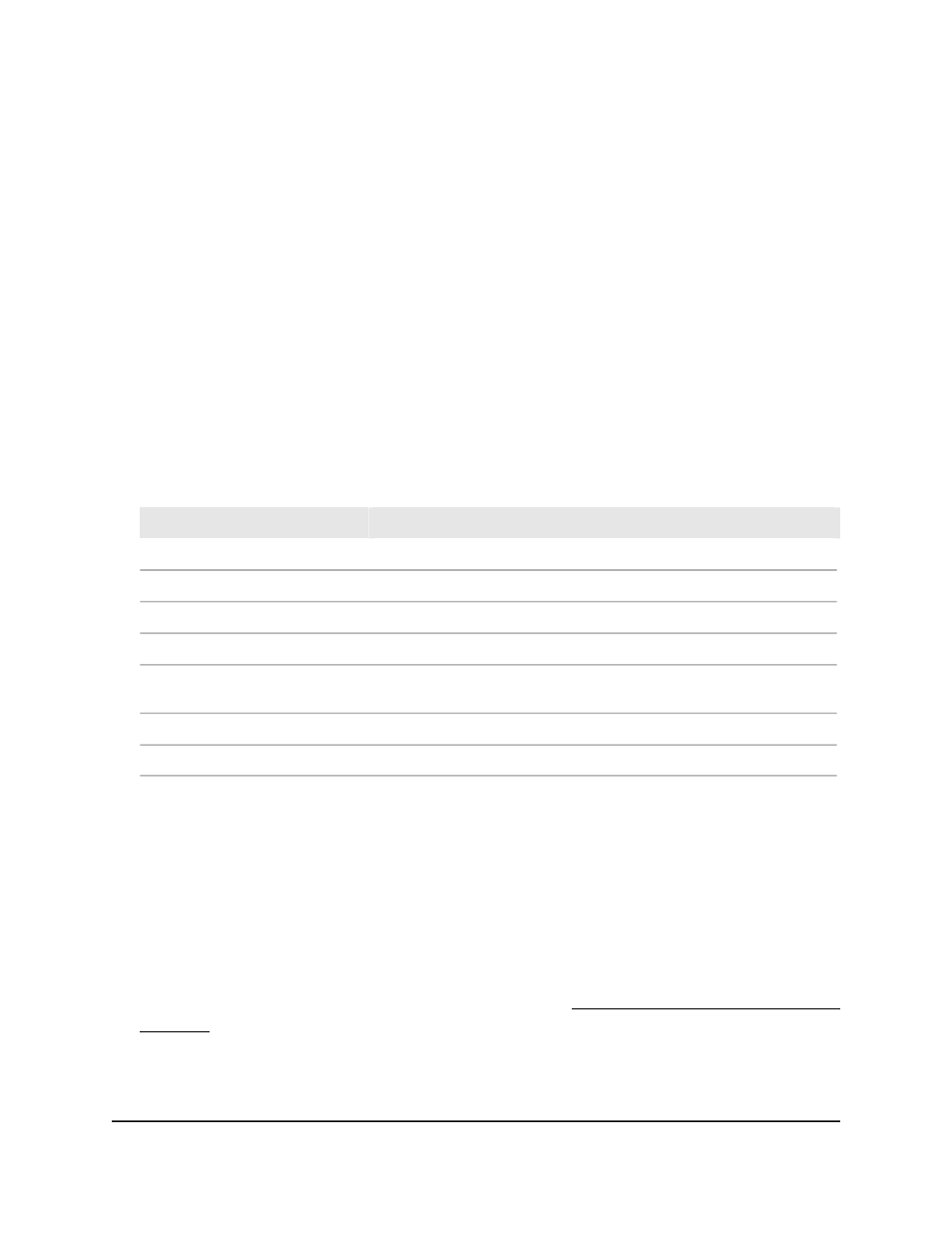
The first time that you log in, no password is required. However, you then must
specify a local device password to use each subsequent time that you log in.
The System Information page displays.
5. Select Routing > IPv6 > Basic > Route Table.
The Route Table page displays.
6. From the Routes Displayed menu, select which routes must be displayed in the
table:
•
All Routes: All active IPv6 routes.
•
Best Routes Only: The best active routes only,
•
Configured Routes Only: The manually configured routes only.
7. To refresh the page, click the Refresh button.
The following table describes the view-only fields on the page.
Table 106. IPv6 route table information
Description
Field
The total number of active routes in the route table.
Number of Routes
The network prefix for the active route.
IPv6 Prefix
The prefix length for the active route.
Prefix Length
The type of protocol for the active route.
Protocol
The interface over which the route is active. For a reject route, the next
hop is a null (Null0) interface.
Next Hop Interface
The next hop IPv6 address for the active route.
Next Hop IP Address
The route preference of the configured route.
Preference
Configure IPv6 routing interfaces
You can configure one or more IPv6 routing interfaces.
To configure one or more IPv6 routing interfaces:
1. Launch a web browser.
2. In the address field of your web browser, enter the IP address of the switch.
If you do not know the IP address of the switch, see Log in to the main UI with a web
browser on page 27 and the subsections.
The login page displays.
3. Click the Main UI Login button.
Main User Manual
411
Manage Routing
Fully Managed Switches M4350 Series Main User Manual