NETGEAR M4350-24F4V 24-Port 10G SFP+ Managed AV Network Switch User Manual
Page 273
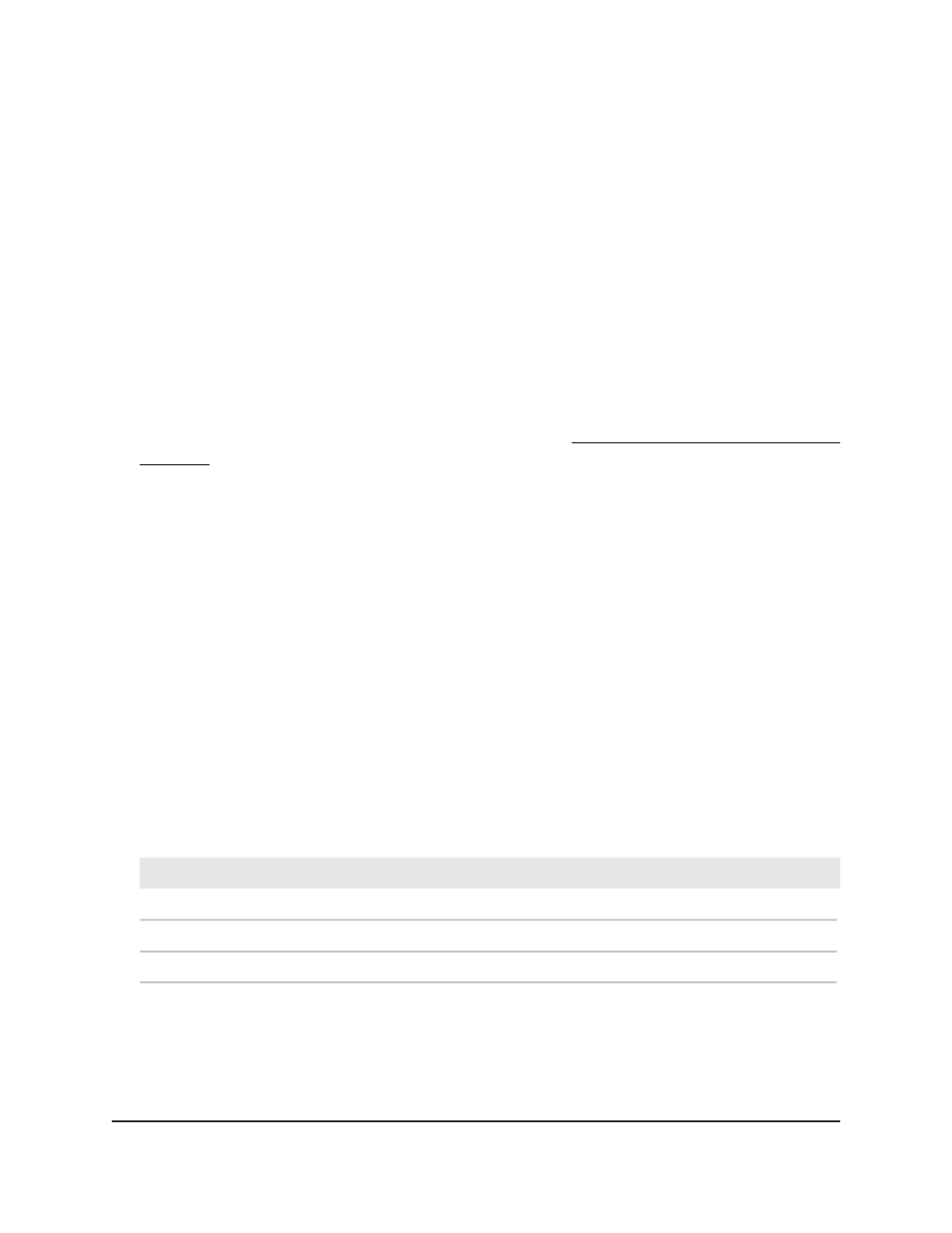
Your settings are saved and the OUI is removed.
Display the Auto-Camera VLAN and
Auto-WiFi VLAN sessions
After you enable the Auto-Camera VLAN, Auto-WiFi VLAN, or both, and add OUIs, you
can display information about the devices that are connected on the Auto VLANs.
To display the display the Auto-Camera VLAN and Auto-WiFi VLAN session:
1. Launch a web browser.
2. In the address field of your web browser, enter the IP address of the switch.
If you do not know the IP address of the switch, see Log in to the main UI with a web
browser on page 27 and the subsections.
The login page displays.
3. Click the Main UI Login button.
The main UI login page displays in a new tab.
4. Enter admin as the user name, enter your local device password, and click the Login
button.
The first time that you log in, no password is required. However, you then must
specify a local device password to use each subsequent time that you log in.
The System Information page displays.
5. Select Switching > Auto-VLAN > Auto-VLAN Session Table.
The Auto-VLAN Session Table page displays.
6. To refresh the page, click the Refresh button.
The following table describes the view-only fields on the page.
Table 63. Auto-VLAN session information
Description
Field
The interface to which the camera or WiFi device is connected
Interface
The MAC address of the camera or WiFi device
MAC Address
The type of Auto-VLAN, either Auto-Camera VLAN or Auto-WiFi VLAN
Auto-VLAN Type
Main User Manual
273
Configure Switching Information
Fully Managed Switches M4350 Series Main User Manual