NETGEAR M4350-24F4V 24-Port 10G SFP+ Managed AV Network Switch User Manual
Page 667
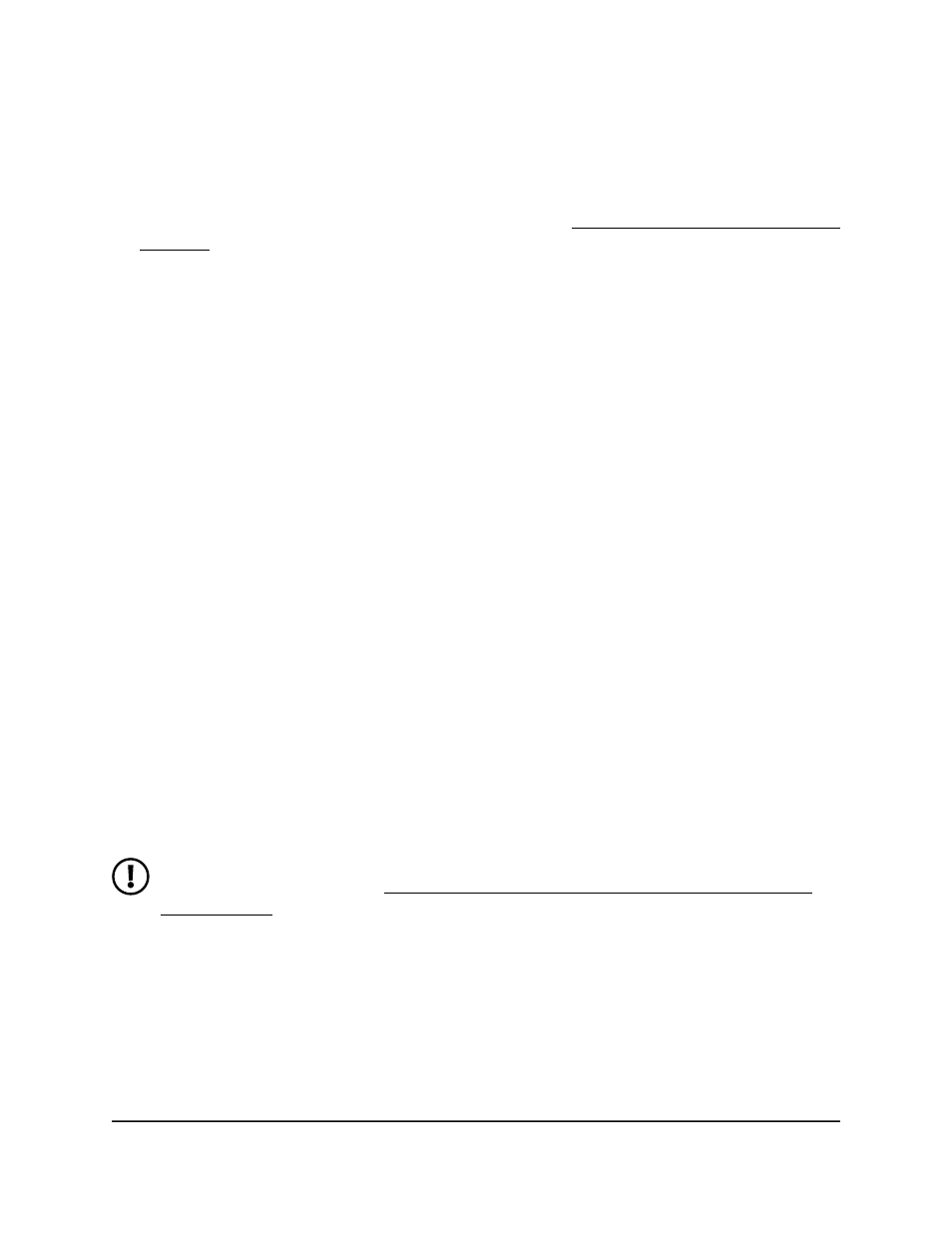
To delete an SSL certificate:
1. Launch a web browser.
2. In the address field of your web browser, enter the IP address of the switch.
If you do not know the IP address of the switch, see Log in to the main UI with a web
browser on page 27 and the subsections.
The login page displays.
3. Click the Main UI Login button.
The main UI login page displays in a new tab.
4. Enter admin as the user name, enter your local device password, and click the Login
button.
The first time that you log in, no password is required. However, you then must
specify a local device password to use each subsequent time that you log in.
The System Information page displays.
5. Select Security > Access > HTTPS > Certificate Management.
The Certificate Present field displays Yes.
6. From the Certificate Number menu, select the certificate, that is, select 1 or 2.
Your selection determines if the first or second certificate is deleted.
7. Select Delete Certificates radio button.
8. Click the Apply button.
The certificate is removed.
Transfer an existing HTTPS certificate from a server to
the switch
You can transfer a certificate file from a secure server to the switch. A certificate that
you transfer to the switch is assigned number 1.
NOTE: For information about downloading and installing an SSL certificate
over an HTTP session, see Download and install an SSL security certificate file
on the switch on page 893.
For the switch to accept HTTPS connections from a device, the switch requires a public
key certificate. You can generate a certificate externally (for example, offline) or obtain
a certificate authority (CA)-signed certificate and transfer it to the switch.
Before you transfer a file from a server to the switch, the following conditions must be
true:
Main User Manual
667
Manage Switch Security
Fully Managed Switches M4350 Series Main User Manual