Configure an ipv6 pim interface – NETGEAR M4350-24F4V 24-Port 10G SFP+ Managed AV Network Switch User Manual
Page 561
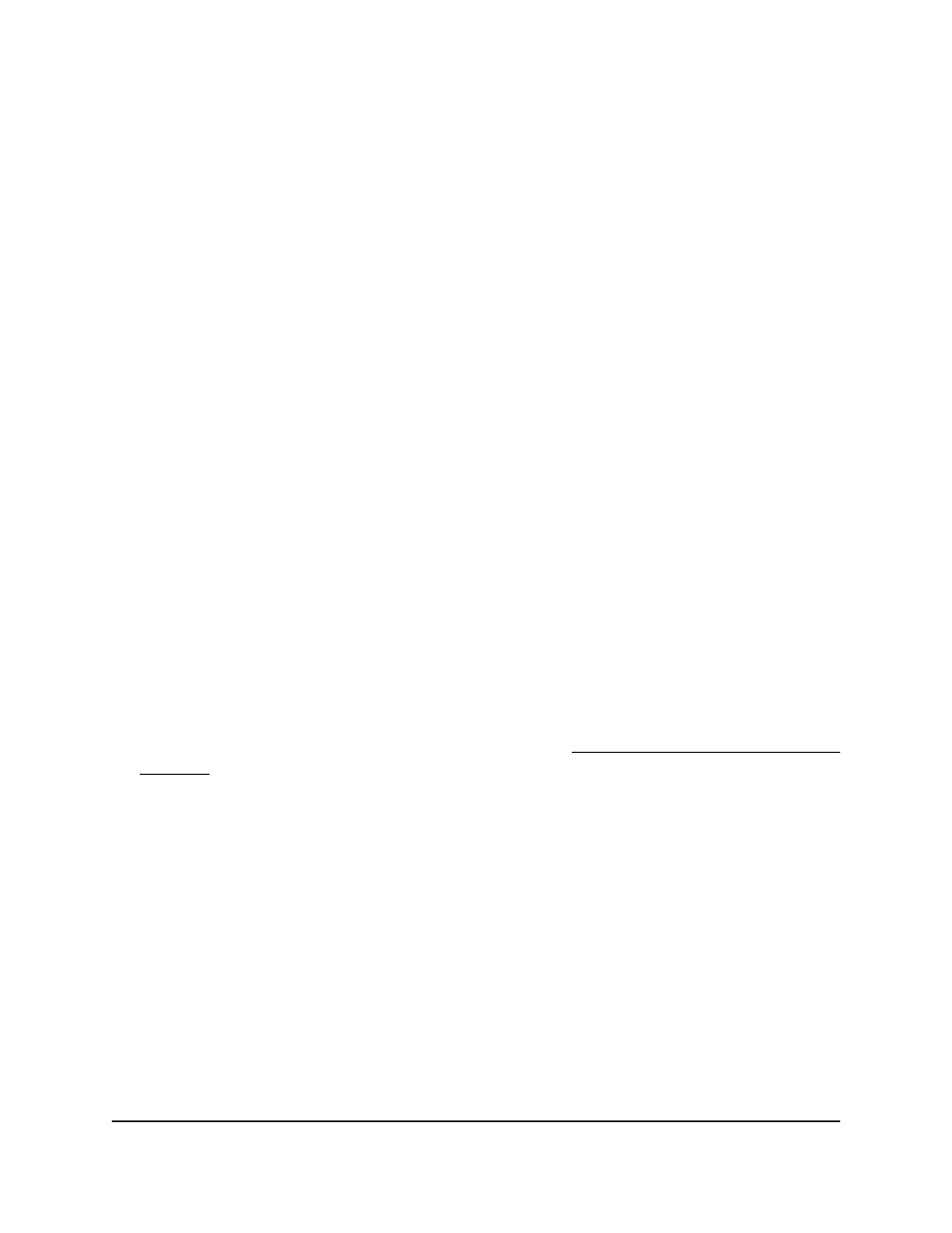
The login page displays.
3. Click the Main UI Login button.
The main UI login page displays in a new tab.
4. Enter admin as the user name, enter your local device password, and click the Login
button.
The first time that you log in, no password is required. However, you then must
specify a local device password to use each subsequent time that you log in.
The System Information page displays.
5. Select Routing > IPv6 Multicast > IPv6 PIM > SSM Configuration.
The SSM Configuration page displays.
6. Select the check box for the PIM-SSM group.
7. Click the Delete button.
Your settings are saved. The PIM-SSM group is removed.
8. To save the settings to the running configuration, click the Save icon.
Configure an IPv6 PIM interface
You can configure an IPv6 interface for PIM.
To configure an IPv6 PIM interface:
1. Launch a web browser.
2. In the address field of your web browser, enter the IP address of the switch.
If you do not know the IP address of the switch, see Log in to the main UI with a web
browser on page 27 and the subsections.
The login page displays.
3. Click the Main UI Login button.
The main UI login page displays in a new tab.
4. Enter admin as the user name, enter your local device password, and click the Login
button.
The first time that you log in, no password is required. However, you then must
specify a local device password to use each subsequent time that you log in.
The System Information page displays.
5. Select Routing > IPv6 Multicast > IPv6 PIM > Interface Configuration.
The Interface Configuration page displays.
6. Select whether to display physical interfaces, VLANs, or both by clicking one of the
following links above the table heading:
Main User Manual
561
Configure Multicast Routing
Fully Managed Switches M4350 Series Main User Manual