Add an ospfv3 nssa area – NETGEAR M4350-24F4V 24-Port 10G SFP+ Managed AV Network Switch User Manual
Page 496
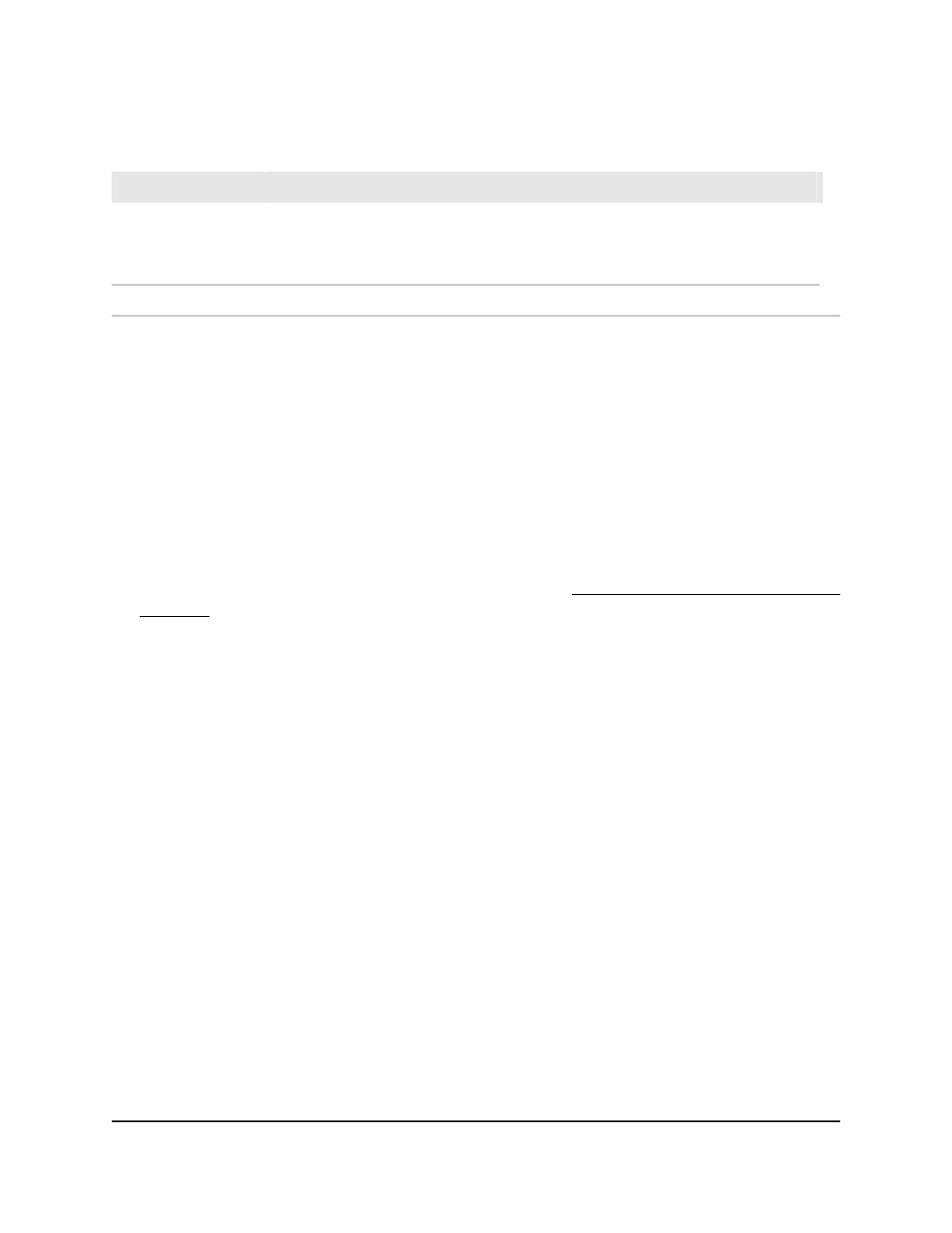
(Continued)
Description
Field
The 32-bit unsigned sum of the link state advertisement checksum contained in this
area’s link state database. This sum excludes external (LSA type 5) link state
advertisements. You can use the sum to determine if a change occurred in the link
state database of the switch, and to compare the link state database of two devices.
Area LSA Checksum
The normal ToS that is associated with the stub metric.
Type of Service
Add an OSPFv3 NSSA area
The OSPFv3 not-so-stubby area (NSSA) can receive external routes (Type 7 LSA) and
forward these routes to other areas. You can select if summary LSAs (Type 3 LSAs) can
be imported into stub areas.
To add an OSPFv3 NSSA area:
1. Launch a web browser.
2. In the address field of your web browser, enter the IP address of the switch.
If you do not know the IP address of the switch, see Log in to the main UI with a web
browser on page 27 and the subsections.
The login page displays.
3. Click the Main UI Login button.
The main UI login page displays in a new tab.
4. Enter admin as the user name, enter your local device password, and click the Login
button.
The first time that you log in, no password is required. However, you then must
specify a local device password to use each subsequent time that you log in.
The System Information page displays.
5. Select Routing > OSPFv3 > Advanced > NSSA Area Configuration.
The OSPFv3 NSSA Area Configuration page displays.
6. In the Area ID field, enter an OSPFv3 area ID.
An area ID is a 32-bit integer in dotted-decimal format that identifies the area to
which a switch interface connects.
7. From the Import Summary LSAs menu, select if summary LSAs are imported:
•
Enable: Summary LSAs are imported into stub areas.
•
Disable: Summary LSAs are not imported into stub areas.
Main User Manual
496
Configure OSPF and OSPFv3
Fully Managed Switches M4350 Series Main User Manual