Change the name of a mac acl – NETGEAR M4350-24F4V 24-Port 10G SFP+ Managed AV Network Switch User Manual
Page 795
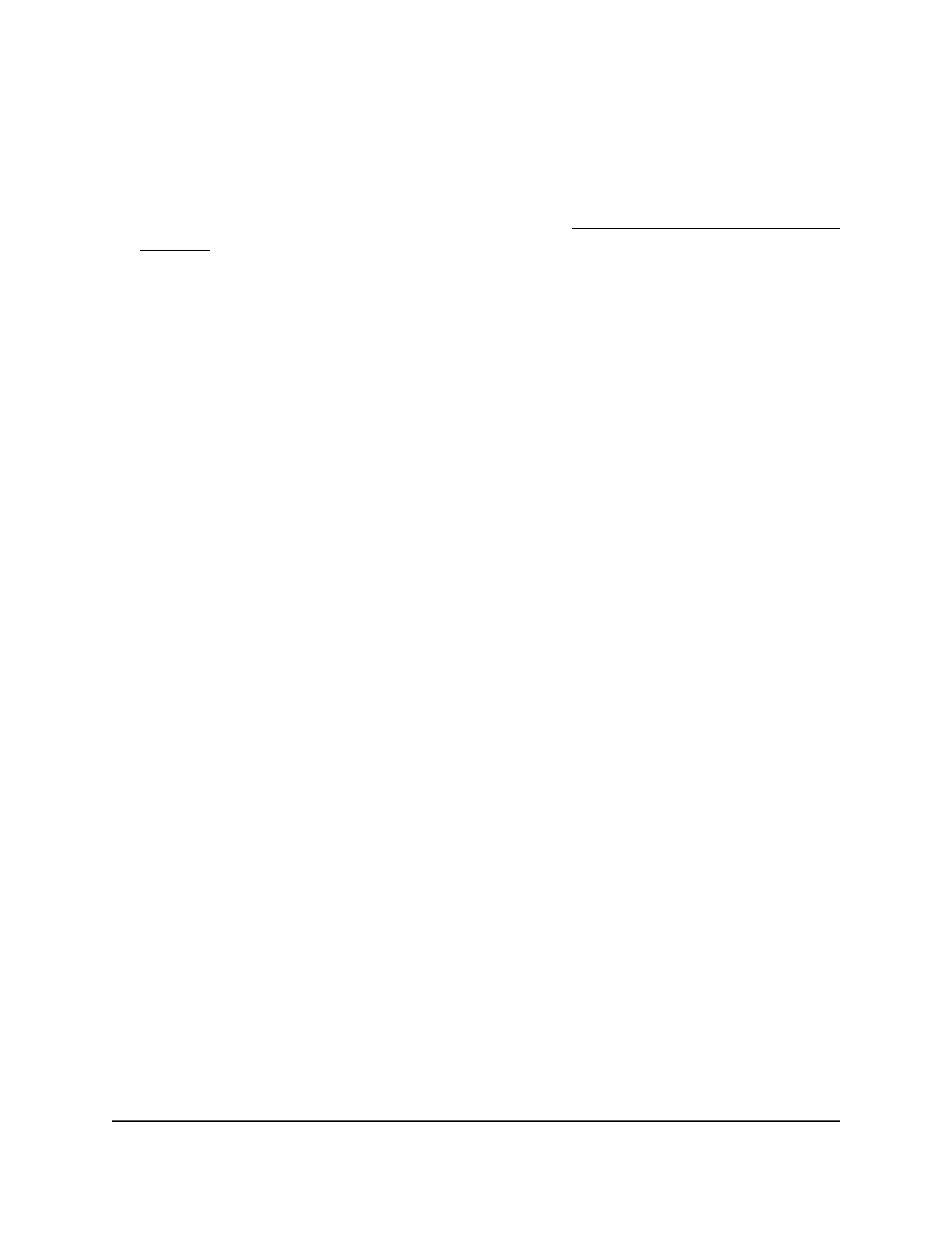
To add a MAC ACL:
1. Launch a web browser.
2. In the address field of your web browser, enter the IP address of the switch.
If you do not know the IP address of the switch, see Log in to the main UI with a web
browser on page 27 and the subsections.
The login page displays.
3. Click the Main UI Login button.
The main UI login page displays in a new tab.
4. Enter admin as the user name, enter your local device password, and click the Login
button.
The first time that you log in, no password is required. However, you then must
specify a local device password to use each subsequent time that you log in.
The System Information page displays.
5. Select Security > ACL > Basic > MAC ACL.
The MAC ACL page displays.
The MAC ACL Table displays the number of ACLs currently configured on the switch
and the maximum number of ACLs that can be configured. The current size is equal
to the number of configured IPv4 and IPv6 ACLs plus the number of configured MAC
ACLs.
6. In the Name field, specify a name for the MAC ACL.
The name string can include alphabetic, numeric, hyphen, underscore, or space
characters only. The name must start with an alphabetic character.
7. Click the Add button.
The MAC ACL is added.
Each configured ACL displays the following information:
•
Rules: The number of rules currently configured for the MAC ACL.
•
Direction: The direction of packet traffic affected by the MAC ACL, which can
be Inbound or blank. (If the ACL is not bound to an interface, the direction is
blank.)
8. To save the settings to the running configuration, click the Save icon.
Change the name of a MAC ACL
You can change the name of a MAC ACL.
Main User Manual
795
Manage Switch Security
Fully Managed Switches M4350 Series Main User Manual