NETGEAR M4350-24F4V 24-Port 10G SFP+ Managed AV Network Switch User Manual
Page 858
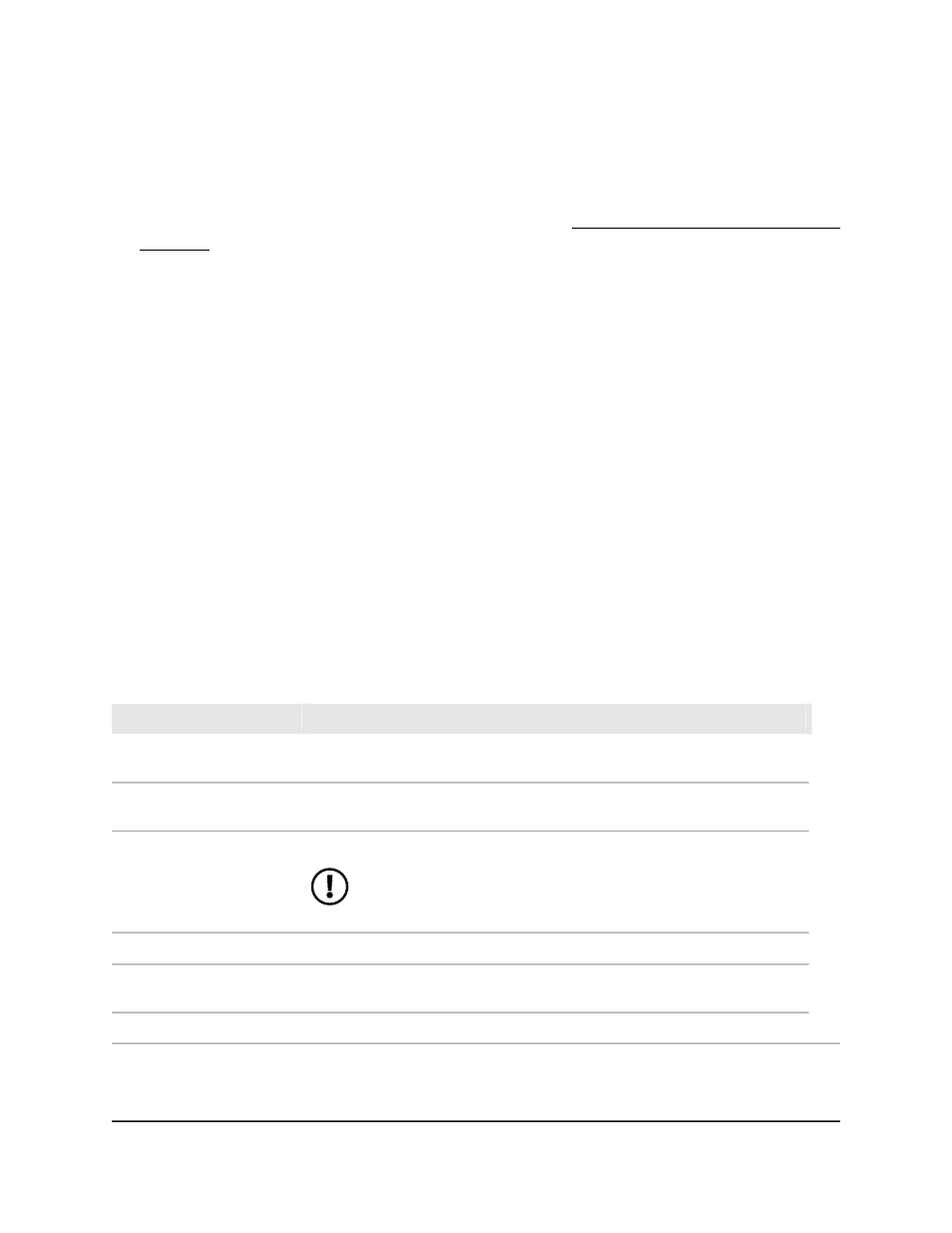
To display or clear the trap log:
1. Launch a web browser.
2. In the address field of your web browser, enter the IP address of the switch.
If you do not know the IP address of the switch, see Log in to the main UI with a web
browser on page 27 and the subsections.
The login page displays.
3. Click the Main UI Login button.
The main UI login page displays in a new tab.
4. Enter admin as the user name, enter your local device password, and click the Login
button.
The first time that you log in, no password is required. However, you then must
specify a local device password to use each subsequent time that you log in.
The System Information page displays.
5. Select Monitoring > Logs > Trap Logs.
The Trap Logs page displays.
6. To refresh the page, click the Refresh button.
7. To clear the log, click the Clear button.
8. To save the settings to the running configuration, click the Save icon.
The following table describes the view-only fields on the page.
Table 186. Trap log information
Description
Field
The number of traps that occurred since the switch last rebooted.
Number of Traps Since Last
Reset
The maximum number of traps stored in the log. If the number of traps exceeds
the capacity, the new entries overwrite the oldest entries.
Trap Log Capacity
The number of traps that occurred since the traps were last displayed.
NOTE: If you save the trap log to another device (that is, you
upload the file from the switch), this counter is set to 0.
Number of Traps since log
last viewed
The sequence number of this trap.
Log
The time when this trap occurred, expressed in days, hours, minutes and
seconds, since the last reboot of the switch.
System Up Time
Information about the trap.
Trap
Main User Manual
858
Monitor the Switch and Network
Fully Managed Switches M4350 Series Main User Manual