NETGEAR M4350-24F4V 24-Port 10G SFP+ Managed AV Network Switch User Manual
Page 412
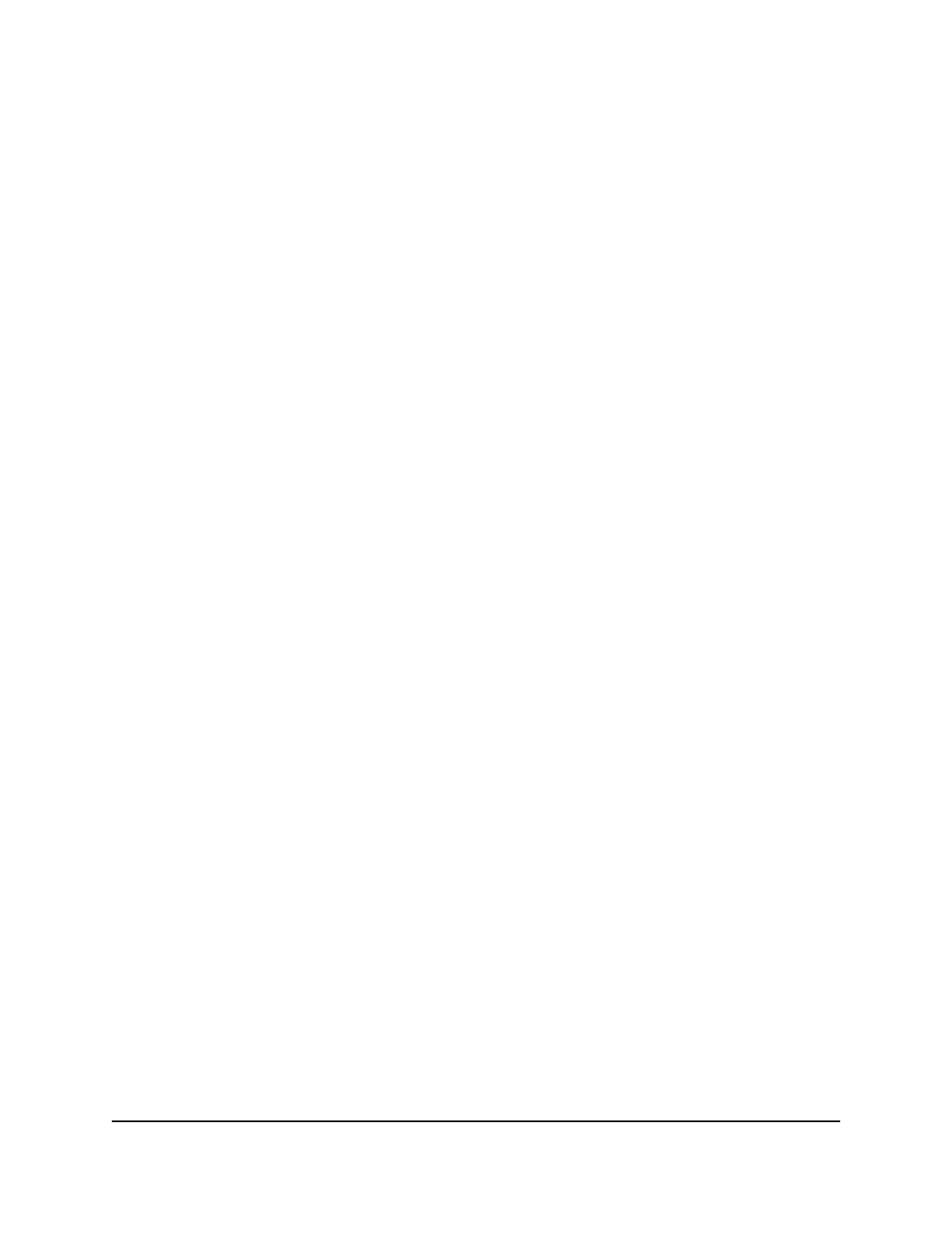
The main UI login page displays in a new tab.
4. Enter admin as the user name, enter your local device password, and click the Login
button.
The first time that you log in, no password is required. However, you then must
specify a local device password to use each subsequent time that you log in.
The System Information page displays.
5. Select Routing > IPv6 > Advanced > Interface Configuration.
The Interface Configuration page displays.
6. Select whether to display physical interfaces, VLANs, or both by clicking one of the
following links above the table heading:
•
1 or Unit ID for a stacked switch:
-
1: If no switch stack is configured, the physical interfaces for the switch are
displayed.
-
Unit ID for a stacked switch: If a switch stack is configured, the physical
interfaces for the switch with the selected stack unit ID are displayed.
•
VLANS: Only VLANs are displayed.
•
All: Both physical interfaces and VLANs are displayed, or for a switch stack, both
physical interfaces on all switches and VLANs are displayed.
7. Select one or more interfaces by taking one of the following actions:
•
To configure a single interface, select the check box associated with the interface,
or type the interface number in the Go To Interface field and click the Go button.
•
To configure multiple interfaces with the same settings, select the check box
associated with each interface.
•
To configure all interfaces with the same settings, select the check box in the
heading row.
8. From the IPv6 Mode menu, select Enable or Disable to enable or disable the IPv6
routing mode for the interface.
When the IPv6 routing mode is enabled, the interface is capable of IPv6 operation
without a global address. In this case, an EUI-64 based link-local address is used.
The default is Disable.
9. From the DHCPv6 Client Mode menu, select Enable or Disable to enable or disable
DHCPv6 client mode on the interface.
Only one interface can function as a DHCPv6 client. The default is Disable.
10. From the Stateless Address AutoConfig Mode menu, select Enable or Disable to
enable or disable the stateless address automatic configuration mode on the
interface.
The default value is Disable.
Main User Manual
412
Manage Routing
Fully Managed Switches M4350 Series Main User Manual