Leprecon LP-1600 Series User Manual
Page 20
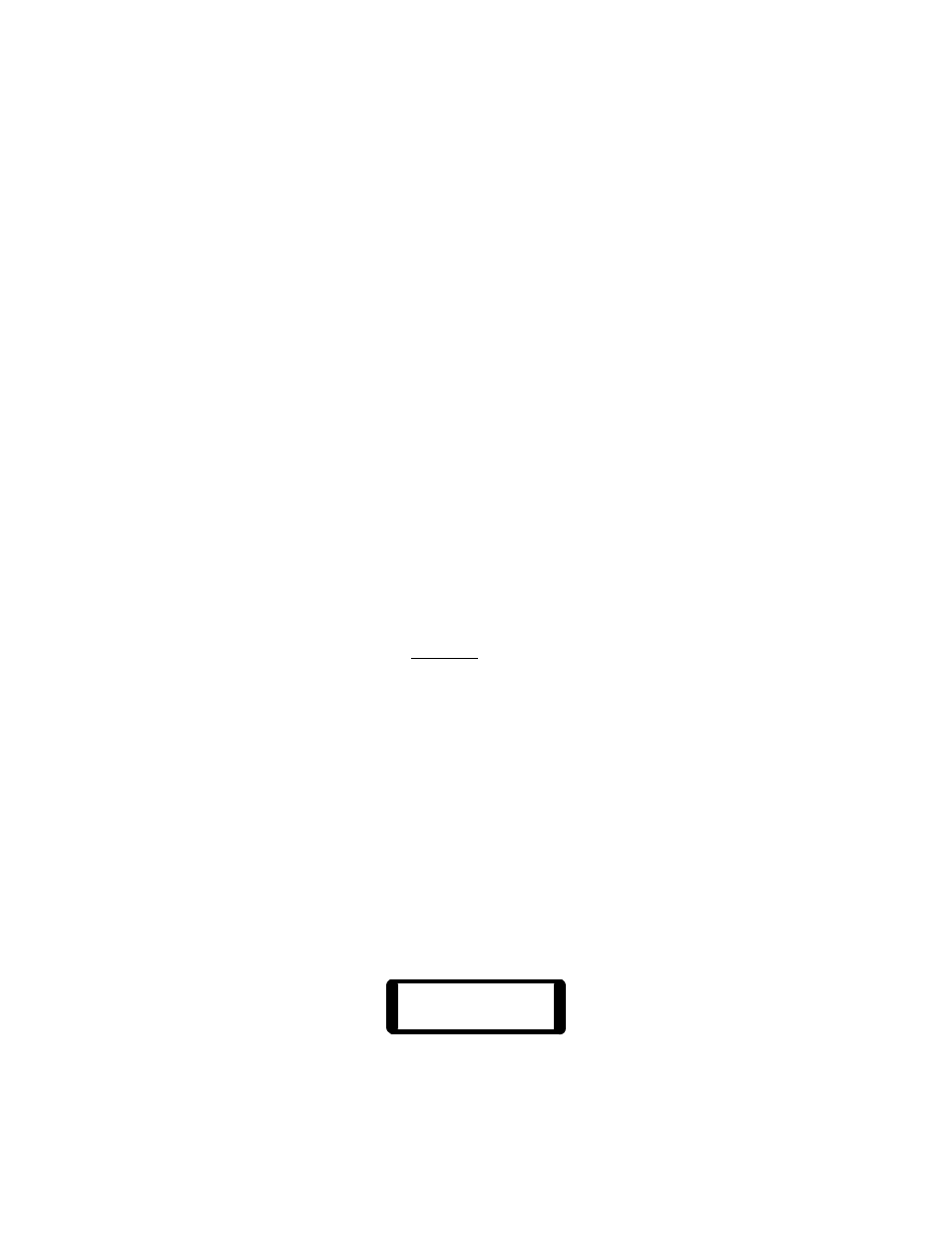
20
Typically, a scene might be set up with the X channel faders in advance, and
when that cue is called, the X and Y Crossfaders are moved upward together to
the X position. This leaves the Y scene to be set up with the next cue. At the
appropriate time, the Crossfaders are pulled down to the Y position, when the
inactive X scene is set for the next cue.
3.6. Master and Blackout
The grand master is used to set the overall output level of all console function
except the chaser and bump buttons. The level of the led above the fader tracks
the position of the fader. The Blackout switch is an alternate action button that
defeats all console outputs, including the chaser, but not the bump buttons.
The led adjacent to the switch blinks to indicate an active Blackout.
3.7. Bumps
The momentary switches located below the lower scene faders have different
functions depending on the current mode of operation. The normal RUN mode
function of these switches is to momentarily flash a channel or scene on stage
without using the fader. The channel or scene drops back out when the button
is released.
When Presets are being programmed and edited, these buttons are used to
select memories for modification. Therefore, when the Record or Edit modes are
active, the momentary switches DO NOT act as bump buttons.
In the upper left corner are the switches that control the bump button
function. The top switch sets one of three functions; Add, Solo, or Off. Each
time the button is pressed, the next higher led lights, showing that the next
function is active. When the led reaches the top position (Solo), the next button
press will return to the lowest, or Off position. When the board is first turned
on, the mode returns to the last state that was active when power was switched
off.
In the Add mode, pressing a bump button will bring a channel or scene up on
stage for as long as the button is pressed without affecting any other channels.
The maximum level for the Add mode can be set in the bump level menu.
To set the Add bump level, press the “Setup” menu button under the display.
Turn the data wheel to the right until this message is seen:
Bump Level
100%
Holding down the Modify button and turning the data wheel will change the
displayed value. The bump level can be adjusted from 0 to 100%, but if the