Leprecon LP-1600 Series User Manual
Page 34
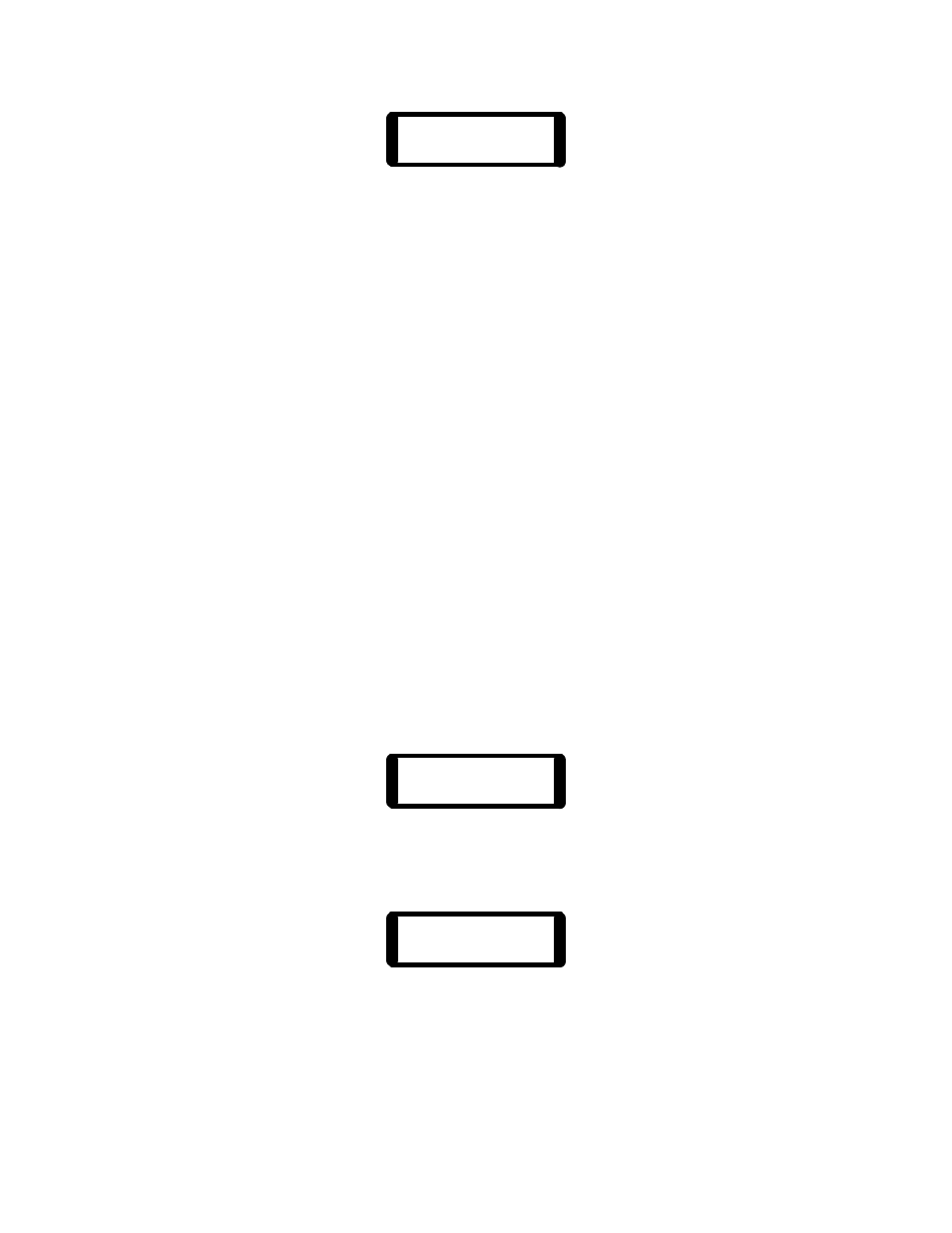
34
Cue 1 2
1 10 100
The channel levels of the selected cue, in this case cue #1, are displayed in two
ways. First, the output level LEDs have been switched from their normal
output monitor, and now instead show relative channel intensity for Cue #1.
Secondly, the display is showing the status of the first two channels of the cue.
Any of the channels can be brought into view by rotating the data wheel.
The channel levels on the bottom line can be edited; changing the level shown
for a channel in a preset will change the cue in memory at that instant, and
affect the look on stage next time the cue is used.
To end preview, press and release the Run button. This will cancel the preview
mode and return the run-time display. The level LEDs will return to showing
stage levels.
5.5. Editing Cues
Once a Stack cue has been recorded, the level of a single channel in memory
can be altered without re-recording the entire cue. In the Edit mode, the faders
of the top scene are used to adjust the channel levels. The scene shown in the
Now position on the display is the scene that will be edited. This allows scenes
to be modified as they are seen on stage.
To edit a Stack Cue, press the Stack menu button below the display. The top
screen of the Stack menu will appear:
Now 12 Fd In
Nxt 13 0:00
Place the LP1600 in edit mode by pressing the Edit button. The led next to the
Edit switch will light, and the display will show:
CUE Edit
12 W/Select
Press the Select button above the Cue Stack. This will begin the edit. The
display will show the first two channel values for the selected cue: