Leprecon LP-1600 Series User Manual
Page 24
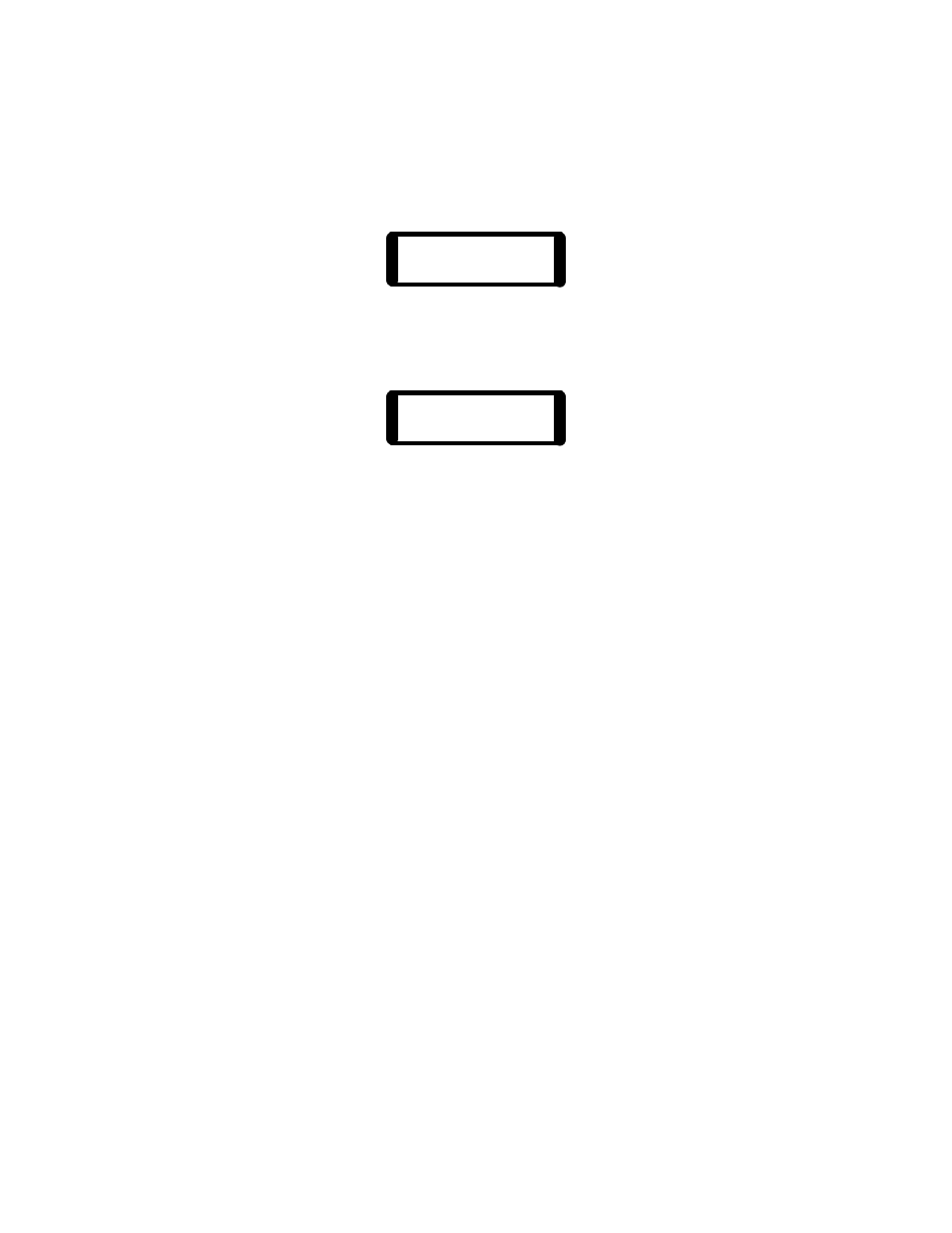
24
Set up the desired scene by using the X channel faders and/or any
combination of presets that may have been already recorded. When the desired
new scene has been achieved, press the numbered bump switch to record the
scene to that preset location. The display will then indicate which preset has
just been recorded.
Scene Recorded
Page12 Preset 24
This message will show for about 5 seconds, then be replaced with the record
mode message:
Record Mode
Pick Destination
While in the Record mode, scenes may be entered in any order into the LP1600.
Once recording is finished, press the “Run” mode button to return to run mode.
Preset faders which are in “page hold” can still be recorded; the new scene will
be stored in place of the preset which is currently active, not the preset location
indicated by the PAGE switch. In other words, if the switch is on page 5 and
preset 1 is brought up, then the switch is moved to page 6, pressing the bump
switch numbered “1” will record the on stage scene into preset 1 of page 5, not
page 6.
4.3. Preset Playback
Once scenes have been recorded into the Preset Memory faders on the LP1600,
they are immediately available for use. It is not necessary to leave the record
mode to check or playback the memory.
With the Master and Y Preset fader fully up, bringing up the fader for a memory
scene will output the scene to the stage. Any number of faders can be up at
one time, the scenes ‘pile on’ in a higher takes precedence fashion. The
combined output of several Preset Masters can be used to program another
cue.
4.4. Previewing Presets
It is often convenient to check the contents of a cue without actually bringing
the scene up on stage. This is done with the preview function of the LP1600.
To check the contents of any Preset Memory fader on the current page, first
press and hold down the “Run” mode button. Press the bump button for any
Preset Master fader. The LP1600 will respond with a message such as this: