Leprecon LP-1600 Series User Manual
Page 26
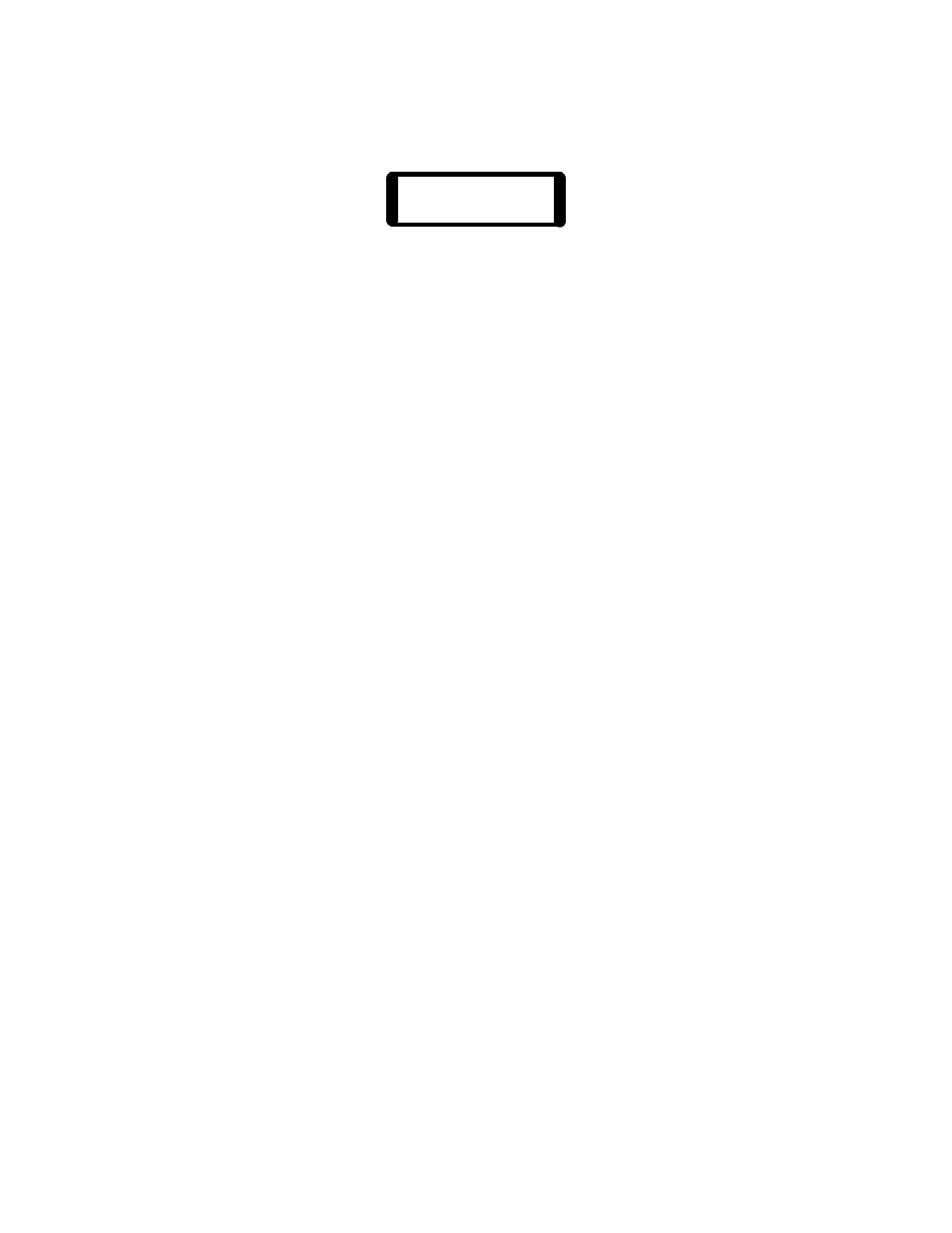
26
Pressing the bump button for any Preset Master will start an edit of that scene.
The display will show information for the preset:
Pg Pre 1 2
10 24 75% 100%
In edit mode, the output level LEDs are used to show the contents of the
selected memory. The X scene faders directly below the LEDs are used to
adjust channel levels. The faders take control of a channel when the fader
position matches the level recorded into memory. The brightness of the level
led and the value in the display will begin to change when the fader takes
control of the channel. For example, to edit a channel that was recorded at
100%, it would be necessary to bring the top scene fader for that channel up to
full to capture the channel, moving the fader down from that point would
reduce the level of the channel.
Any number of channels can be adjusted in one edit, using either the X scene
faders, or by using the data wheel to directly set channel levels in the display.
Turning the data wheel will bring any of the channel levels into view, and
turning the data wheel while holding the Modify button will change the level for
that channel.
If several Presets are to be edited in a row, a shortcut allows an edit to be
concluded, the results recorded, and a new edit started with a single button
press. After setting levels for the first Preset, simply press the bump button of a
new Preset Master. The edited values of the first Preset will be saved, and the
display will change to show a new preset being edited without the Select scene
message being shown. When all presets have been edited, end the Edit mode
by pressing the “Record” button.
If a mistake was made in editing, and you wish to preserve the original,
unmodified cue, do not press the “Record” button, instead press “Run” mode
button. This discards any changes to the cue, turns off the edit mode and
returns the console to Run mode.
4.5.1. Video - Editing
In CUE Plus models, when the Preset Edit mode is invoked, the Preset Edit
View screen will be display, as show below: