Leprecon LP-1600 Series User Manual
Page 43
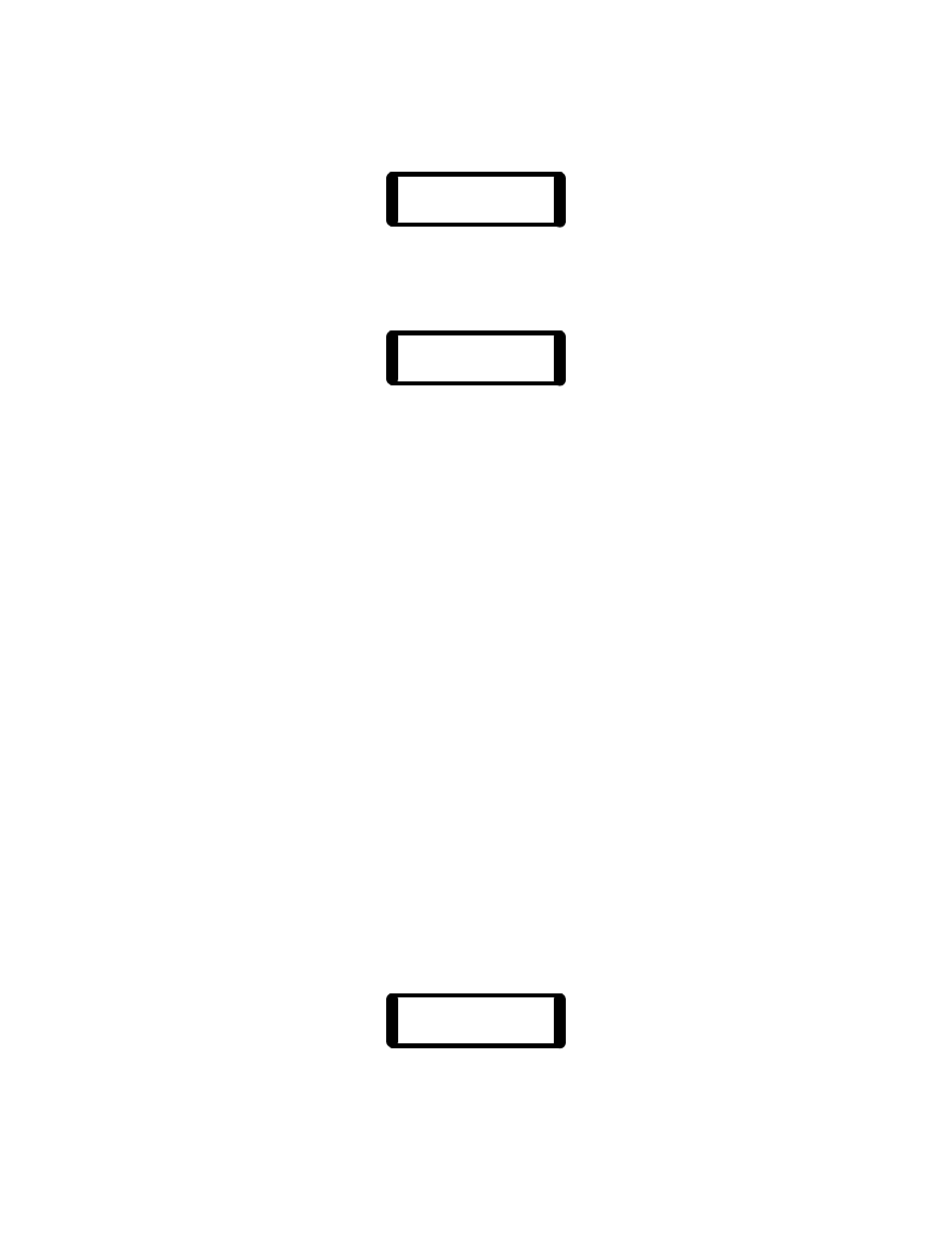
43
Press the Edit Mode button. The console will say:
Ch Stp Edit
5 1 w/Select
Next, press the chase Select button to initiate the edit of the current step. The
display will change to show active editing:
Ch Stp 1 2
5 1 0% 50%
At the same time, the output level LEDs will switch from their usual output
display to show the relative intensities in the chase step. The channel values
on the LCD show actual levels in percentage, and values for all board channels
can be brought into view by rotating the data wheel.
The faders in the upper scene may now be used to directly set new values for
any channel. Moving the fader past the level recorded in memory captures the
channel, and the new level can then be set with the fader. Also, channels can
be edited with the data wheel by locating the cursor under the channel to be
changed, holding down the Modify button, and rotating the data wheel until the
new value is displayed. Release the Modify button to accept the value.
Use the upper scene of manual faders, or the data wheel, to edit as many of the
steps as needed. When all steps are edited, press the Run mode button to end
the Edit mode.
6.4.1. Inserting and Deleting Chase Steps
This feature of the LP1600 allows steps to be added to or removed from an
existing chase. Adding new steps will increase the length of the chase, deleting
steps will shorten the chase. Only the custom chase patterns 5 through 11 can
have steps added or deleted.
To add a step to an existing chase, first press the Chase menu button below
the LCD. If the chaser is running, press the Run button to halt the pattern. The
LCD will look like this:
Ch Stp 1 2
5 2 0% 50%