Leprecon LP-1600 Series User Manual
Page 28
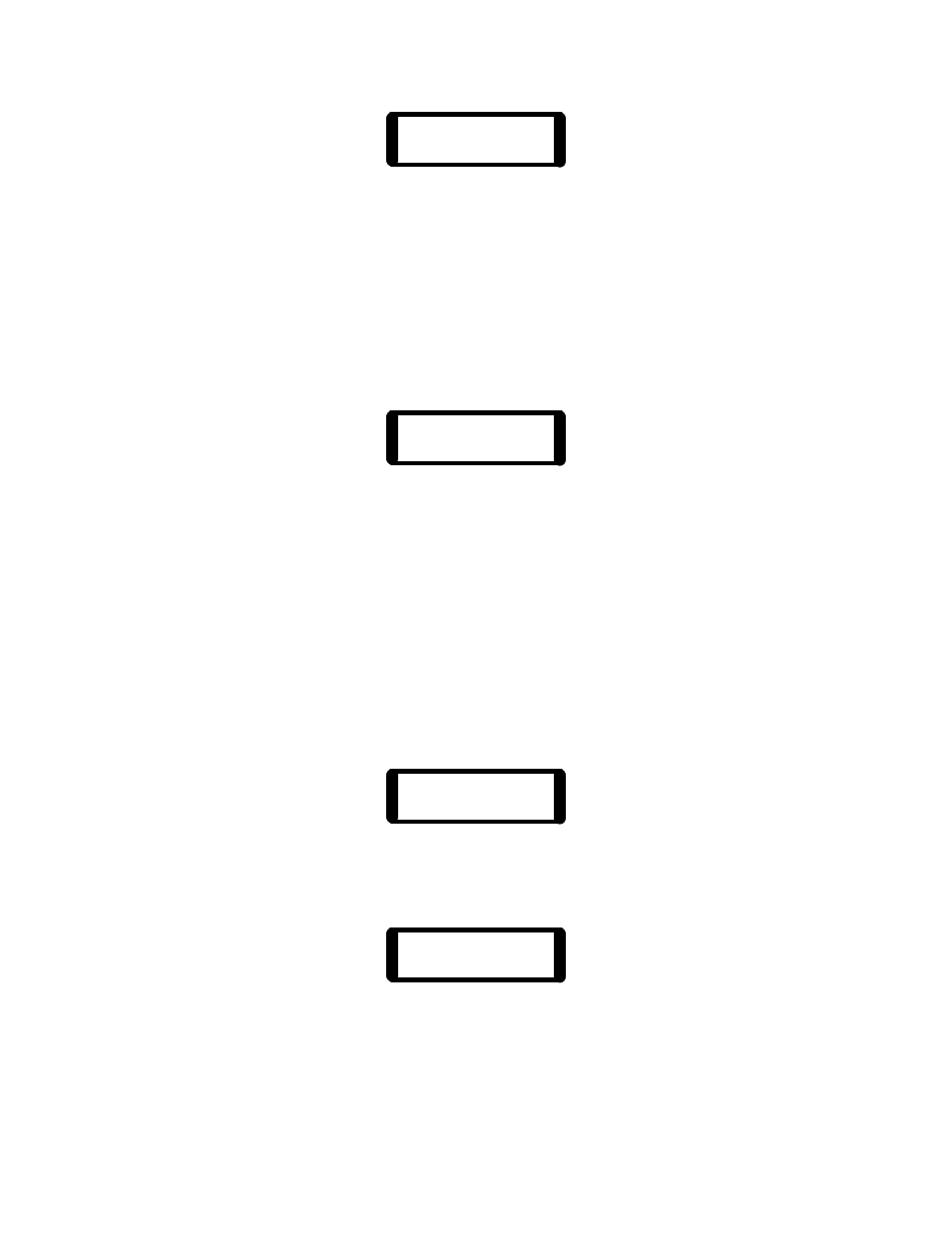
28
Pg Pre Insert
2 10 W/REC
If a mistake was made, it is still possible to select another Preset fader for the
insertion point. Simply press another button, and the preset number shown on
the display will update to the new value.
Set the look on stage that is to be recorded to the new preset. Manual scene
faders, or existing presets can be used to build the scene.
Pressing the Record button records the new cue into the selected Preset Master
and move its currently recorded scene to the next fader.
Scene Inserted
Page 2 Preset 10
In the example above, the scene formerly in Preset 10 will be pushed up into
preset 11, 11 moved to 12, and so on. The cues will continue to shuffle
upwards until the last fader is encountered. Any scene stored in the last fader
will be lost. Only the cues on the selected page are affected.
The delete feature works in much the same fashion. Deleting a preset will erase
the scene, and move the preset from the fader above it down one position to fill
the space. All presets above the deletion point will shuffle down one space in
turn, and the last preset fader will be loaded with a blank preset.
To delete a preset, first press the Preset menu button under the display. Rotate
the data wheel to the right until the following display shows:
Delete Preset
Select W/Bump
Press the bump button of the preset fader that you wish to delete. For example,
if the bump button for Preset 10 is pressed, the LP1600 will respond:
Pg Pre Delete
2 10 W/REC
As with the Insert mode, the preset number shown in the display can still be
changed by pressing another bump button. It is the act of pressing the Record
button that deletes the scene shown on the display from memory.