Leprecon LP-1600 Series User Manual
Page 30
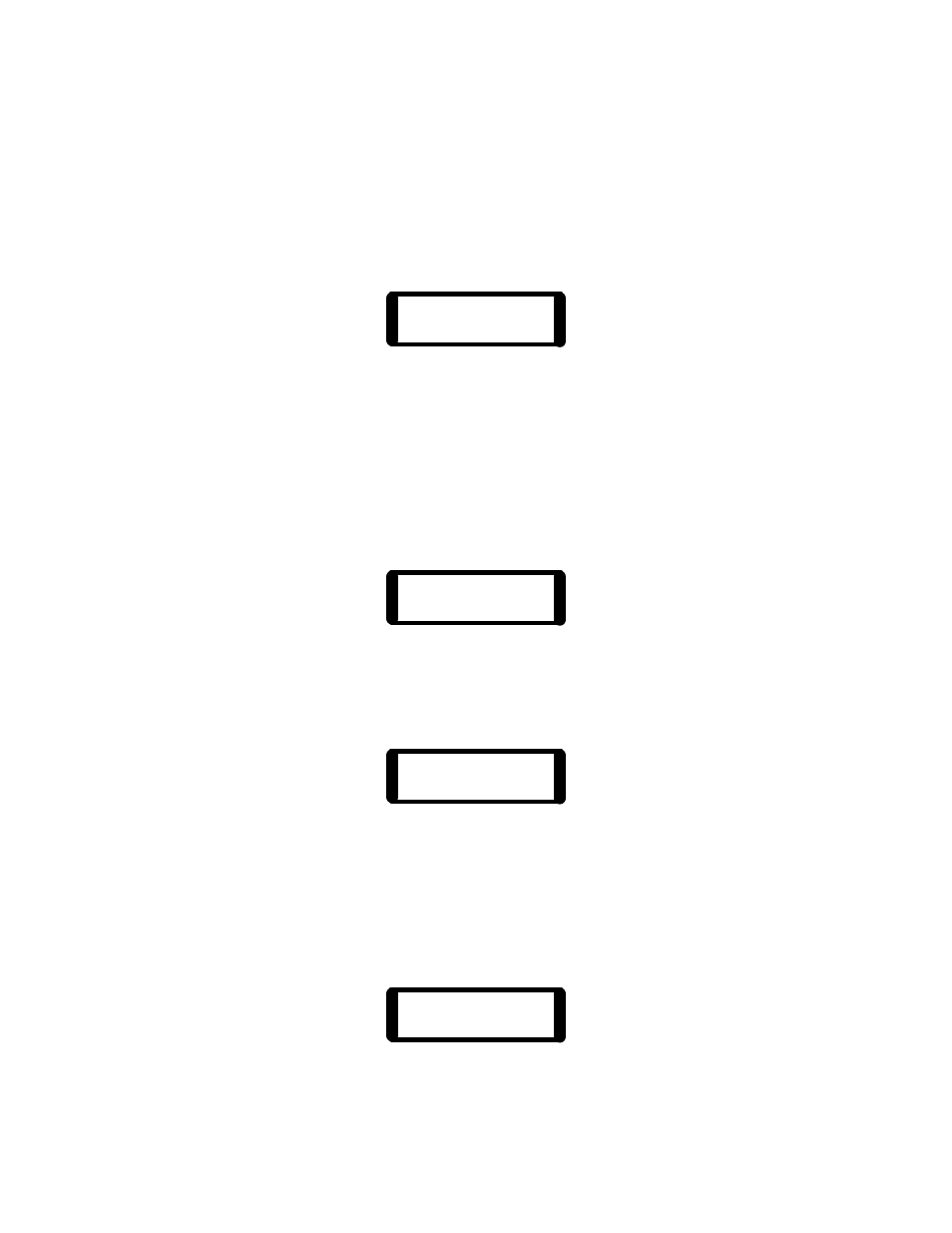
30
Once the Next cue is set, place the board in Record mode by pressing the red
“Record” button. The yellow led next to the switch, and the Select led for the
Cue Stack, will begin to blink. This indicates record mode, and reminds the
operator that the bump buttons and select switches are temporarily being used
to record cues. As when Preset Masters are being recorded, a message will
appear on the display:
CUE Record
1 W/Select
The cue number shown was taken from the Next position of the crossfader.
This cue can be set to a different number with the Modify button and the data
wheel.
Set up the desired scene by using the X channel faders and/or any
combination of Memory Presets. When the desired new scene has been
achieved, press the Cue Stack “Select” button to record the new scene. The
display will indicate that a cue has just been recorded.
Scene Recorded
Cue #1
This message will remain for about 5 seconds. The board will remain in Record
mode, and on the screen the cue number will advance to allow the entry of
more cues. The display now will show:
CUE Record
2 W/Select
Cues can be entered in sequence simply by setting scenes and pressing the
“Select” button for the Cue Stack to record each cue. At any time, any cue
number can be set and recorded. The sequence will advance from that point.
For example, in the screen above, the Cue to be recorded could be set to #10.
This would be done by pressing the Modify button and turning the data wheel
until the number “10” appears under the Cue label:
CUE Record
10 W/Select
The next time “Select” is pressed, Cue #10 will be recorded.