Connecting to a previously-paired smart device – Nikon Z9 Mirrorless Camera User Manual
Page 316
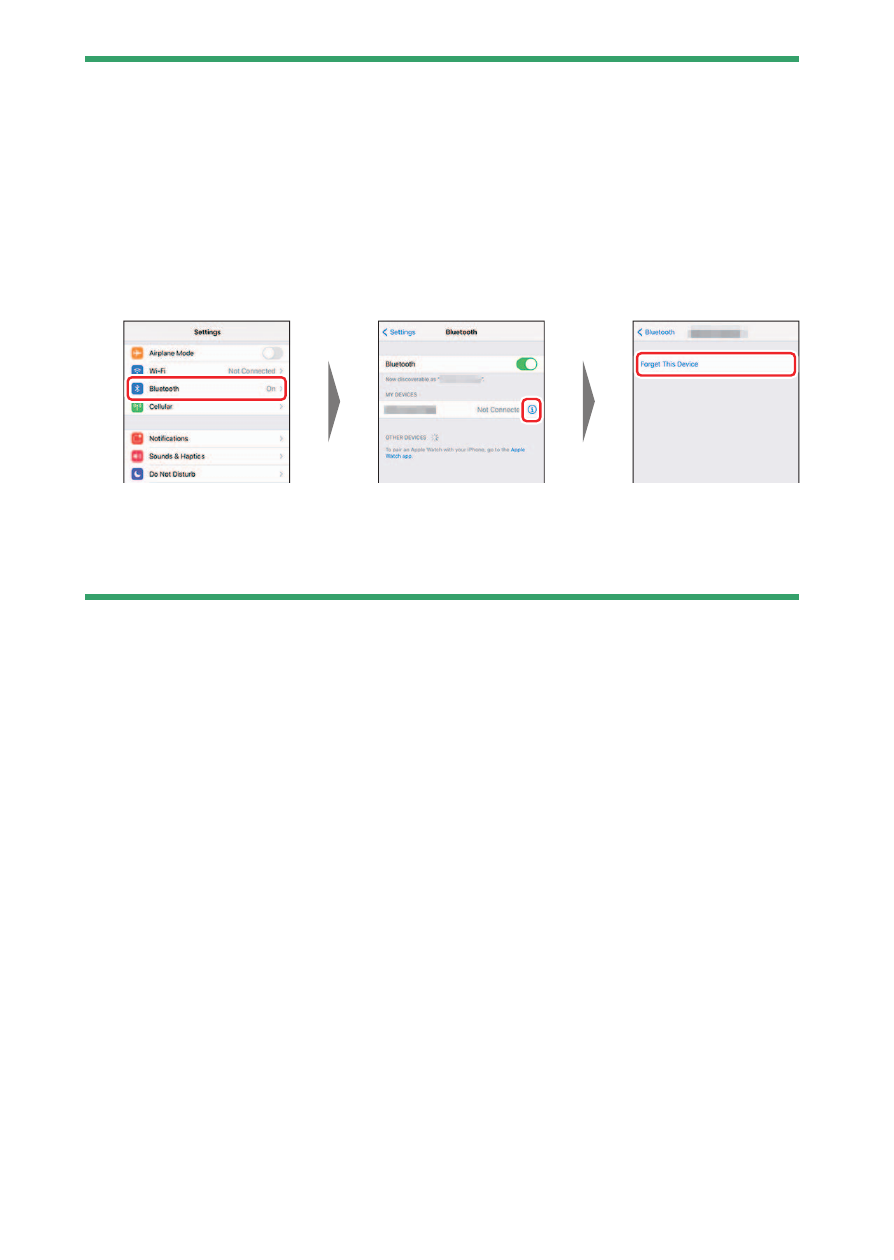
316
Wireless Connections
D
Pairing Error
If you wait too long between pressing the button on the camera and tapping
the button on the smart device in Step 4, the device will display an error
message and pairing will fail.
•
If you are using an Android device, tap [
OK
] and return to Step 1.
•
If you are using an iOS device, dismiss the SnapBridge app and check that it
is not running in the background, then request iOS to “forget” the camera
before returning to Step 1. The request to “forget” the camera is made via
the iOS “Settings” app.
D
Disabling Bluetooth
To disable Bluetooth, select [
OFF
] for [
Connect to smart device
] > [
Pairing
(Bluetooth)
] > [
Bluetooth connection
] in the camera network menu.
❚❚
Connecting to a Previously-Paired Smart Device
Once the smart device has been paired with the camera, you will be
able to connect simply by enabling Bluetooth on both the smart device
and camera and launching the SnapBridge app.