6 open the top cover of the vivo! touch, 8 close the top cover of the vivo! touch, Related topics – QuickLabel Vivo! Touch User Manual
Page 121: Cleaning excess adhesive from the cutter slot, 3 locate the cutter slot
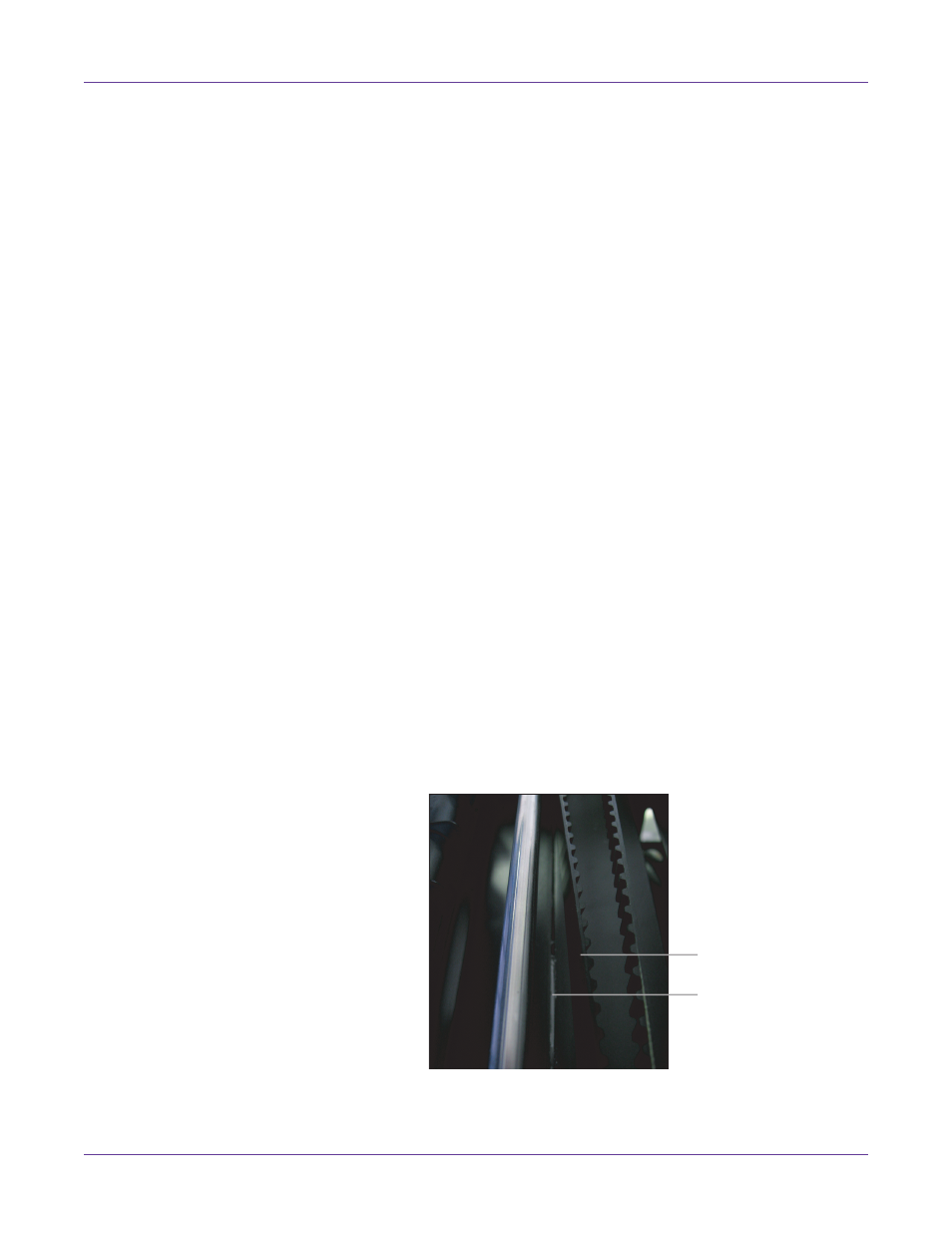
Maintenance
Vivo! Touch User Guide
107
green drum, ensure the alcohol has dried completely. Turning a wet drum surface
into the toner will result in toner adhering to the green drum.
When you are finished cleaning the image drum, let the alcohol dry. You may want
to store the image drum in a dark area to protect it from light while it is drying.
Note: If any toner spills during this procedure, you can clean it easily with the QuickVac.
Do not attempt to wipe the toner or use solvents, as this will make vacuuming the toner
more difficult.
6
Open the top cover of the Vivo! Touch.
7
Replace the image drum, complete with its toner cartridge, into the printer in the
correct location.
Note: Color labels are located next to each image drum/cartridge slot. These labels indicate
the correct location for each color.
8
Close the top cover of the Vivo! Touch.
Related Topics:
- Vacuuming the Printer Interior on page 108
Cleaning Excess Adhesive from the Cutter Slot
The feeder cutter blade travels in a narrow slot as it cuts media. Over time, adhesive
may accumulate in this slot and will need to be cleaned. You will use a special cleaning
tool designed for this purpose, a cleaning brush, and adhesive cleaner solvent.
Note: The cleaning tool blade is sharp. Use caution to avoid personal injury or damage to
clothing when working with this tool or around exposed blade surfaces.
1
Open the cutter cover and ensure the cutter assembly is in the left or right home
position.
2
Turn the printer power off and wait for the LED near the touchscreen to turn
amber. Then unplug the AC power cord from the receptacle.
3
Locate the cutter slot.
You will need to move the belt (1) slightly away from the metal shaft to gain access
to the cutter slot (2).
2
1