9 close the top cover of the vivo! touch, Replacing the fuser, 1 open the top cover of the vivo! touch – QuickLabel Vivo! Touch User Manual
Page 141
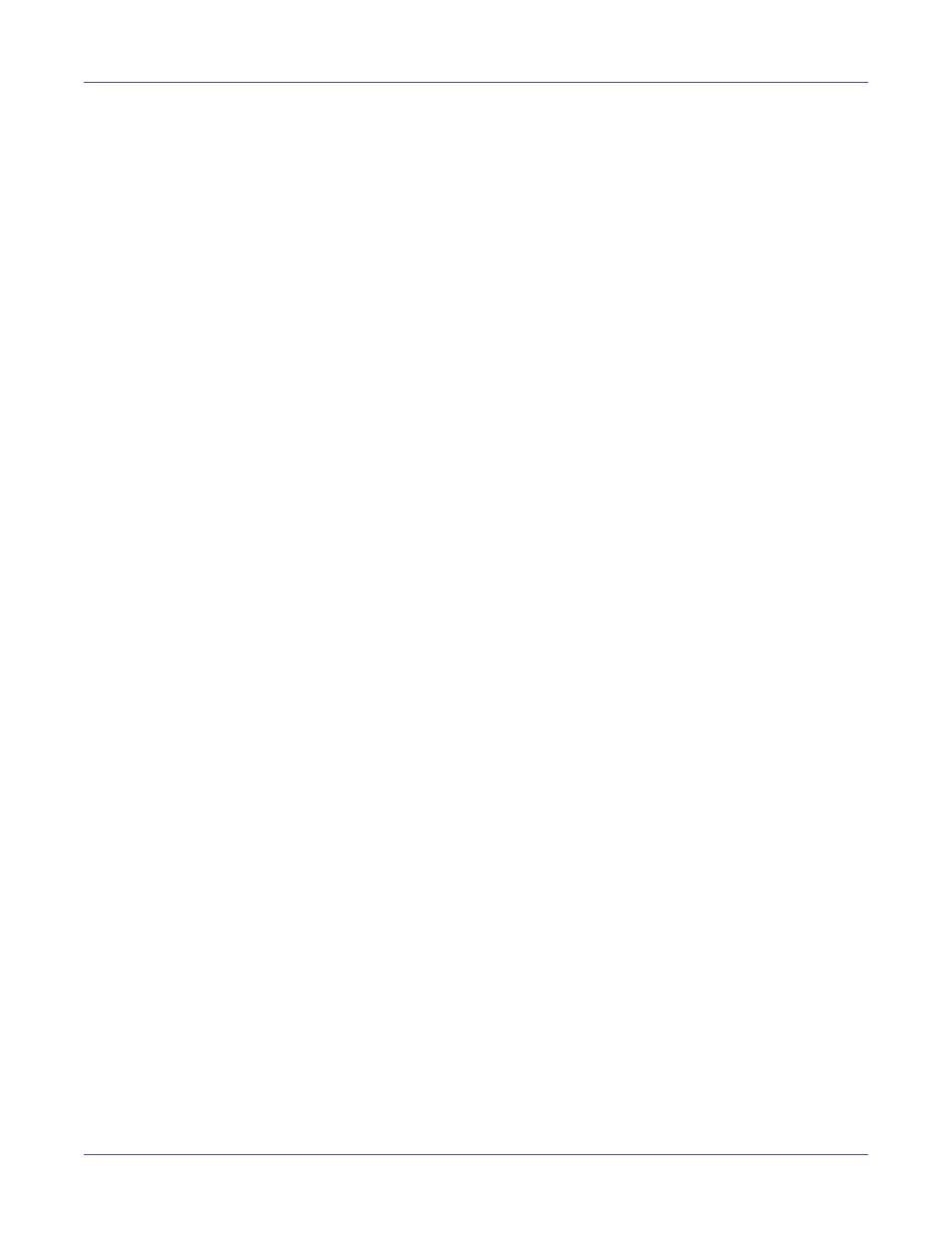
Replacing Toner and Wear Parts
Vivo! Touch User Guide
127
7
Lower the image belt into place, with the blue bar at the front and the drive gear
towards the rear of the printer. Insert the drive gear into the corresponding gear in
the rear left corner inside the printer. Lower the belt flat inside the printer.
Turn the two blue image belt fasteners clockwise. This will lock the belt to the
printer chassis.
8
Replace the four image drums, complete with their toner cartridges, into the
printer in the correct sequence: cyan (nearest the media exit), magenta, yellow, and
black (nearest the media entry).
Note: Color labels are located next to each image drum/cartridge slot. These labels indicate
the correct location for each color.
9
Close the top cover of the Vivo! Touch.
Replacing the Fuser
The fuser might require replacement if it has been damaged by excess toner or label
material jamming inside it.
1
Open the top cover of the Vivo! Touch.
Leaving the cover open exposes the image drums to light. Image drums are
sensitive to light. Never expose image drums to light for more than five minutes
and never expose the image drum to direct sunlight. Try to replace the fuser as
quickly as possible to reduce light exposure.