2 choose the touchprint icon, 3 define the settings of the touchprint job – QuickLabel Vivo! Touch User Manual
Page 62
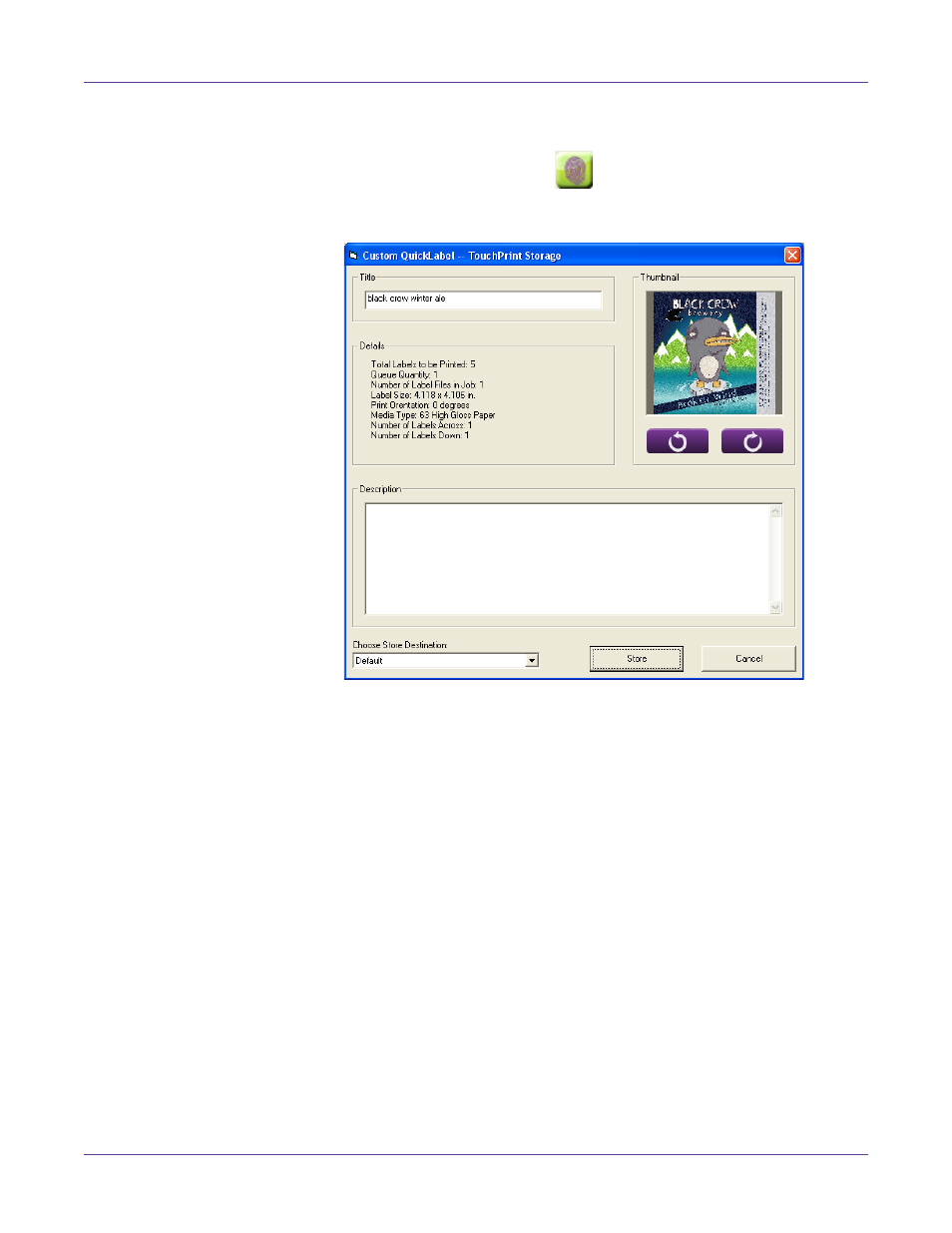
Designing and Printing Labels
48
Vivo! Touch User Guide
2
Choose the TouchPrint icon.
The TouchPrint Storage window will open.
3
Define the settings of the TouchPrint job.
•
Title - Enter a title to identify the job on the touchscreen. By default, this will
be the name of the Custom QuickLabel label file without the extension.
Note: TouchPrint titles are not required to be unique. However, it may be best to use
unique names to differentiate the jobs on the touchscreen.
•
Details - This area provides information about the TouchPrint job.
The total number of labels to be printed is displayed in this area. Note this
indicates the total number of printed labels. It does not include unprinted
blank labels that will be at the start and end of the job.
•
Thumbnail - The thumbnail image will be displayed on the touchscreen to
help identify the job. For single labels, this image is generated based on the