Related topics, Adjusting angular registration, 1 ensure that label media is loaded – QuickLabel Vivo! Touch User Manual
Page 92: 2 touch maintenance > color on the touchscreen
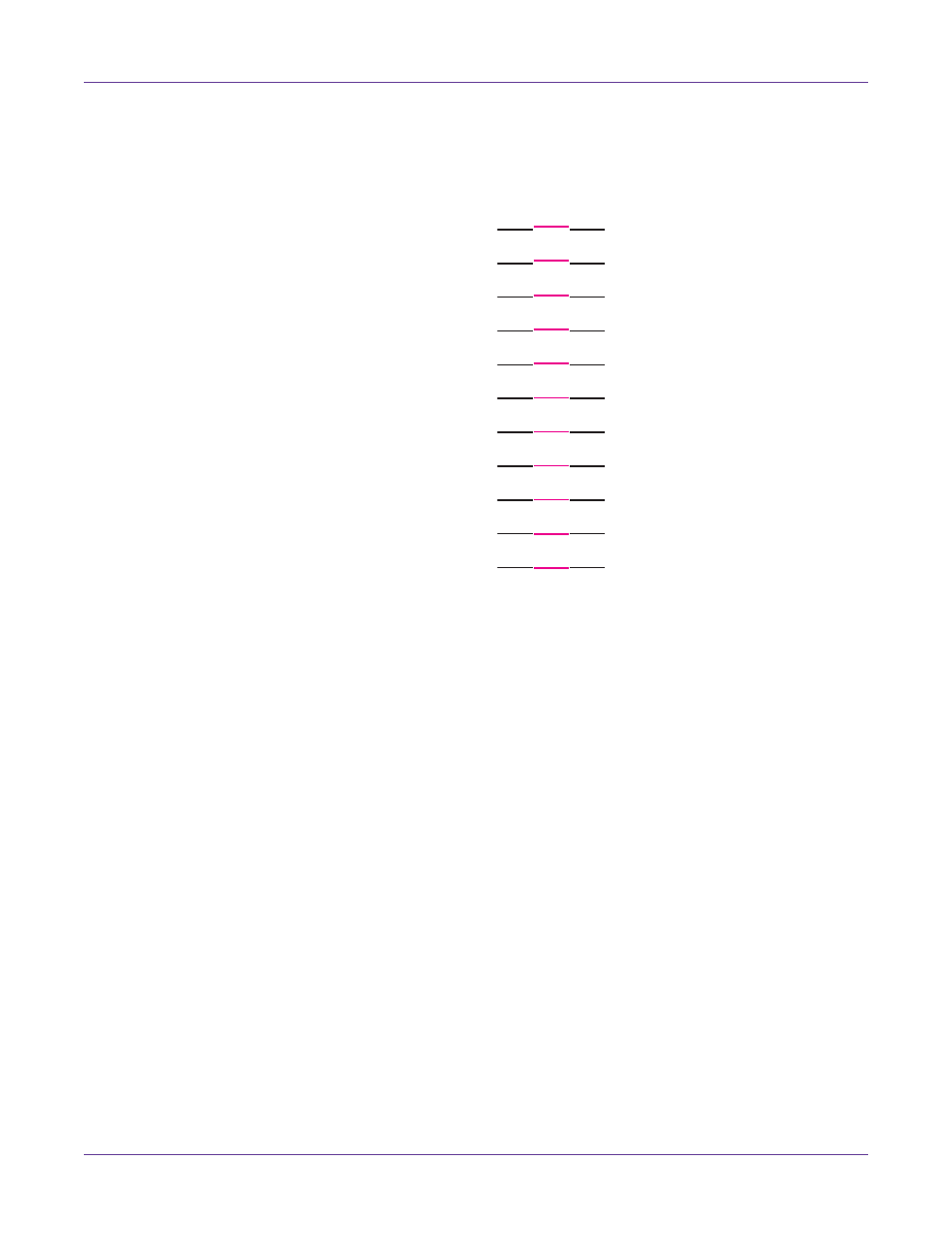
Printer Settings
78
Vivo! Touch User Guide
8
Examine the pattern. For each lettered section of the pattern, enter the line number
of the best aligned pattern.
For example, in the following illustration, the color line at VM_19 is best aligned
with the corresponding black lines. In this case, you select 19 in the
VM
field.
This example only illustrates adjusting the vertical position of magenta (VM). You
will need to examine horizontal (H) and vertical (V) patterns for cyan (C), magenta
(M), and yellow (Y).
Note: The fine test print lists only odd numbered samples, so it is possible that the best
alignment is actually between two samples. For example, if samples 11 and 13 represent
the best aligned samples, with each slightly off center in opposing directions, a value of 12
should be selected.
9
Choose
Next
. The color calibration will be complete. Choose
OK
.
Related Topics:
- Adjusting Color Registration Manually on page 79
Adjusting Angular Registration
If you notice misalignment of angular registration on the printed label, the printer
color registration will require angular calibration. This calibration may also be
necessary after replacing image drums.
You will examine test patterns in this procedure for alignment. Using a magnifying
glass or loupe will help you examine the patterns more closely and improve the
registration results.
Note: Angular adjustment is optional. This adjustment is most often required for wider media
(greater than 5 inches), as there is more room for angular misalignment. It is usually not needed
when using narrow media.
1
Ensure that label media is loaded.
2
Touch
Maintenance > Color
on the touchscreen.
VM_1
VM_3
VM_5
VM_7
VM_9
VM_11
VM_13
VM_15
VM_17
VM_19
VM_21