Firmware tab, Upgrading the system software – QuickLabel Vivo! Touch User Manual
Page 99
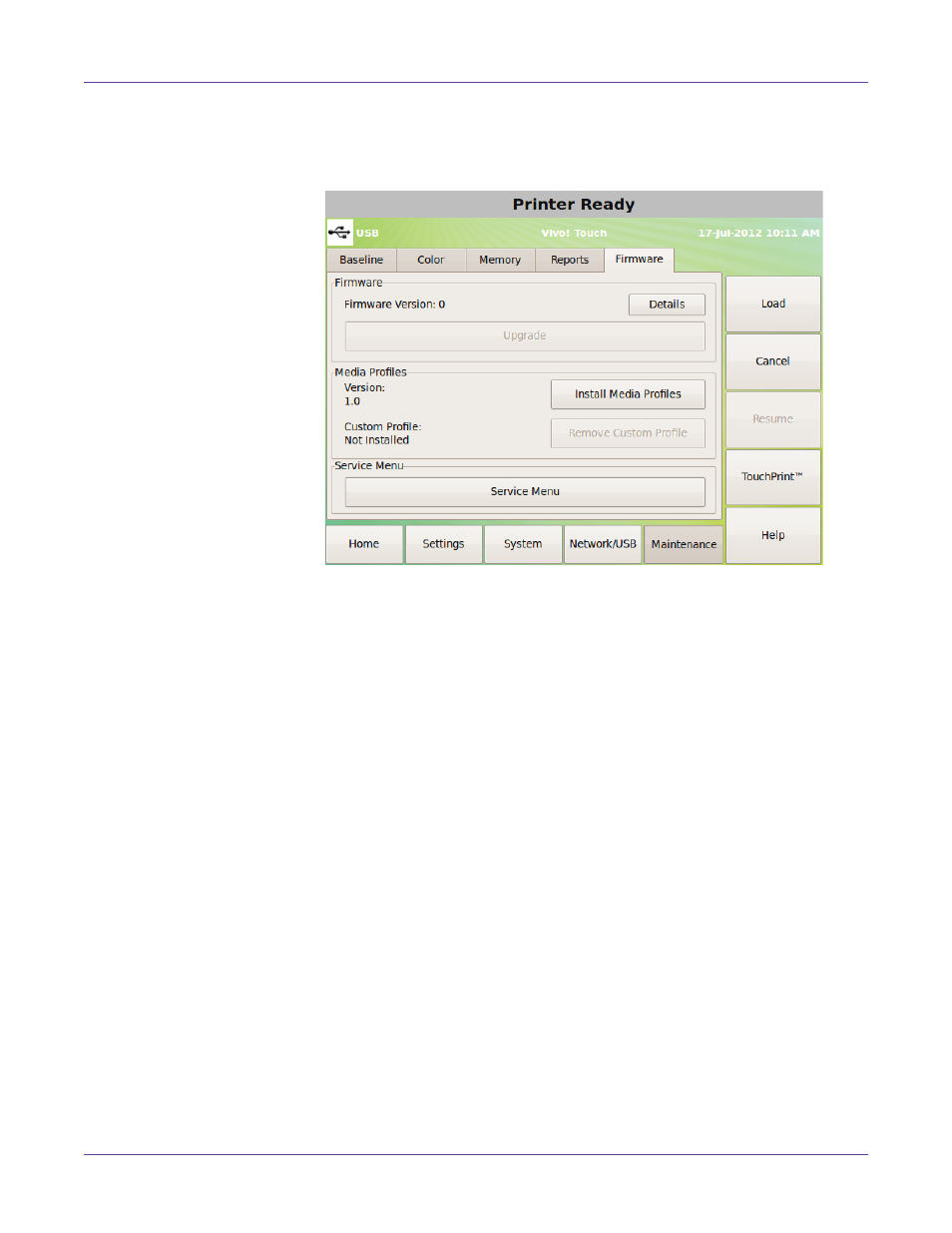
Printer Settings
Vivo! Touch User Guide
85
Firmware tab
Use the
Firmware
tab to upgrade the Vivo! Touch system software and media profiles.
Note: The Service Menu option is reserved for use only by Technical Support.
Upgrading the System Software
1
Obtain the upgrade file. It will have a “.lk1” extension. Copy it to the root directory
of a USB memory device. Ensure no other files on the USB memory device have a
“.lk1” extension.
2
Insert the USB memory device into a Vivo! Touch USB port.
3
If necessary, you can enable alarms to indicate the upgrade start, upgrade end, or
upgrade error conditions. Upgrade alarms are based on the
Job Start
,
Job End
,
and
Job Error
alarms in the
Behavior
tab. Alarms enabled in this tab will also
apply to the upgrade process.
4
Touch
Maintenance > Firmware
on the touchscreen. Then choose
Upgrade
. The
upgrade process will begin and a progress bar will be displayed.
Note that the
Upgrade
button will only be enabled if an upgrade file is detected on
the USB memory device.
When the upgrade is complete, you will be prompted to restart the printer.
5
Remove the USB memory device from the Vivo! Touch USB port.
6
Turn the printer power off, wait for the LED near the touchscreen to turn amber,
and turn the power on again.