QuickLabel Vivo! Touch User Manual
Page 152
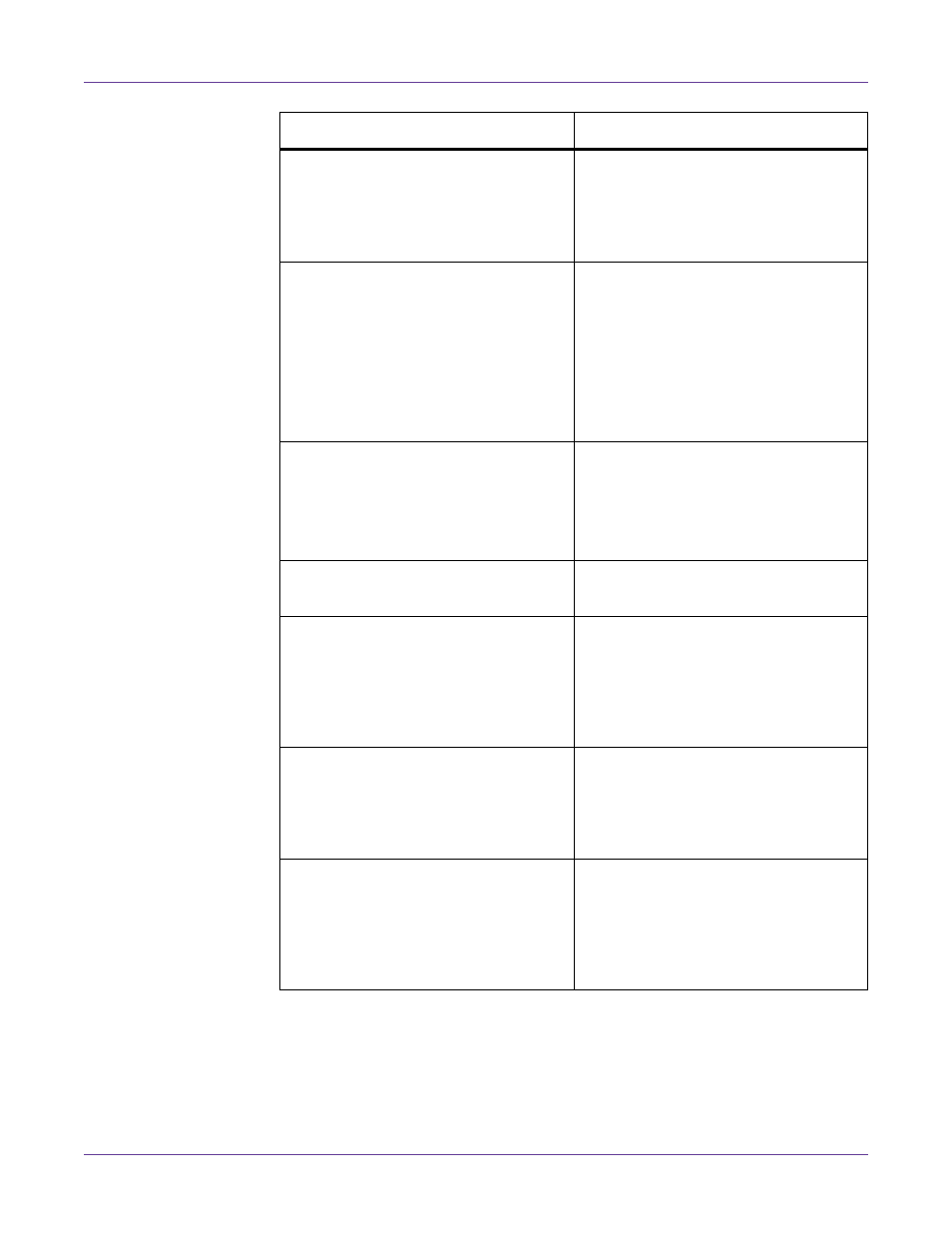
Troubleshooting
138
Vivo! Touch User Guide
Fuser Not Installed
• Ensure that a fuser is installed.
“Replacing the Fuser” on page 127.
• There are two fuser types (120V and
230V). Ensure you are using the
correct fuser for your printer.
Fuser Over Temperature
• Verify that media type and width are
set correctly.
• Try using a lower print speed.
• Turn the printer power off, wait for
the fuser to cool (30-60 minutes).
Turn the power on again and retry.
• Note the exact error message and
contact QuickLabel Support for help.
Fuser Under Temperature
• Inspect fuser for damage
• Remove and reinstall the fuser.
“Replacing the Fuser” on page 127.
• Note the exact error message and
contact QuickLabel Support for help.
Image Belt Not Installed
Install an image belt.
Image Belt Requires Cleaning
• Clean the image belt.
Excess Adhesive from the Image Belt” on
page 103.
• Clean the printer interior.
“Vacuuming the Printer Interior” on
page 108.
Image Drum Fan Failure
• Turn the printer power off, wait for
the LED near the touchscreen to turn
amber, and turn the power on again.
• Note the exact error message and
contact QuickLabel Support for help.
Incorrect Sensor Type Selected
• Ensure the correct media is installed,
and ensure the corresponding sensor
type is indicated as “calibrated” in
the Media tab.
• Repeat the media calibration process.
See “Calibrating Media” on page 28.
Message
Solution