Erratic printing, Related topics, Labels not printing – QuickLabel Vivo! Touch User Manual
Page 148: Problems printing black, Clearing media jams, 2 turn the printer power off, 4 open the top cover of the vivo! touch
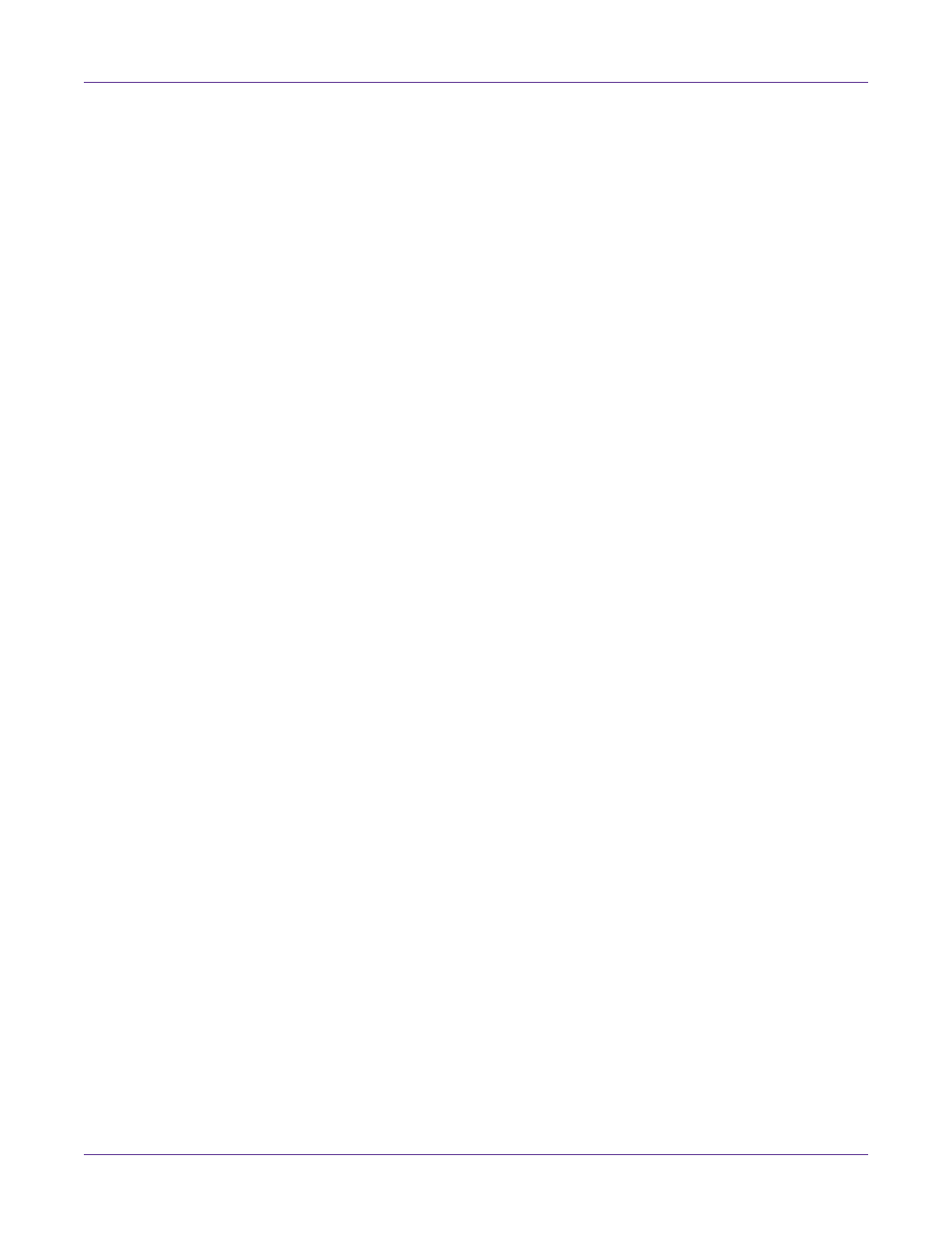
Troubleshooting
134
Vivo! Touch User Guide
Erratic Printing
Labels that do not print in the correct location, or only print partially, can be caused by
incorrectly setting the label size in the Vivo! Touch printer driver. Confirm that your
driver settings are correct.
Related Topics:
- Setting up the Printer Driver on page 38
Labels Not Printing
If you attempted to print a label and nothing prints, the driver settings might be
improperly set. Ensure that your media type is selected in the driver.
Related Topics:
- Setting up the Printer Driver on page 38
Problems Printing Black
Use the following information to troubleshoot color issues when printing black.
•
Black text and barcodes in an image that was converted from CMYK to RGB color
mode may not actually be black (R=0, G=0, B=0). Instead, the black portions may
have been converted to a color close to black, such as R=34, G=30, B=31.
You can resolve this issue by changing the red, green, and blue values to R=0, G=0,
B=0. Note the image must be in RGB format.
If you cannot resolve these issues, contact QuickLabel Support for help.
Clearing Media Jams
If a media jam occurs during a print job, an error message will appear on the
touchscreen. This message will indicate the general location of the jam. Use the
following procedure to find and remove jams.
Note: After clearing a media jam, you will need to reprint labels that were not completed before
the jam occurred.
1
Choose
Cancel
on the touchscreen. If the media does not eject, continue to the next
step.
2
Turn the printer power off.
3
Ensure you have a dark area ready for storing image drums during this procedure.
Caution: Image drums are sensitive to light. Never expose image drums to light for more
than five minutes and never expose the image drum to direct sunlight. Avoid contact with
the green drum inside the image drum unit.
4
Open the top cover of the Vivo! Touch.