Powering the vivo! touch on/off, Local installation, Installing the printer driver (usb) – QuickLabel Vivo! Touch User Manual
Page 27: Powering the vivo! touch on/off local installation
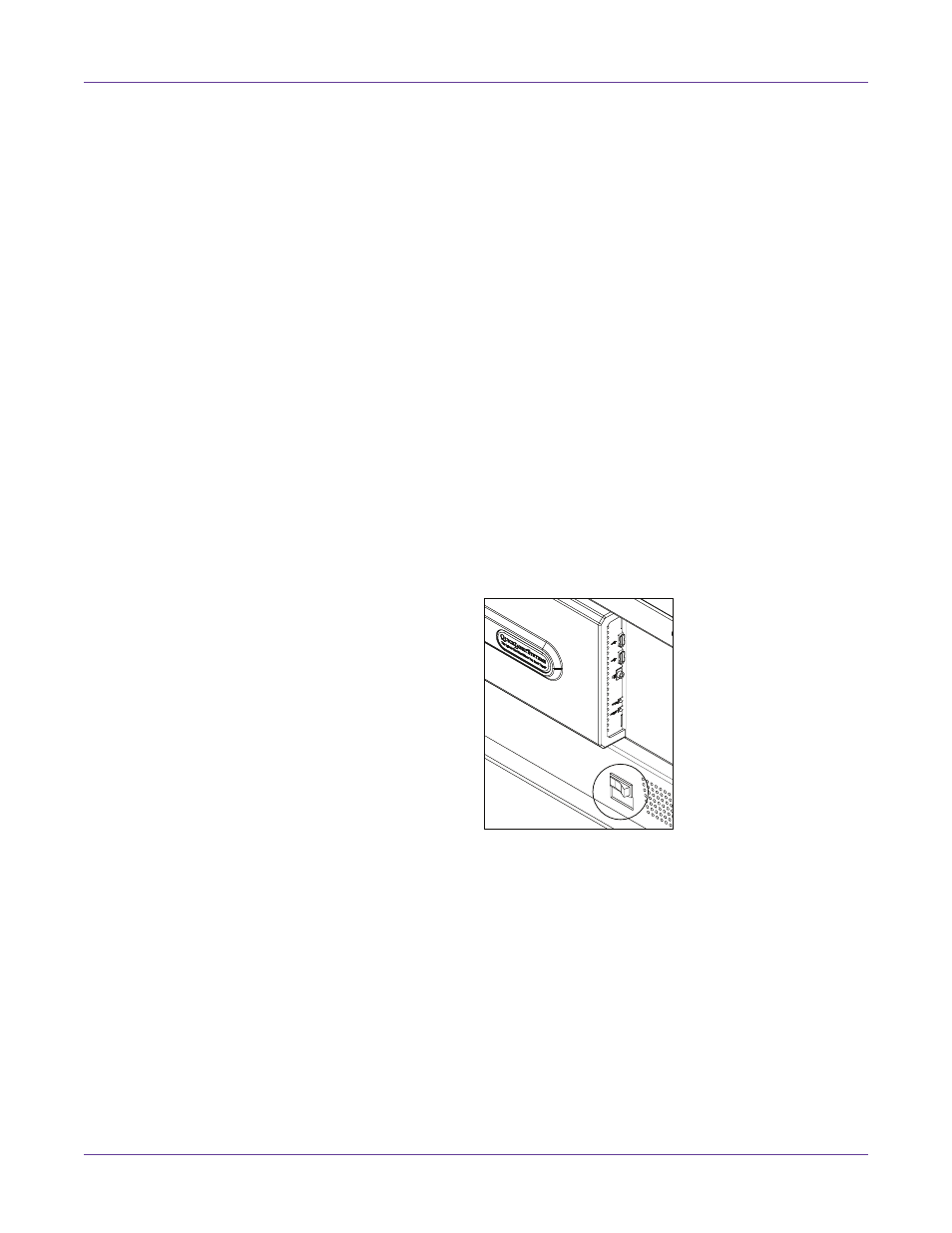
Installation and Setup
Vivo! Touch User Guide
13
•
Temperature - The required temperature level range is 50° - 90° F (10° - 32° C). The
ideal temperature level range for optimum print quality is 62° - 80° F (16° - 27° C).
Adjust the temperature of the environment or relocate the printer to an area that
meets this requirement.
Please monitor the humidity and temperature levels of the location in which the Vivo!
Touch is operated. Environments that do not meet the humidity and temperature
requirements can cause unstable operation.
The current temperature and humidity are displayed on the home screen. Use this
information to ensure the area around the printer meets the humidity and temperature
requirements
Powering the Vivo! Touch On/Off
1
Plug the Vivo! Touch power cord into an earth grounded AC receptacle.
Note: An AC line conditioner / surge suppressor is recommended. Select a unit that is
capable of handling the power requirements of the printer and protecting from surges and
spikes. A VA rating of at least 1350 VA is required. An uninterruptible power supply
(UPS) should not be used.
2
To turn the Vivo! Touch power on, move the power switch to the on position. The
power switch is located on the side panel beneath the USB ports.
3
To turn the power off, move the power switch to the off position.
Local Installation
Installing the Printer Driver (USB)
Use the following instructions to install the printer via USB 2.0 on Windows XP,
Windows Vista, Windows 7, or Windows 8.