Calibrating color registration, 1 ensure that label media is loaded, 2 touch maintenance > color on the touchscreen – QuickLabel Vivo! Touch User Manual
Page 90
Advertising
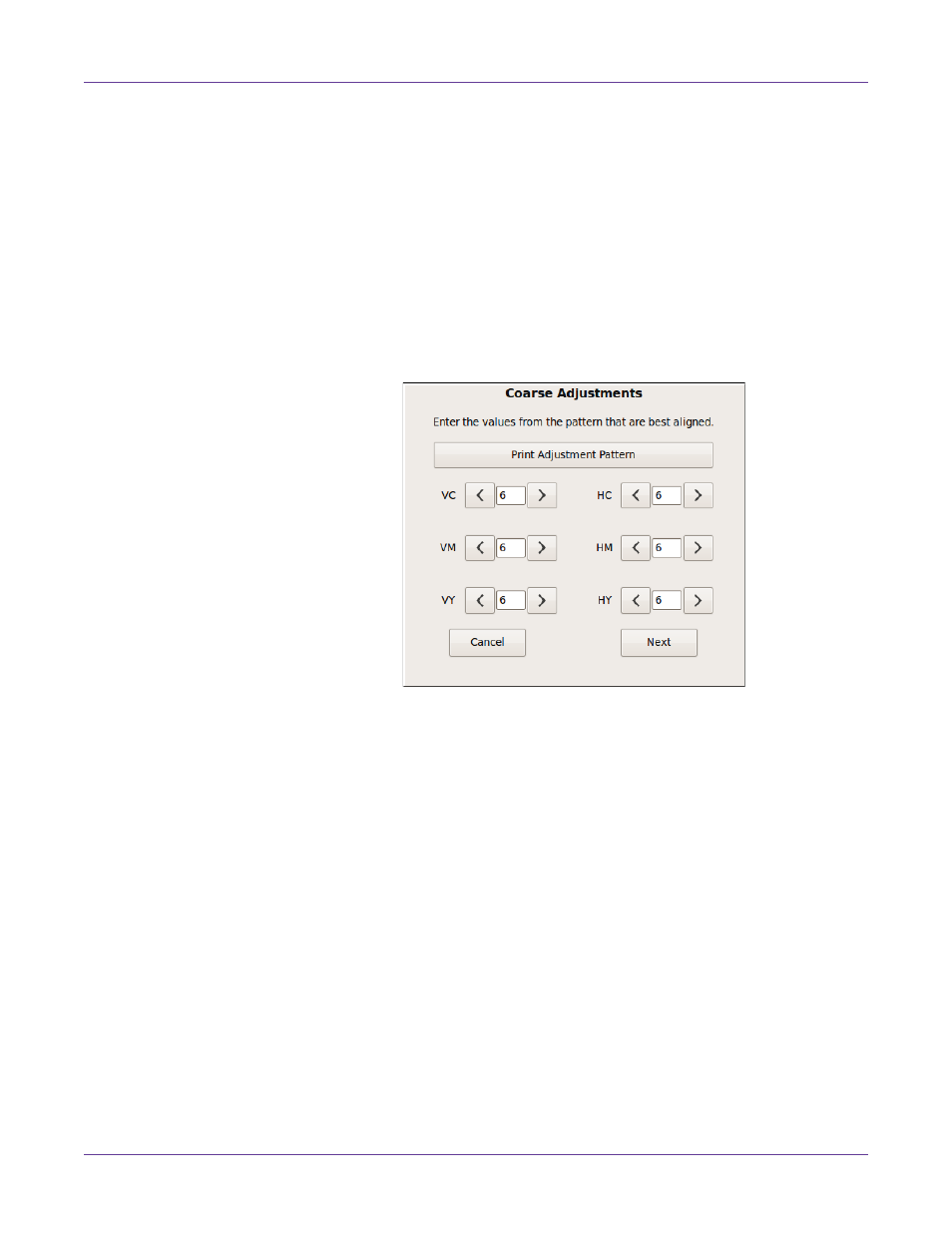
Printer Settings
76
Vivo! Touch User Guide
Calibrating Color Registration
If you notice misalignment of colors on the printed label, the printer color registration
will require calibration. This calibration may also be necessary after replacing image
drums.
You will examine test patterns in this procedure for alignment. Using a magnifying
glass or loupe will help you examine the patterns more closely and improve the
registration results.
1
Ensure that label media is loaded.
2
Touch
Maintenance > Color
on the touchscreen.
3
Choose
Color Registration
. The Coarse Adjustments screen will open.
4
Choose
Print Adjustment Pattern
. A pattern will be printed. The pattern consists
of lettered sections of black and colored lines.
Advertising