QuickLabel Vivo! Touch User Manual
Page 153
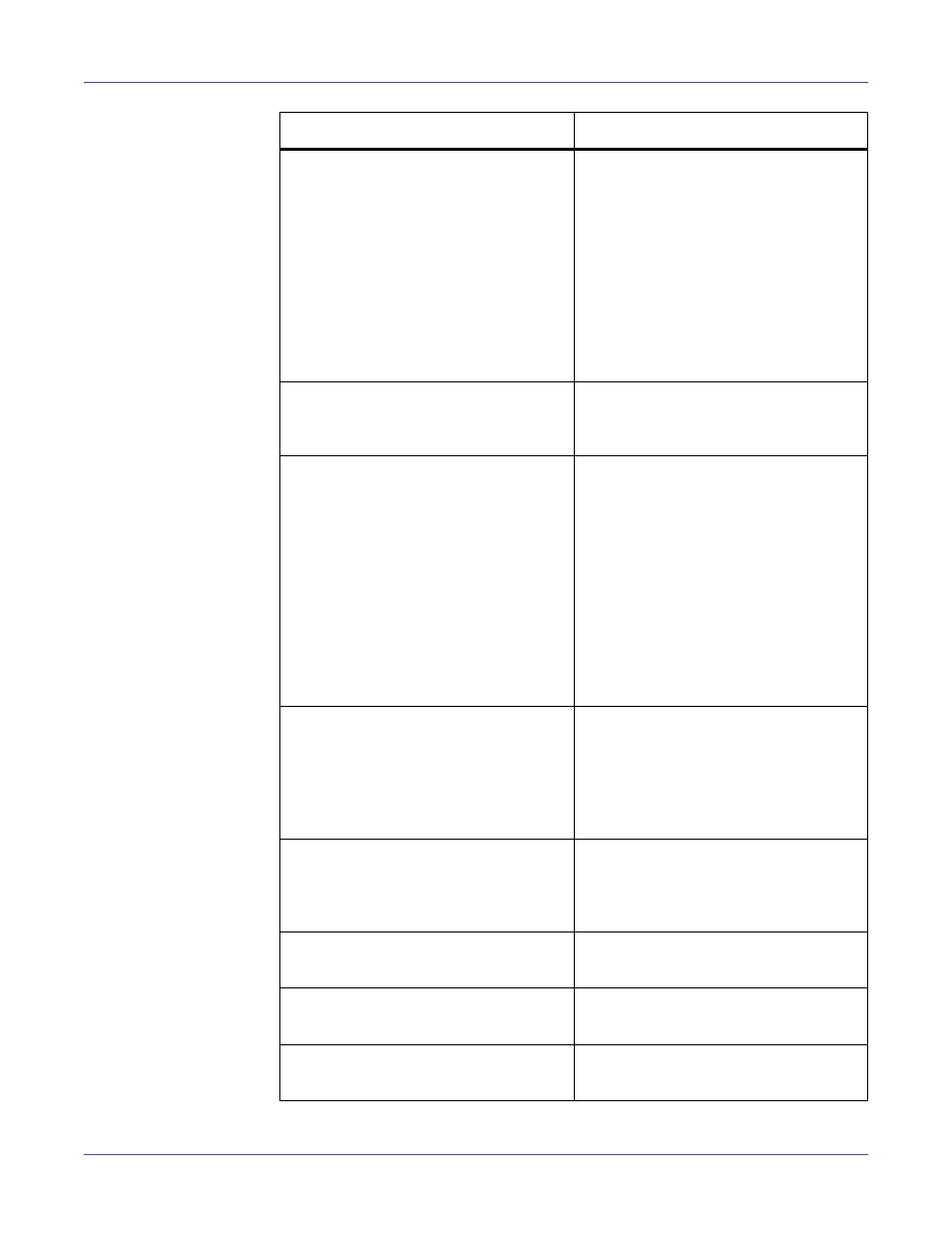
Troubleshooting
Vivo! Touch User Guide
139
Invalid Media Type
The media type sent with the print job
does not exist on the printer.
• Cancel the current print job.
• Select a different media type in the
application or in the Manage Labels
window of the printer driver.
• Select a different media type in the
printer’s
Media
tab and enable the
Media Type
override in the
Behavior
tab.
Invalid Toner Installed - <Color>
Replace the indicated toner cartridge.
See “Replacing Toner Cartridges” on page
122.
Media Calibration Failed
Top of form cannot be reliably detected.
• Ensure the sensor type matches your
media and repeat the media
calibration process.
• Ensure that your media is qualified
for the Vivo! Touch printer.
• Turn the printer power off, wait for
the LED near the touchscreen to turn
amber, and turn the power on again.
Then retry calibration.
Media Calibration Failed, Media Not
Recognized
Media was not detected.
• Verify that your media is qualified for
the Vivo! Touch printer.
• Repeat the media calibration process.
See “Calibrating Media” on page 28.
Media Calibration Failed, Top Of Form
Not Found
• Reload the label roll.
• Repeat the media calibration process.
See “Calibrating Media” on page 28.
Media Jam At Exit
Check for a media jam and remove it.
See “Clearing Media Jams” on page 134.
Media Jam At Feeder
Check for a media jam and remove it.
See “Clearing Media Jams” on page 134.
Media Jam At Fuser
Check for a media jam and remove it.
See “Clearing Media Jams” on page 134.
Message
Solution