6 close the cutter cover, Cleaning the touchscreen, 2 dampen a soft cloth with window cleaner or water – QuickLabel Vivo! Touch User Manual
Page 122: 3 gently clean the touchscreen with the cloth, Vacuuming the printer interior
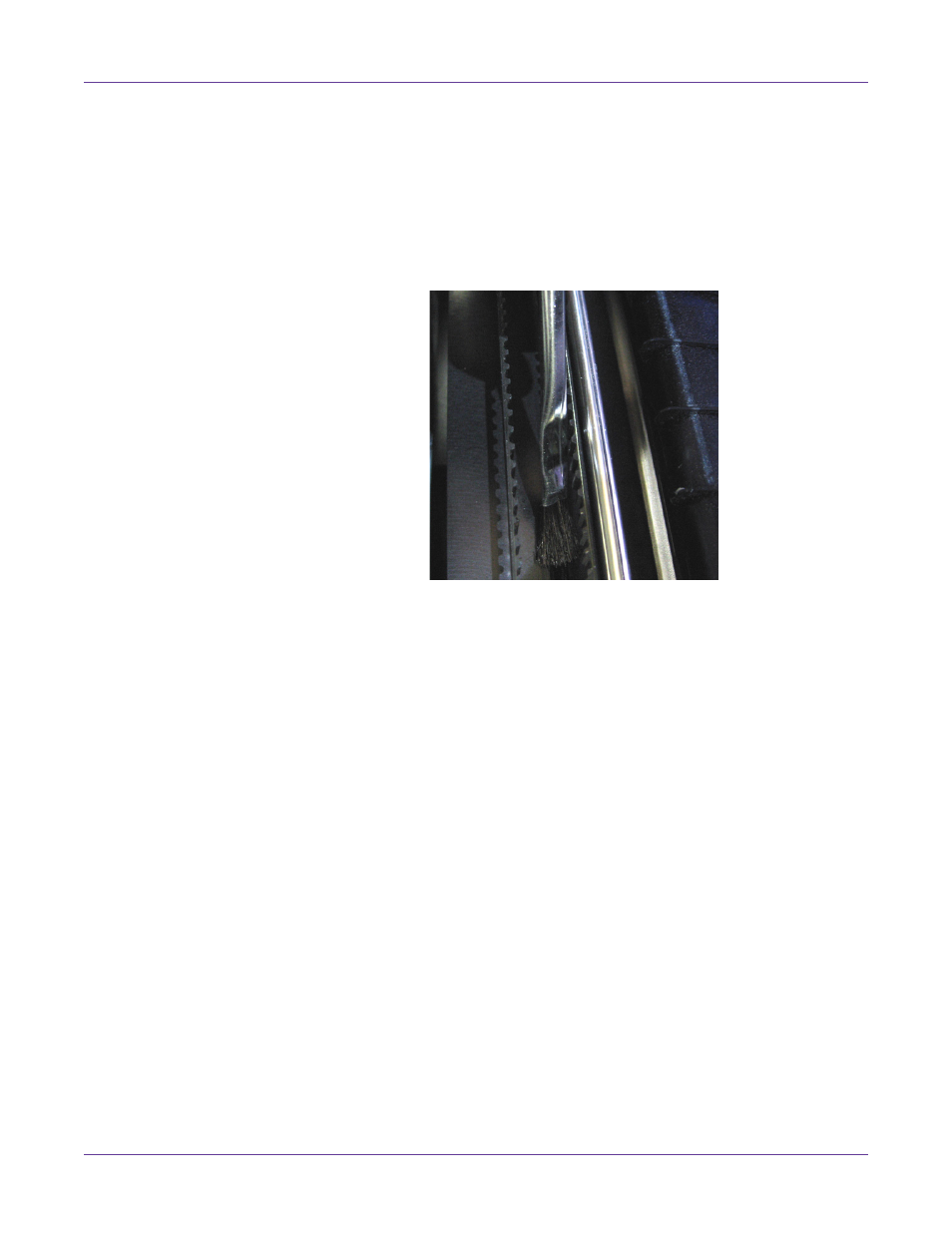
Maintenance
108
Vivo! Touch User Guide
4
Insert the blade of the cleaning tool between the belt and metal shaft, and then into
the cutter slot. Move the tool along the length of the slot to remove adhesive
buildup.
Use an adhesive cleaner solvent that is safe for plastic and metal surfaces to clean
the blade of the cleaning tool as needed.
5
Using a cleaning brush, apply the same solvent to the metal surface surrounding
the cutter slot.
When you are finished cleaning this area, use a lint-free cloth to dry the surface and
remove any remaining adhesive and solvent.
6
Close the cutter cover.
Cleaning the Touchscreen
1
Turn the printer power off and wait for the LED near the touchscreen to turn
amber. Then unplug the AC power cord from the receptacle.
2
Dampen a soft cloth with window cleaner or water.
Note: Cleaner should be sprayed on the cloth and not directly on the touchscreen.
Spraying cleaner on the touchscreen could result in damage from liquid draining into the
system.
3
Gently clean the touchscreen with the cloth.
Vacuuming the Printer Interior
You can remove toner deposits from the interior of the printer by periodically
vacuuming inside the Vivo! Touch.
Use the QuickVac toner vacuum to clean the Vivo! Touch. This accessory is designed
with static protection features and an ultra-fine particle filter for toner removal. For
detailed QuickVac specifications and setup instructions, please refer to the manual
supplied with the QuickVac.