QuickLabel Vivo! Touch User Manual
Page 69
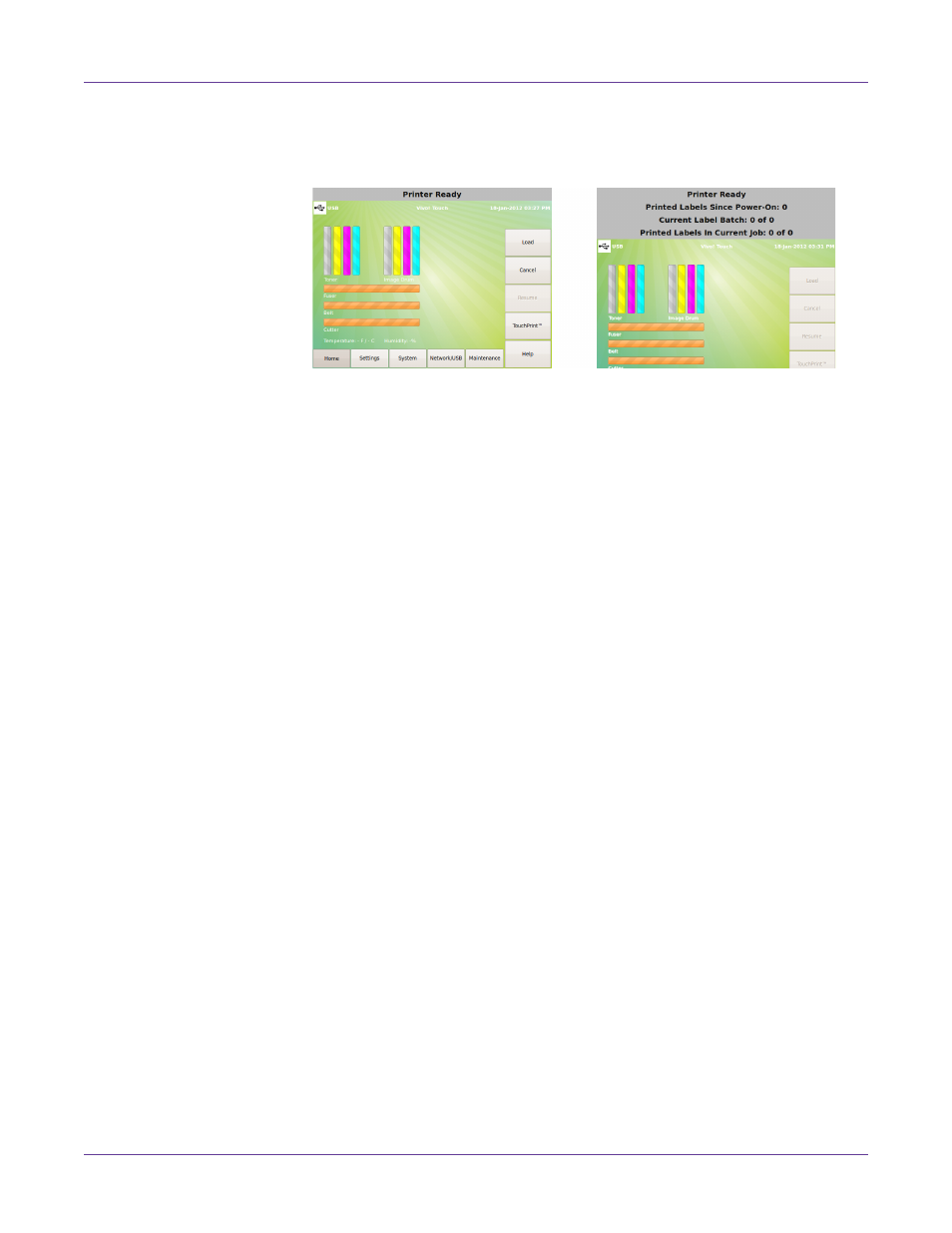
Designing and Printing Labels
Vivo! Touch User Guide
55
You can expand and collapse the status bar by touching in the status bar area. When
the status bar is expanded, you will be able to view additional information but access
to other touchscreen functions will be disabled.
The following counters are displayed in the status bar. The visibility of some counters
will vary based on the current operation. For example, the TouchPrint Job Copy
counter will only be displayed while printing a TouchPrint job.
•
Printed Labels Since Power-On - Displays the number of labels that have been
printed since the printer was powered on.
•
Current Label Batch - Displays the number of labels that have been printed in the
current batch, and the total number of labels in the batch.
•
Printed Labels In Current Job - Displays the number of labels that have been
printed in the current job, and the total number of labels in the job. Note that a job
can contain individual labels, batches, and queues.
•
Printed Labels In Current Queue - Displays the number of labels that have been
printed in the current queue, and the total number of labels in the queue. A queue
is a collection of labels sent to the printer via Custom QuickLabel.
•
Queue Copy - Displays the number of times the current queue has been repeated.
•
TouchPrint Job Copy - Displays the number of labels that have been printed in the
current TouchPrint job, and the total number of labels in the TouchPrint job.