Deleting clips – JVC GY-HC900STU 2/3" HD Connected Cam Studio Camcorder (Body Only) User Manual
Page 100
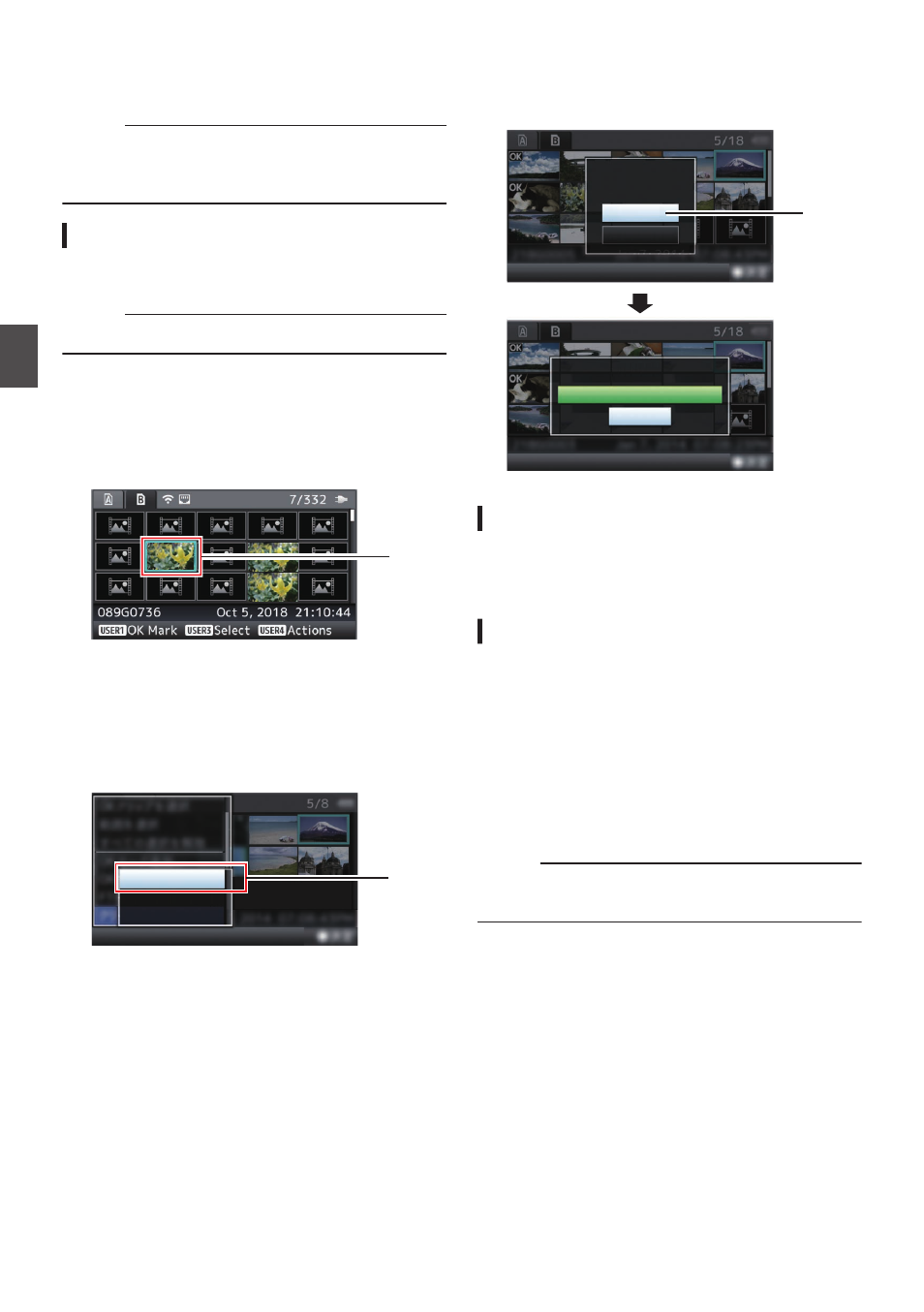
Deleting Clips
Delete clip.
Memo :
0
Clips appended with OK marks cannot be
deleted on the camera recorder.
0
Read-only clips can be deleted on a PC.
Deleting One Clip
Delete the clip (one clip) pointed by the cursor in
[Delete Clips]
B
[This Clip] in the menu.
Memo :
0
Clips with OK mark cannot be deleted.
During Thumbnail Screen
1
Move the cursor to the clip to be deleted.
Move the cursor to the clip to be deleted using
the cross-shaped button (
JKH
I
).
.
1
2
Press the [USER4] button.
The action selection screen is displayed.
3
Select [Delete Clips]
B
[This Clip] and press
the Set button (
R
).
A screen to confirm deletion appears.
.
3
All Clips
Selected Clips
This Clip
4
Select [Delete] using the cross-shaped
button (
JK
), and press the Set button (
R
).
Deleting starts.
.
4
Stop
Deleting...
Cancel
Delete
Delete This Clip?
Selecting and Deleting Multiple Clips
To select and delete multiple clips, refer to
“[Selecting and Performing Operations on Multiple
Deleting All Clips
Delete all clips that are displayed.
1
Press the [USER4] button.
The action selection screen is displayed.
2
Select [Delete Clips]
B
[All Clips].
A screen to confirm deletion appears.
3
Select [Delete] and press the Set button
(
R
).
Deleting starts.
Memo :
0
The time taken to delete clips depends on the
number of clips to be deleted.
100
Deleting Clips
Playback