JVC GY-HC900STU 2/3" HD Connected Cam Studio Camcorder (Body Only) User Manual
Page 168
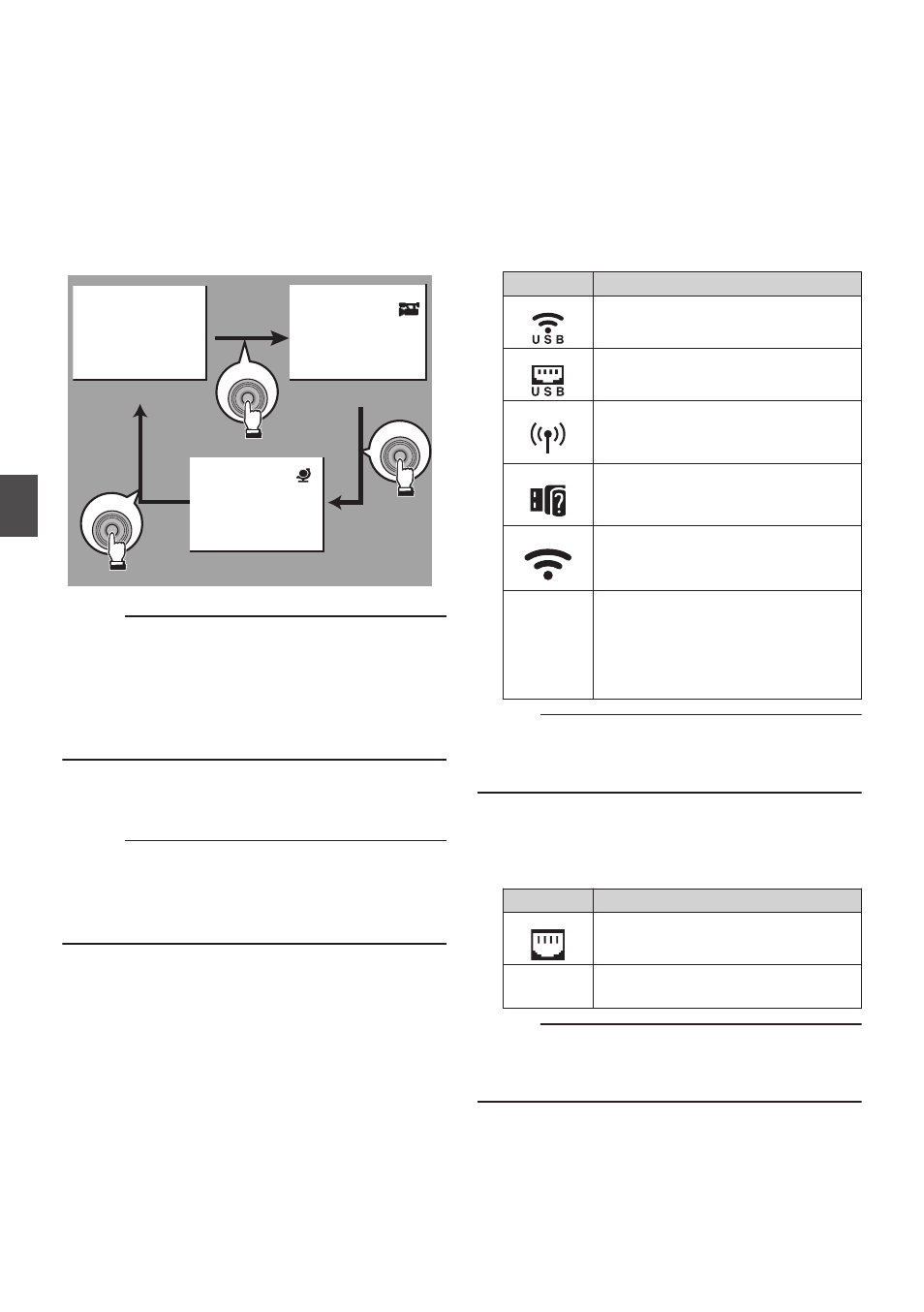
G
Information Display
Use the [USER4] button to switch between
camera information display, GPS display and
turning off the display.
0
The GPS display displays information on the
recording location of the video being played
back only when GPS information has been
recorded.
0
Camera information display displays only
information of Gain, Iris, Shutter and White
Balance that have been recorded.
.
5600K
1/ 100
F1. 6
0
dB
+35.483197
+139.652172
USER4
USER4
USER4
GPS Display
Camera Information Display
Display Off
Memo :
0
Trimming information is displayed while
trimming is in progress. In this case, pressing the
[USER4] button does not switch the display.
0
The information display area is not subject to the
display settings of the items in [LCD/VF]
B
[Display On/Off].
H
Date/Time Display
Displays the date/time that is recorded on the
currently played recording media.
Memo :
0
The date/time display style can be specified in
[System]
B
[Date Style]/[Time Style].
I
Network Connection Icon
0
USB connection or built-in wireless LAN
connection
u
v
0
Set [Network]
B
[Connection Setup]
B
[USB/Int. WLAN] to “On”.
u
v
0
In the case of connecting to an external
network, check the destination in
[Network]
B
[Connection Setup]
B
[Default Gateway].
Icon
Status
.
Wireless LAN connection from the
host terminal (USB) is established
.
Wired LAN connection from the
host terminal (USB) is established
.
Cellular adapter connection from
the host terminal (USB) is
established
.
When a USB adapter different
from the connection settings is
detected
.
Built-in wireless LAN connection is
established
u
v
(No
display)
0
When [USB/Int. WLAN] is set
to “Off”
u
v
0
When an unusable USB
adapter is detected
Memo :
0
The icon appears blinking when the camera
recorder is starting up, and is displayed in yellow
while getting ready to connect.
0
LAN terminal connection
In the case of connecting to an external network,
check the destination in [Network]
B
[Connection Setup]
B
[Default Gateway].
Icon
Status
.
LAN terminal connection is
established
(No
display)
When the LAN cable is not
connected
Memo :
0
The icon appears blinking when the camera
recorder is starting up, and is displayed in yellow
while getting ready to connect.
168
Display Screen in Media Mode
Display/S
ta
tus
S
cr
ee
n