JVC GY-HC900STU 2/3" HD Connected Cam Studio Camcorder (Body Only) User Manual
Page 21
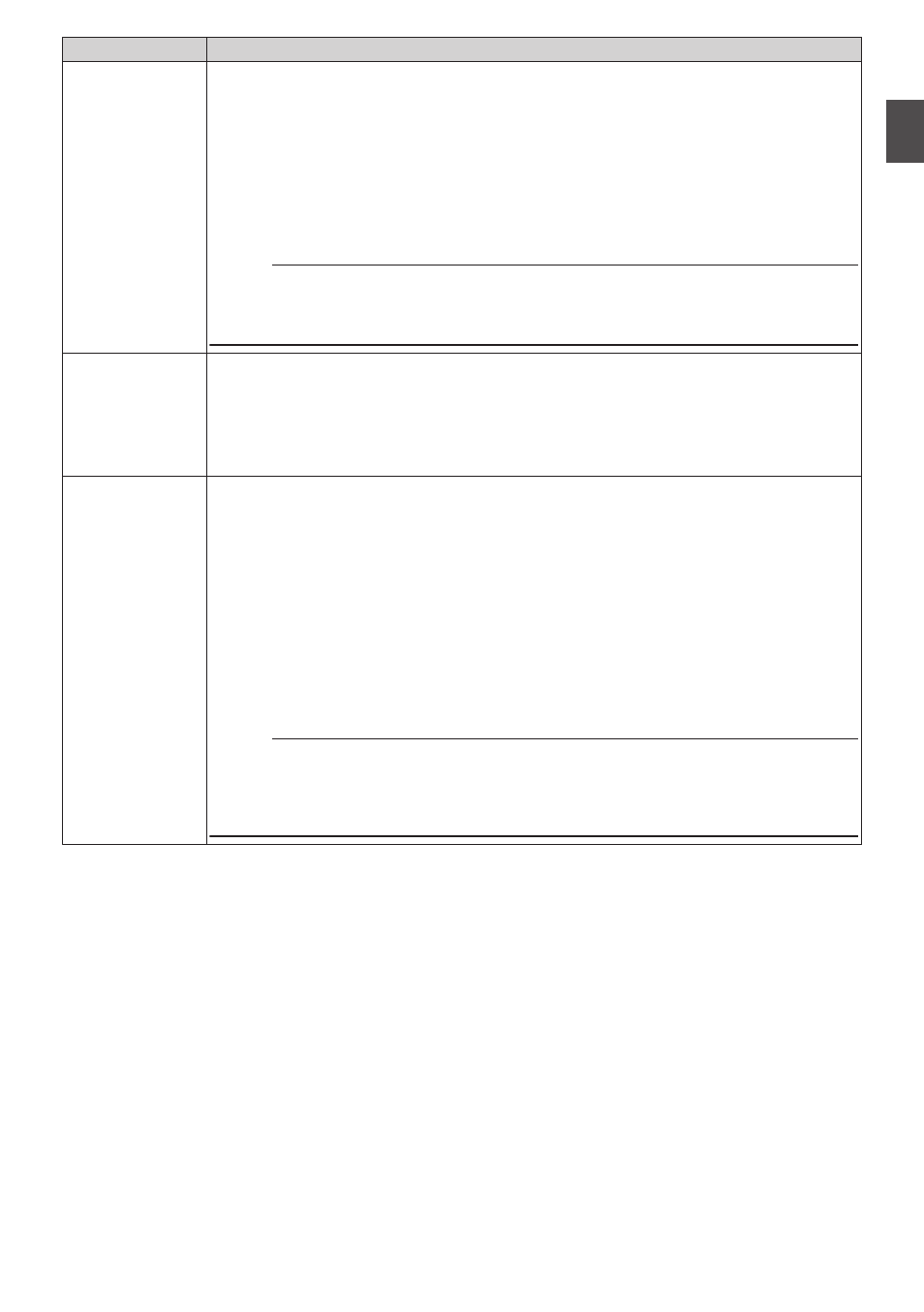
Operation Mode
Description
Camera Mode
0
This is the camera shooting mode. The camera recorder starts up in Camera mode
when the power is turned on.
0
Camera images are output to the viewfinder and LCD monitor. When a recordable
media is inserted, the camera recorder enters the recording standby mode. “STBY”
appears on the operation mode display area of the LCD monitor and viewfinder.
0
Press the [REC] trigger button to start recording.
0
When [Record Set]
B
[Record Format]
B
[System] is set to “HD(SDI In)” or “SD(SDI
In)”
2
, and the device is connected to the [HD/SD SDI IN] terminal, the SDI
input video is displayed on the LCD monitor or viewfinder.
Memo :
0
Playback of recording media is not possible in the Camera mode. However, you
can check the most recently recorded video clip.
P84 [Viewing Recorded Videos Immediately (Clip Review)] )
Media Mode
0
This mode allows you to play back or delete clips recorded on the recording media.
0
When a playable recording media is inserted, the thumbnail or playback screen is
displayed on the viewfinder and LCD monitor.
0
Press and hold the [CAM/MEDIA] button to enter the Media mode when you are
not shooting in the Camera mode. Once the camera recorder is in Media mode,
thumbnails of the selected media slot are displayed.
Remote Edit
Mode
0
This mode enables the list display and editing of the recorded clip data through
access to the clip list display page via a web browser on a smartphone, tablet
terminal, or PC.
0
When you access via a web browser on a smartphone, tablet terminal, or PC, “It
is necessary to change the camera mode to "Remote Edit Mode". Change the
mode.” appears on the web browser. Also, “Change to Remote Edit Mode?” is
displayed on the display screen of the camera unit.
Selecting [Change] on the camera recorder and pressing the Set button switches
to the Remote Edit mode, and enables display of the clip list and editing of the clip
metadata.
P199 [Uploading a Recording Clip via a Web Browser] )
Memo :
0
If you access via a web browser on devices such as a smartphone, tablet terminal,
or PC while recording is in progress, the message appears after recording stops.
0
If playback is in progress, the message appears once the files are closed
automatically, such as when playback stops.
Operation Modes
21
In
tr
oduction