Adjusting the lcd monitor and viewfinder, Adjusting the lcd monitor, Adjusting the viewfinder – JVC GY-HC900STU 2/3" HD Connected Cam Studio Camcorder (Body Only) User Manual
Page 42: P42 [adjusting the viewfinder] )
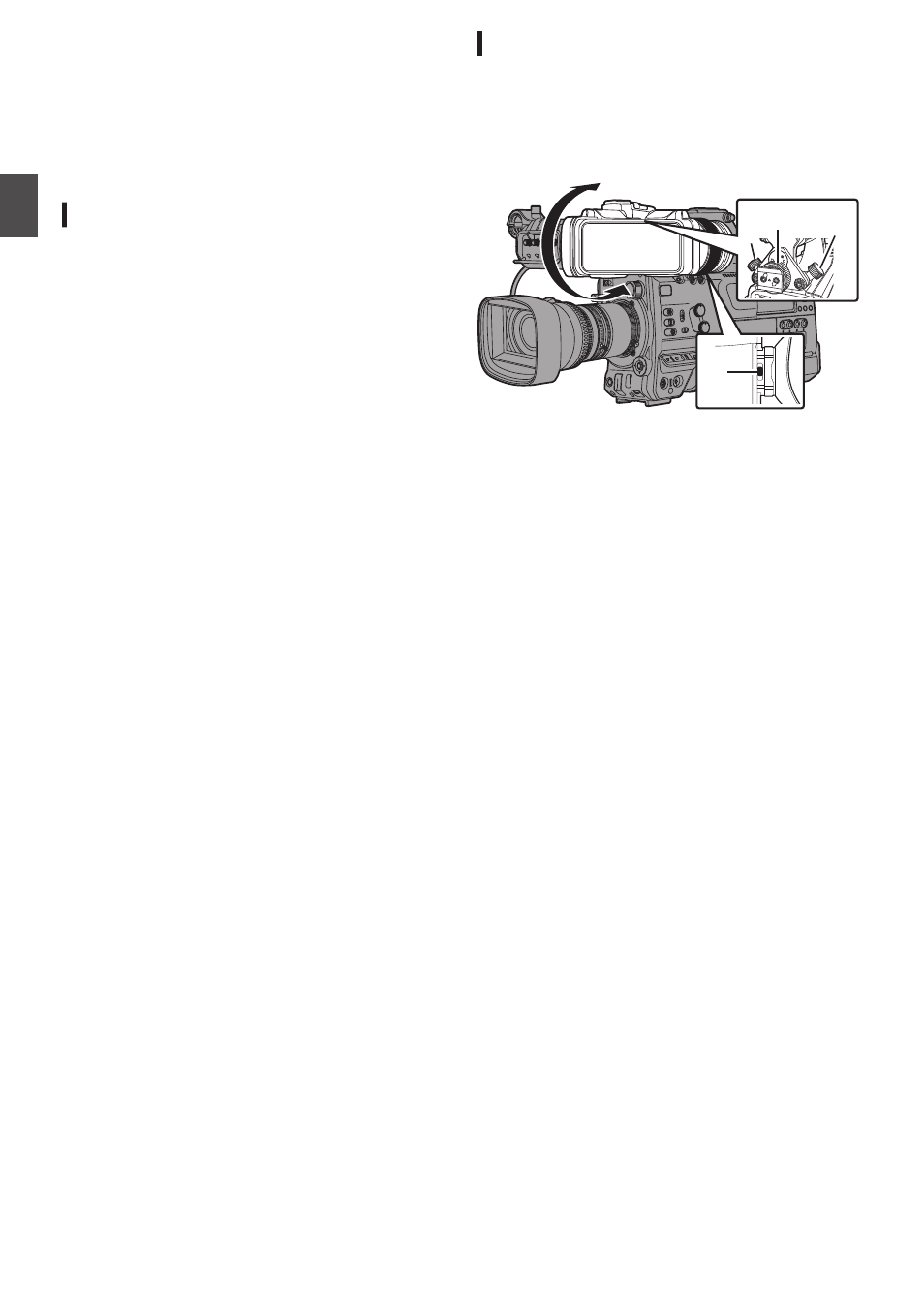
Adjusting the LCD Monitor
and Viewfinder
You can monitor video images on this camera
recorder using the viewfinder, LCD monitor, or
both.
Adjusting the LCD Monitor
You can change the brightness of the LCD monitor
according to your usage condition.
Changing the brightness of the screen will not
affect the recorded images.
Adjusting the Brightness
Use [LCD/VF]
B
[LCD Bright] to adjust the
brightness of the LCD monitor.
Adjusting the Outline
Use [LCD/VF]
B
[LCD Peaking] to adjust the
outline of the LCD monitor.
Adjusting the Contrast
Use [LCD/VF]
B
[LCD Contrast] to adjust the
contrast of the LCD monitor.
Adjusting the LCD RGB Gain
Use [LCD/VF]
B
[LCD RGB Gain] to adjust the
R/G/B gain of the LCD monitor.
Configuring the Backlight
Configure the backlight using the [B.LIGHT] button
located on the side operation panel.
Dark
B
Normal
B
Bright
B
Off
B
Dark
Adjusting the Viewfinder
You can change the brightness and peaking of the
viewfinder screen according to your usage
conditions.
Changing the brightness of the screen will not
affect the recorded images.
.
3
1
2
2
4
1
Loosen the fastening rings on the left and
right sides of the viewfinder to adjust the
horizontal position, followed by tightening
the rings.
2
Loosen the viewfinder front-back position
lock ring. Adjust the front and back
positions then tighten the ring.
3
Adjust the angle of the viewfinder to a
position that enables easy viewing.
4
Adjust the visibility using the eyepiece
focus ring.
Adjust until the viewfinder image appears
sharp.
42
Adjusting the LCD Monitor and Viewfinder
Pr
ep
ar
ati
ons