Setting spot meter – JVC GY-HC900STU 2/3" HD Connected Cam Studio Camcorder (Body Only) User Manual
Page 81
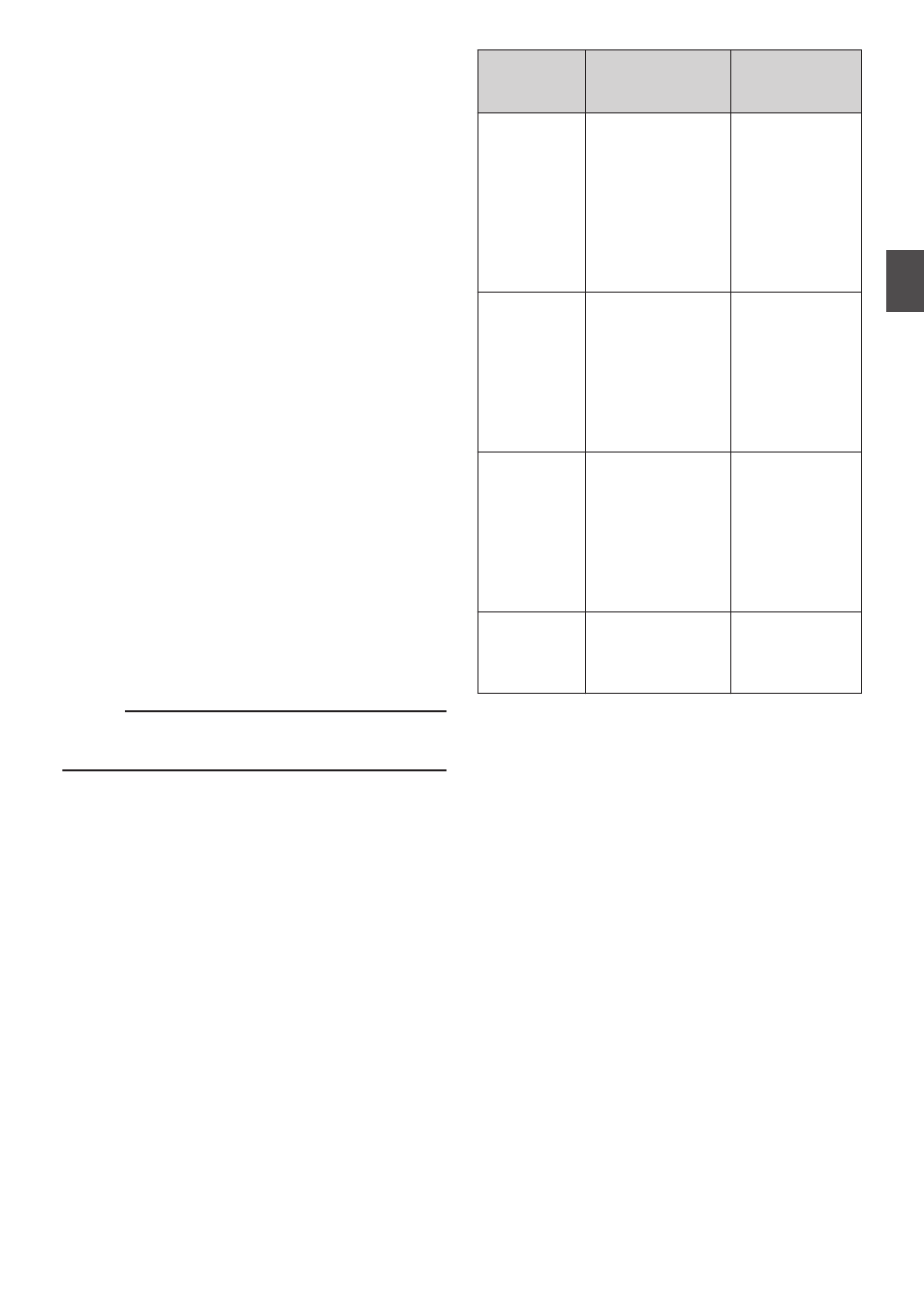
Setting Spot Meter
The brightness of the object during shooting is
displayed.
This function is useful when setting video or stage
lighting or when specifying camera exposure.
A cursor indicating the location and the brightness
(%) of that location are displayed in the images
shown on the LCD monitor and viewfinder screen.
0
Zebra patterns display the brightness of output
video signals.
0
This function allows you to check the brightness
of input images from the lens without depending
on image processing such as gamma curve.
0
When [Color Space] is set to a value other than
“HLG” and “J-Log1”, the dynamic range of the
camera recorder is max. 600% and a brightness
range of 0% to 600% is displayed.
0
The value of the spot meter changes according
to the setting of [LCD/VF]
B
[Convert to
ITU709]/[White Level] when [Color Space] is set
to “HLG”.
When [Color Space] is set to “HLG” and
[LCD/VF]
B
[Convert to ITU709]/[White Level] is
set to “72.5%”, the dynamic range of the camera
recorder is max. 687% and a brightness range
of 0% to 687% is displayed.
0
When [Color Space] is set to “J-Log1”, the
dynamic range of the camera recorder is max.
800% and a brightness range of 0% to 800% is
displayed.
Memo :
0
Spot meter may not be consistent with the zebra
display range.
1
Select one of the following from [Camera
Function]
B
[User Switch Set]
B
[Spot
Meter].
Item
Settings
Color of Frame
Indicating the
Position
Max & Min
Displays the
brightness (%)
and positions of
the brightest and
darkest areas in
the screen.
Frames may also
be stopped at the
current positions.
0
Max: Green
0
Min: Yellow
Max
Displays the
brightness (%)
and position of the
brightest area in
the screen.
Frames may also
be stopped at the
current positions.
Green
Min
Displays the
brightness (%)
and position of the
darkest area in the
screen. Frame
may also be
stopped at the
current positions.
Yellow
Manual
Displays the
brightness (%) of
the specified
position.
Green
(Blinks in green
when specifying
the position)
2
Assign the “Spot Meter” function to any of
the user buttons.
P45 [Assignment of Functions to User
3
Press the user button that is assigned with
“Spot Meter”.
The operation switches as below when the
button is pressed.
Setting Spot Meter
81
Sh
ooting