Troubleshooting – JVC GY-HC900STU 2/3" HD Connected Cam Studio Camcorder (Body Only) User Manual
Page 223
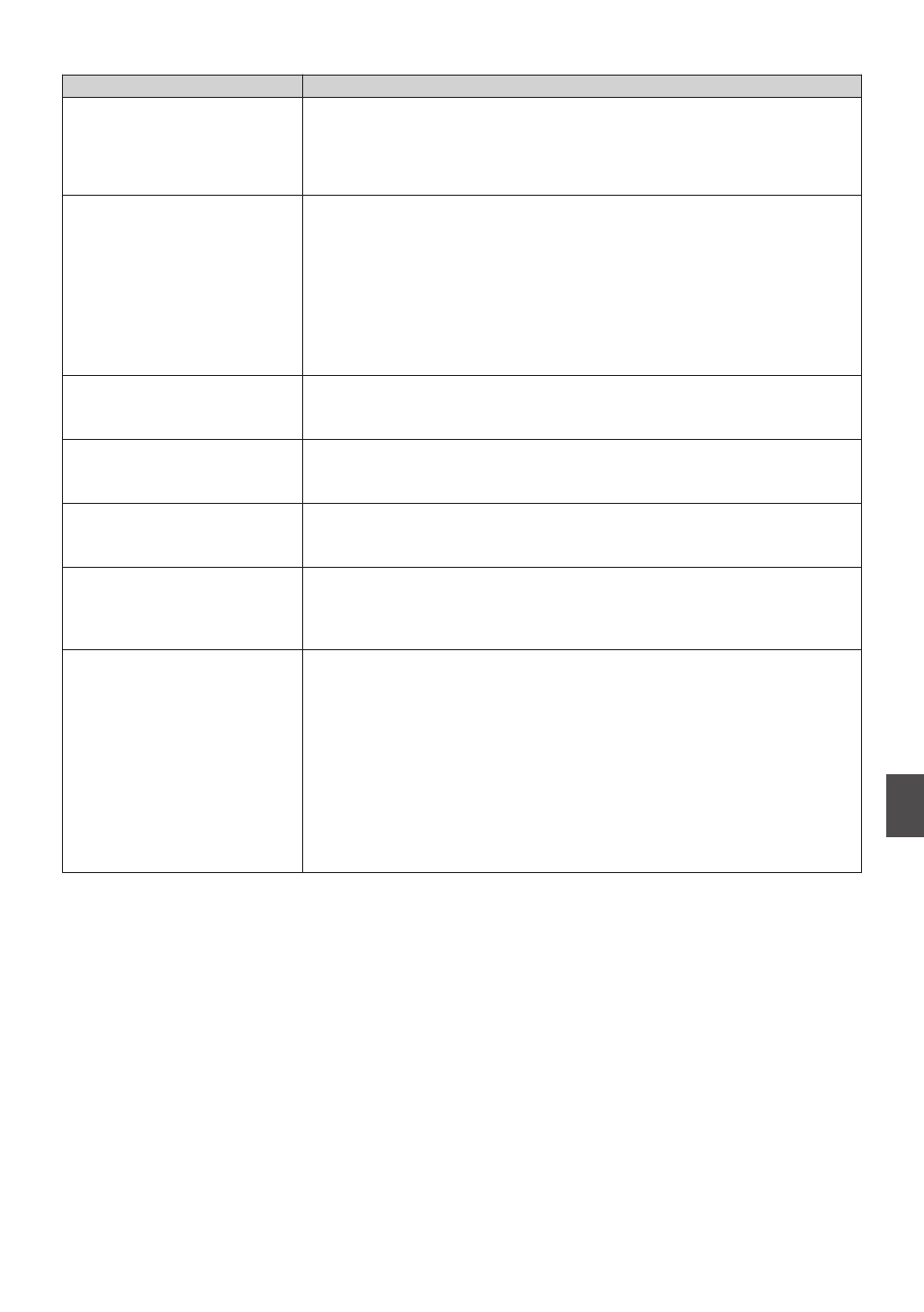
Troubleshooting
Symptom
Action
Power does not turn on.
0
Is the AC adapter properly connected?
0
Is the battery charged?
0
Is the power turned on immediately after it is turned off?
Make sure to wait for an interval of at least 5 seconds before turning
on the power again.
Unable to start recording.
0
Is the write-protect switch of the SD card turned on?
Make sure that the write-protect switch is turned off.
P48 [Write-Protect Switch on the SD Card] )
0
Is the camera recorder set to the Camera mode?
Use the [CAM/MEDIA] selection button to switch to the Camera mode.
0
Is the SD card inserted compatible with the recording format?
P56 [Selecting a Video Format] )
P155 [ 4GB File Spanning(SDXC) ] )
Camera image is not output on
the LCD monitor and
viewfinder screen.
0
Is the camera recorder set to the Camera mode?
Use the [CAM/MEDIA] selection button to switch to the Camera mode.
Camera image is not output on
the LCD monitor.
0
Is the LCD backlight set to “Off”?
Press the [B.LIGHT] button to switch the mode.
P42 [Adjusting the LCD Monitor] )
Camera image is not output on
the viewfinder screen.
0
Is the CONTRAST knob on the viewfinder set to the minimum?
Adjust the [CONTRAST] knob on the viewfinder.
P42 [Adjusting the Viewfinder] )
Playback does not start after
selecting a clip thumbnail and
pressing the [STATUS/SET]
button (
R
).
0
Is the selected clip a playable clip?
Playback is not possible if the clip has a different video format setting.
Images on the LCD monitor
and viewfinder screen appear
dark or blurred.
0
Readjust the brightness of the LCD monitor and viewfinder.
0
Is the [ND FILTER] switch set to “1/64”?
0
Is the iris closed?
0
Is the shutter speed setting too high?
0
Is the peaking level too low?
For the LCD monitor, adjust the outline with [LCD/VF]
B
[LCD
Peaking].
For the viewfinder, adjust the outline with the [PEAKING] knob on the
viewfinder.
u
v
P42 [Adjusting the LCD Monitor] )
P42 [Adjusting the Viewfinder] )
Troubleshooting
223
Others