Removing the sd card, Switching the sd cards – JVC GY-HC900STU 2/3" HD Connected Cam Studio Camcorder (Body Only) User Manual
Page 49
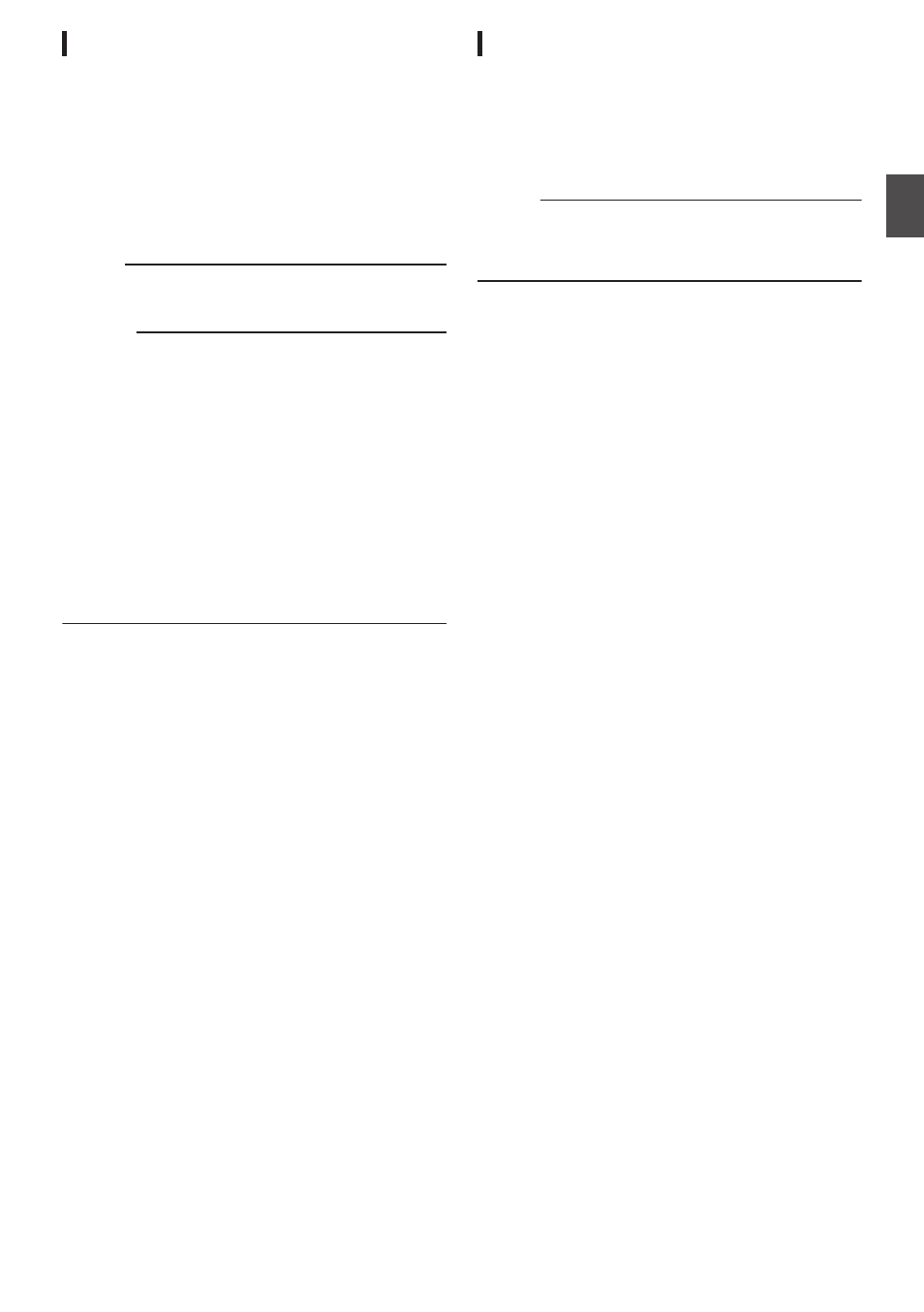
Removing the SD Card
1
Check that the SD card to be removed is not
being accessed (status indicator of the
card slot lights up in red).
2
Press the SD card cover knob to open the
cover.
3
Push the SD card and remove it from the
slot.
4
Close the SD card cover.
Memo :
0
When both slots are inserted with usable SD
cards, the previously selected slot is used.
Caution :
0
Data may be lost if you turn off the power of the
camera recorder or remove the SD card when it
is being accessed. All data recorded on the
card, including the file that is being accessed,
may be corrupted. Be sure to check whether the
status indicator is lit in green or turned off before
you turn off the power or remove the SD card.
0
If you mistakenly remove the card when it is
being accessed, reinsert the card only after the
status indicator goes off.
0
The SD card may not be recognized if you insert
and remove the card within a short time. When
this happens, remove the card and wait for a few
seconds before you reinsert.
Switching the SD cards
When both card slots are inserted with SD cards,
you can use the [SLOT SELECT] button to switch
the card to use.
When the memory on an SD card is full during
recording, data recording automatically switches to
the other card.
Memo :
0
The [SLOT SELECT] button is disabled during
recording or playback. Cards will not be
switched even if you press the button.
SD Card
49
Pr
ep
ar
ati
ons