JVC GY-HC900STU 2/3" HD Connected Cam Studio Camcorder (Body Only) User Manual
Page 25
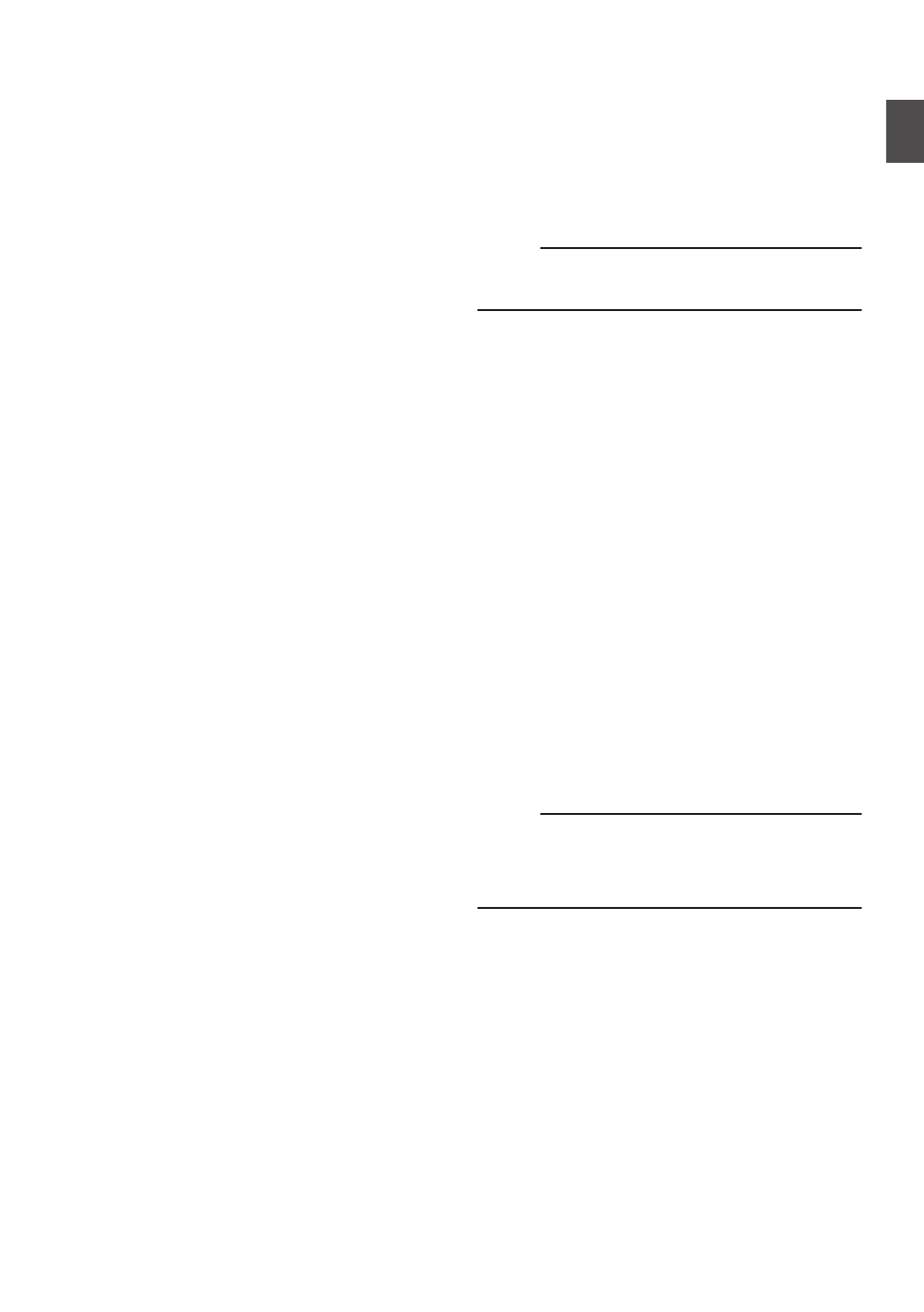
P
[AUDIO INPUT CH1/2/3/4] Recording Level
Adjustment Knob
For adjusting the recording level manually when
the [MANUAL/AUTO] selection switch is set to
“MANUAL”.
Q
[AUDIO CH1/2/3/4]-[MANUAL/AUTO]
Selection Switch
For configuring the recording level of each
channel to [MANUAL/AUTO].
R
[AUDIO CH1/2/3/4]-[FRONT/REAR/
WIRELESS] Selection Switch
For selecting the recording input path [FRONT/
REAR/WIRELESS] for each channel.
S
[TC DISPLAY] TC/UB Display Switch
Switches the display between time code and
user’s bit.
P73 [Time Code and User’s Bit] )
P74 [Setting Time Code Generator] )
T
[TC GEN] Time Code Generator Switch
For configuring the run mode of the time code.
F-RUN : The time code operates in the run
mode at all times. Synchronizes
with the external time code when an
external time code generator is
connected.
R-RUN : The time code operates in the run
mode while recording is in
progress. When the SD card is
replaced, recording continues from
where it last stopped using the
previous card.
REGEN : The time code operates in the run
mode while recording is in
progress. When the SD card is
replaced, recording starts from the
last time code recorded on the
current SD card.
P73 [Time Code and User’s Bit] )
P74 [Setting Time Code Generator] )
P78 [Synchronizing the Time Code with an
External Time Code Generator] )
U
[TC PRESET] Button
When the [TC GEN] switch is set to “F-RUN” or
“R-RUN”, this camera recorder enters or exits
Preset mode when this button is pressed.
Upon entering Preset mode, an enlarged
display appears on the LCD monitor. Use the
cross-shaped button to move the cursor and
select a value. Next, press the [STATUS/SET]
button to preset the time code and the screen
returns to the original display.
Memo :
0
The UB mode is enabled only when [TC/UB]
B
[UB Mode] is set to “Preset”.
V
[B.LIGHT] Button
Sets the LCD monitor backlight.
Pressing the button each time switches the
mode as follows:
Dark
B
Normal
B
Bright
B
Off
B
Dark
W
[CAM/MEDIA] Button
Switches between the Camera mode and
Media mode.
X
Cross-shaped (
JKHI
)/[STATUS/SET] Button
(
R
)
0
For operating the menu and cursor and for
confirming a setting, as well as for configuring
the settings for time code and user’s bit.
0
When in the Camera mode (menu is not
displayed), pressing the [STATUS/SET]
button displays the status screen.
0
When a function is assigned to the cross-
shaped button, it functions as a user button.
P45 [Assignment of Functions to User
Y
[ACCESS] Lamp
The indicator lights up in green when the SD
card is being accessed.
Memo :
0
Regardless of whether a recording media has
been inserted, the access lamp will light up for
about 5 seconds when the power is turned on.
0
Z
[CANCEL/RESET] Button
0
Cancels various settings and stops playback.
0
Performs reset when the TC mode or UB
mode is being configured during enlarged
display on the LCD monitor.
Names of Parts
25
In
tr
oduction