P 119) – JVC GY-HC900STU 2/3" HD Connected Cam Studio Camcorder (Body Only) User Manual
Page 119
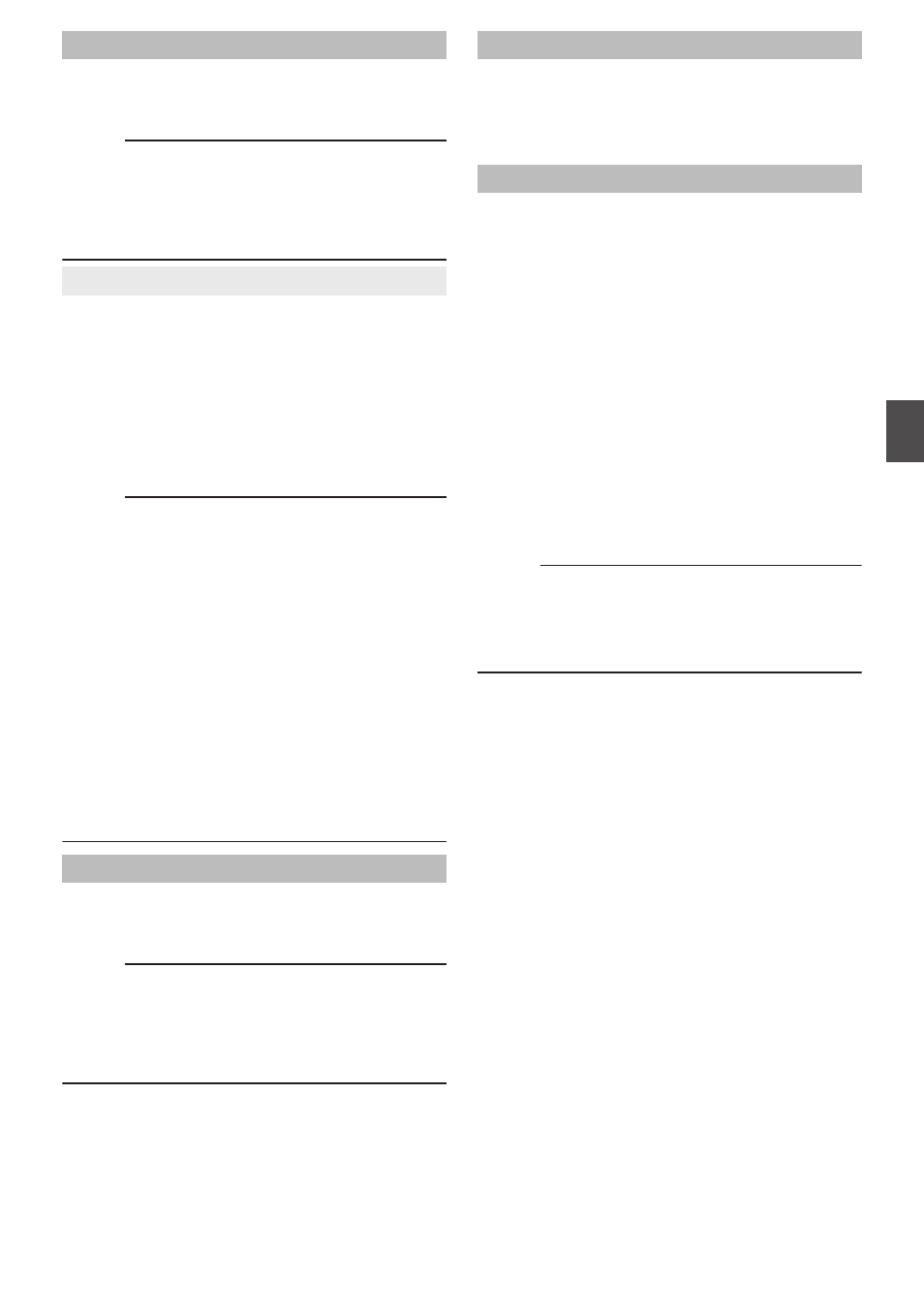
White Clip
For setting the point to apply white clip for video
signals with a high luminance level.
[Setting Values: 109% to 90% (
R
109%)]
Memo :
0
Set this item to 100% if the screen becomes too
white with a setting value above 100% or when
the system in use limits Y signals within 100%.
0
The setting value of this item is stored separately
when [Color Space] is set to “HLG” or “J-Log1”.
9
RGB Gamut Clip
2
For configuring whether to the clip the RGB signals
at the same time when clipping the luminance
signal using the settings in [White Clip].
0
On: Performs gamut clipping using the settings
in [White Clip] for video signals with a high RGB
signal level. Performs gamut clipping according
to the settings in [White Clip] for negative signal
levels.
[Setting Values: On,
R
Off]
Memo :
0
The area that is subject to gamut clipping when
“On” is configured is as follows.
Example:
0
[White Clip] 103 %
・
RGB signal: 103 % or above
・
Negative level: -3 % or below
0
[White Clip]100 % or below
・
RGB signal: Equivalent to or higher than the
preset value in [White Clip]
・
Negative level: 0 % or below
0
When RGB gamut clipping for EBU-R103 is
supported, this feature can be configured to
“On” and the value of [White Clip] can be
adjusted to a desired level that is 104 % or lower.
0
The setting value of this item is stored separately
when [Color Space] is set to “HLG” or “J-Log1”.
Chroma Clip
For configuring the point to apply chroma clipping
for video signals with a high color difference level.
[Setting Values: 113% to 90% (
R
113%)]
Memo :
0
When this is set to 100%, the Cb-Cr signal will
be clipped so that it falls within the 64-960 range
of the ITU 10-bit video standard.
0
When [Color Space] is set to “HLG” or “J-Log1”,
the settings will be saved separately.
White Balance...
Menu for adjusting white balance.
* For details, refer to “[Adjusting the White
Color Matrix
For setting the color matrix.
0
Natural:
Sets to a brighter and more natural color matrix
than the standard. Effective for shooting under
a strong single color light source such as stage
lightings.
0
Cinema Subdued:
Sets to a subdued color matrix that is similar to
the screen characteristics of movies.
0
Cinema Vivid:
Sets to a vivid color matrix that is similar to the
screen characteristics of movies.
0
Standard:
Sets to a standard color matrix.
0
Off:
Sets the color matrix function to Off.
[Setting Values: Natural, Cinema Subdued,
Cinema Vivid,
R
Standard, Off]
Memo :
0
This item cannot be configured when [Color
Space] is set to “J-Log1”.
0
This is fixed at “Standard” when [Color Space]
is set to “HLG”.
Camera Process Menu
119
Menu
Display and
D
etailed
S
etti
ngs