Playback, Playing recorded clips, Thumbnail screen – JVC GY-HC900STU 2/3" HD Connected Cam Studio Camcorder (Body Only) User Manual
Page 95
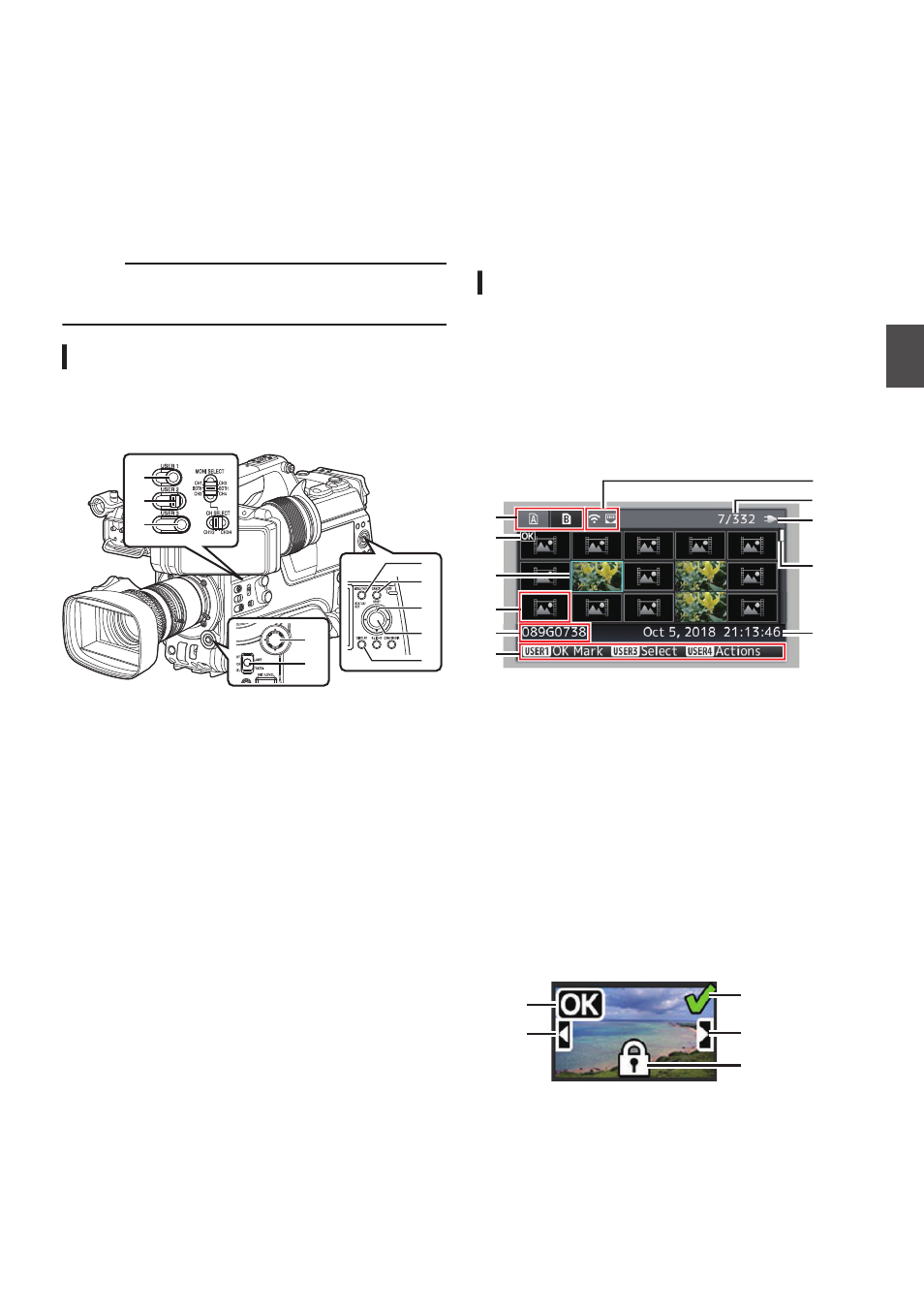
Playing Recorded Clips
To play back clips recorded on SD cards, switch to
the Media mode.
Press and hold the [CAM/MEDIA] selection button
in the Camera mode to enter the Media mode. A
thumbnail screen of the clips recorded on the SD
card is displayed.
You can play back the selected clip on the
thumbnail screen.
Memo :
0
When an SD card without any clips is inserted,
“No Clips” is displayed.
Operation Buttons
Use the operation buttons on the side control panel
or front side of the camera recorder to operate the
thumbnail screen.
.
D
A
B
H
C
B
C
E
G
F
A
[MENU/THUMB] Button
0
Displays the menu.
0
Press this button to close the menu screen
during menu display and return to the
thumbnail screen.
B
Cross-Shaped Button (
JKHI
)
Moves the cursor.
C
[STATUS/SET] (Play) Button
0
Sets the values and items. (Confirm)
0
Plays back the selected clip.
D
[CANCEL/RESET] (Stop) Button
Cancels settings and returns to the previous
screen.
E
[USER1] Button
0
Switches the OK mark of the clip selected by
the cursor.
0
If an OK mark has been appended, it will be
deleted. Otherwise, an OK mark will be
appended.
F
[USER3] Button
0
Switches the selection status of the clip
selected by the cursor.
0
Clips being selected are displayed with
check mark.
G
[USER4] Button
Enters the action selection screen.
H
[DISPLAY] Button
Switches to “Standard Screen”, “Detailed
Screen” or “Media Information Screen”.
Thumbnail Screen
0
“Standard Screen” and “Detailed Screen” are
available.
Use the [DISPLAY] button to switch between the
screens.
0
Thumbnails are displayed in order of recording
from the oldest to most recent.
Standard screen
.
A
J
H
C
B
G
E
D
F
I
K
A
SD Card Information
0
Displays the status of the inserted SD card,
selected SD card, write-protect switch, and
the need for restoring.
0
Use the [SLOT A/B] switch to switch slots.
Clips in slot A and B cannot be displayed at
the same time.
W
z
: Write-protect switch of the SD card
in slot A is set.
S
: SD card in slot B needs to be
restored or formatted, or is an
unsupported SD card.
B
Clip Mark
Displays the clip information (properties).
.
A
B
D
E
C
A
OK Mark
Clip is appended with OK mark.
Playing Recorded Clips
95
Playback