Sh ooting – JVC GY-HC900STU 2/3" HD Connected Cam Studio Camcorder (Body Only) User Manual
Page 66
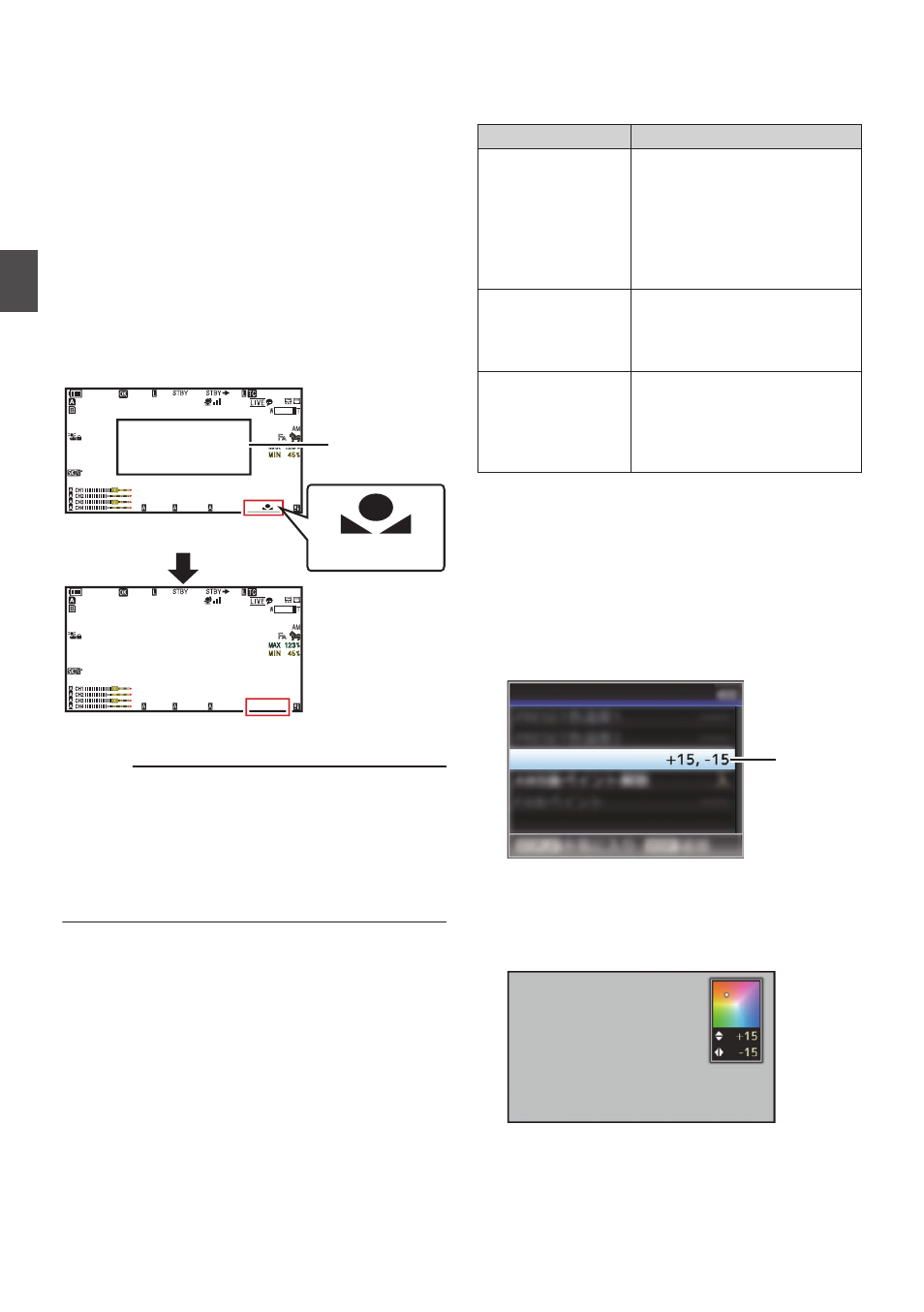
4
Locate a place with similar lighting conditions
as the object to be shot, place a white object
near the center of the screen and zoom in to
fill the screen with white.
5
Push the [AWB/USER8] switch upward or
press the user button assigned with the
“AWB” function.
0
The white detection frame appears when Auto
White Balance is activated. Fill the frame with
white completely.
0
While Auto White Balance is starting up,
“A
y
” or “B
y
” appears on the screen.
(
y
mark appears blinking)
0
After the correct white balance is obtained, an
estimated value of the current color
temperature is displayed.
.
100min
50min
282min
1/ 60
F2. 8
AE
±
0
ND
1 /64
12 :34 : 56
ISO
102400
00: 00: 00.00
1080 /30p
SDI IN
ITU709
COMPRESS
5 . 6f t
B
100min
50min
282min
1/ 60
F2. 8
AE
±
0
ND
1 /64
12 :34 : 56
ISO
102400
00: 00: 00.00
1080 /30p
SDI IN
ITU709
COMPRESS
5 . 6f t
B 5600
K
Result Display
[AWB] Activating
White Detection
Frame
Blinking
Caution :
0
Do not use highly reflective objects, such as
metals. Doing so may result in improper white
balance adjustment.
0
The Auto White Balance function cannot provide
optimum white balance with an object outside the
adjustment range, for example when it contains
only a single color or not enough white color.
Error Message
If the Auto White Balance adjustment is not
correctly completed, one of the following
messages will appear for about 3 seconds.
Message
Status
Auto White
* NG:
Object
(*A or B)
Displayed when there is not
enough white color on the
object, or when the color
temperature is not suitable.
Use another white object and
adjust the white balance
again.
Auto White * Error:
Low Light
(*A or B)
Displayed when the lighting is
dark. Increase the lighting
and adjust the white balance
again.
Auto White * Error:
Over Light
(*A or B)
Excessive illumination.
Displayed when the lighting is
too bright. Decrease the
lighting and adjust the white
balance again.
White Paint Adjustment
You can fine-tune the white balance saved in
Memory A or Memory B.
1
Select [Camera Process]
B
[White
Balance]
B
[AWB Paint] and press the Set
button (
R
).
The White Paint Adjustment screen appears.
.
1
AWB Paint
White Balance
2
Adjust the R and B values.
Use the cross-shaped button (
JK
) to adjust R
value and (
HI
) to adjust B value.
.
B
R
66
Adjusting the White Balance
Sh
ooting