Importing metadata – JVC GY-HC900STU 2/3" HD Connected Cam Studio Camcorder (Body Only) User Manual
Page 190
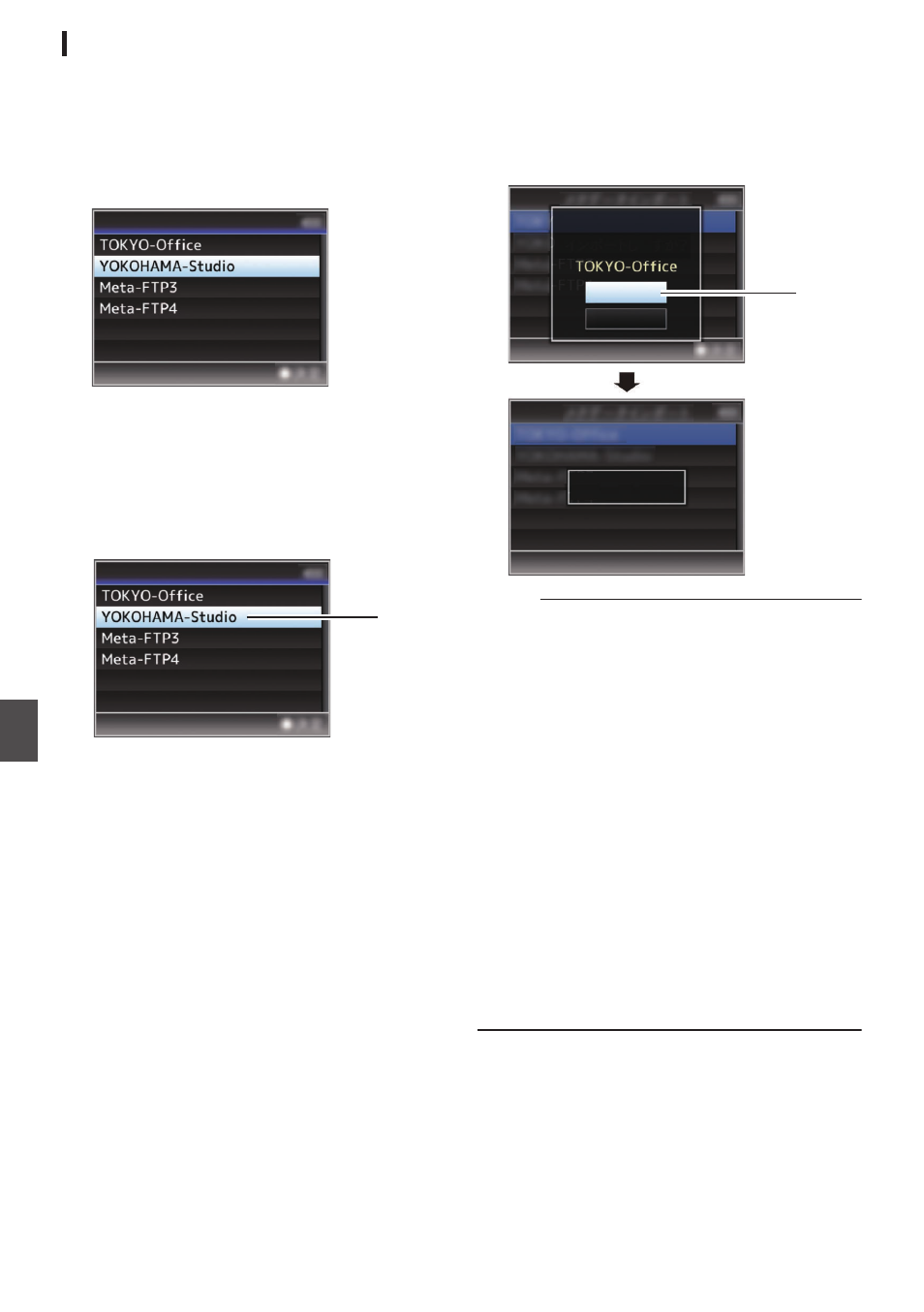
Importing Metadata
Download the metadata settings file (XML format)
from the FTP server.
1
Select [Network]
B
[Import Metadata] and
press the Set button (
R
).
The [Import Metadata] screen appears.
.
Import Metadata
2
Select the server for importing the
metadata.
0
The name that is registered in [Metadata
Server]
B
[Alias] is displayed.
0
Select a server using the cross-shaped
button (
JK
), and press the Set button (
R
).
.
2
Import Metadata
3
Select [Import] on the confirmation screen,
and press the Set button (
R
).
Import starts.
After import is complete, the display is restored
to the screen before the [Import Metadata]
screen appears.
.
3
Importing...
Cancel
Import
Import Metadata?
Memo :
0
You cannot exit the menu or perform recording
while import is in progress.
0
If import of the metadata failed, “Import Error!” is
displayed, and a message indicating the cause
of the error appears.
Press the Set button (
R
) to return to the [Import
Metadata] screen in step
1
.
P219 [List of FTP Transfer Errors] )
0
When “HTTP” is selected in the [Select FTP
Proxy] screen of the network connection setting,
connections to the servers other than “FTP”
protocol cannot be made.
0
If a setting other than “FTP” is specified for
[Protocol], to ensure the safety of the
communication path, a screen appears
prompting you to validate the fingerprint of the
public key and certificate received from the
server.
Check to ensure that the displayed value
coincides with the known value.
190
Importing Metadata
Con
nectin
g to the Network