Scale a layer – Adobe After Effects CS3 User Manual
Page 160
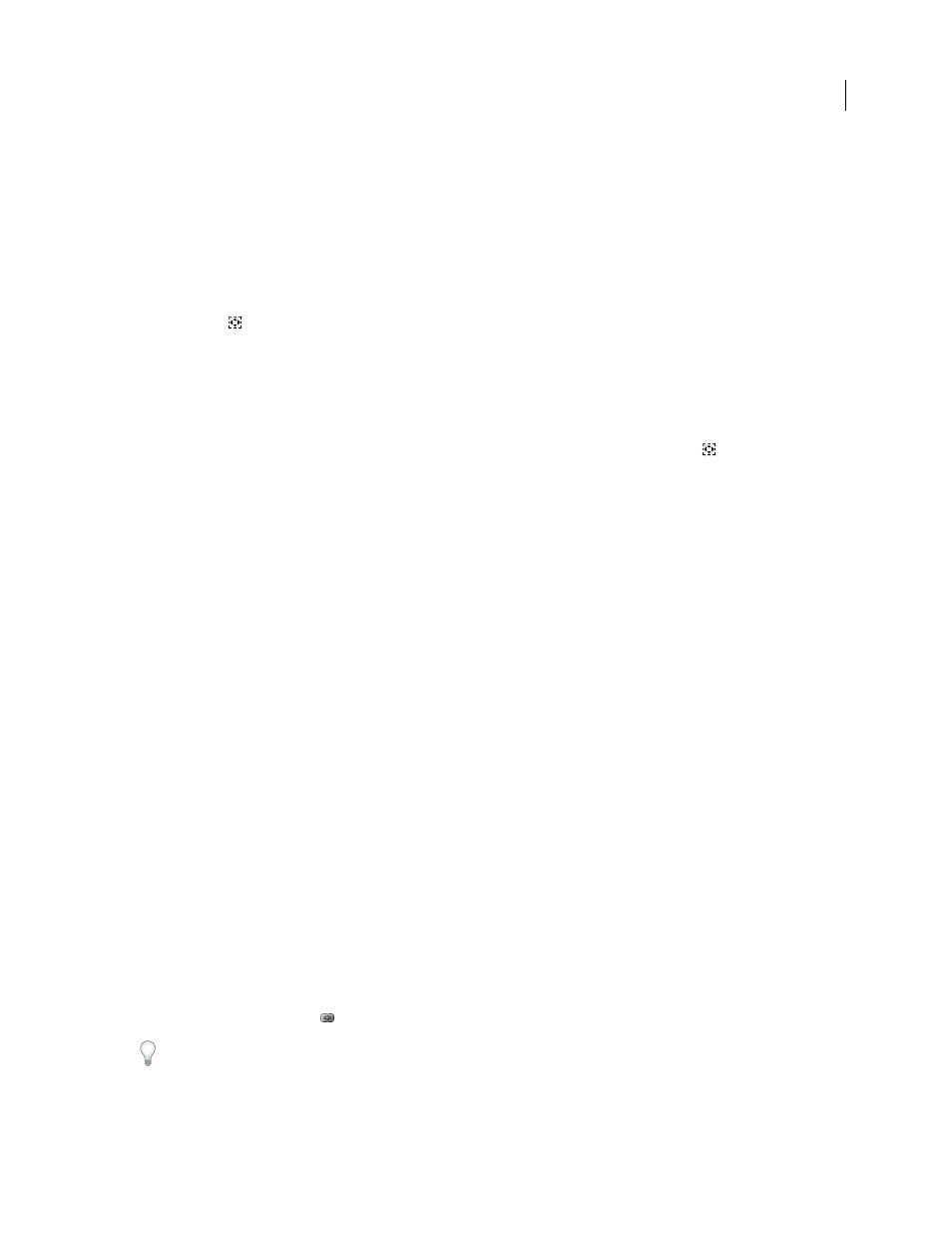
AFTER EFFECTS CS3
User Guide
155
Move a layer anchor point
•
Drag the anchor point using the Selection tool in the Layer panel.
Note: Layers of some types, such as text layers and shape layers, can’t be opened in the Layer panel.
•
To move a layer anchor point 1 pixel, choose Anchor Point Path from the View menu at the bottom right of the
Layer panel, and press an arrow key. To move 10 pixels, hold Shift as you press an arrow key. Pixel measurements
are at the current magnification in the Layer panel.
•
To move a layer anchor point in the Composition panel without moving the layer, select the layer and use the Pan
Behind tool
to drag the anchor point.
Note: Moving an anchor point with the Pan Behind tool changes Position and Anchor Point values so that the layer
remains where it was in the composition before you moved the anchor point. To change only the Anchor Point value, Alt-
drag (Windows) or Option-drag (Mac OS) with the Pan Behind tool.
Reset a layer anchor point
•
To reset the anchor point to its default location in the layer, double-click the Pan Behind tool
button in the
Tools panel.
•
To reset the anchor point to its default location in the layer, Alt-double-click (Windows) or Option-double-click
(Mac OS) the Pan Behind tool button. The layer moves to the center of the composition
Scale a layer
As with other transformations, scaling occurs around the layer’s anchor point. You can scale a layer beyond the
composition frame.
For information on scaling exponentially, as with a zoom lens, see “Use Exponential Scale” on page 218.
•
To scale a layer proportionally in the Composition panel, Shift-drag any layer handle.
•
To scale a layer freely in the Composition panel, drag a corner layer handle.
•
To scale one dimension only in the Composition panel, drag a side layer handle.
•
To increase or decrease Scale for a selected layer by 1%, hold down Alt (Windows) or Option (Mac OS) as you
press + or – on the numeric keypad.
•
To increase or decrease Scale for selected layers by 10%, hold down Alt+Shift (Windows) or Option+Shift
(Mac OS) as you press + or – on the numeric keypad.
•
To scale to a specific set of pixel dimensions, right-click (Windows) or Control-click (Mac OS) the Scale value in
the Timeline panel, choose Edit Value, and change the units to pixels in the Scale dialog box.
•
To scale an entire composition, choose File > Scripts > DemoPalette.jsx to run the DemoPalette script, and then
click the Scale Comp button.
•
To scale and center selected layers to fit in the composition frame, choose Layer > Transform > Fit To Comp.
•
To scale and center selected layers to fit the width or height of the composition frame, while preserving the layer’s
aspect ratio, choose Layer > Transform > Fit To Comp Width, or Layer > Transform > Fit To Comp Height.
•
To scale a layer proportionally in the Timeline panel, select the layer, press S to display the Scale property, click the
Constrain Proportions icon
to the left of the Scale values, and enter a new value for the x, y, or z scale.
To activate the Constrain Proportions icon and match the height to the width, Alt-click (Windows) or Option-click
(Mac OS) it.