Mesh warp effect – Adobe After Effects CS3 User Manual
Page 414
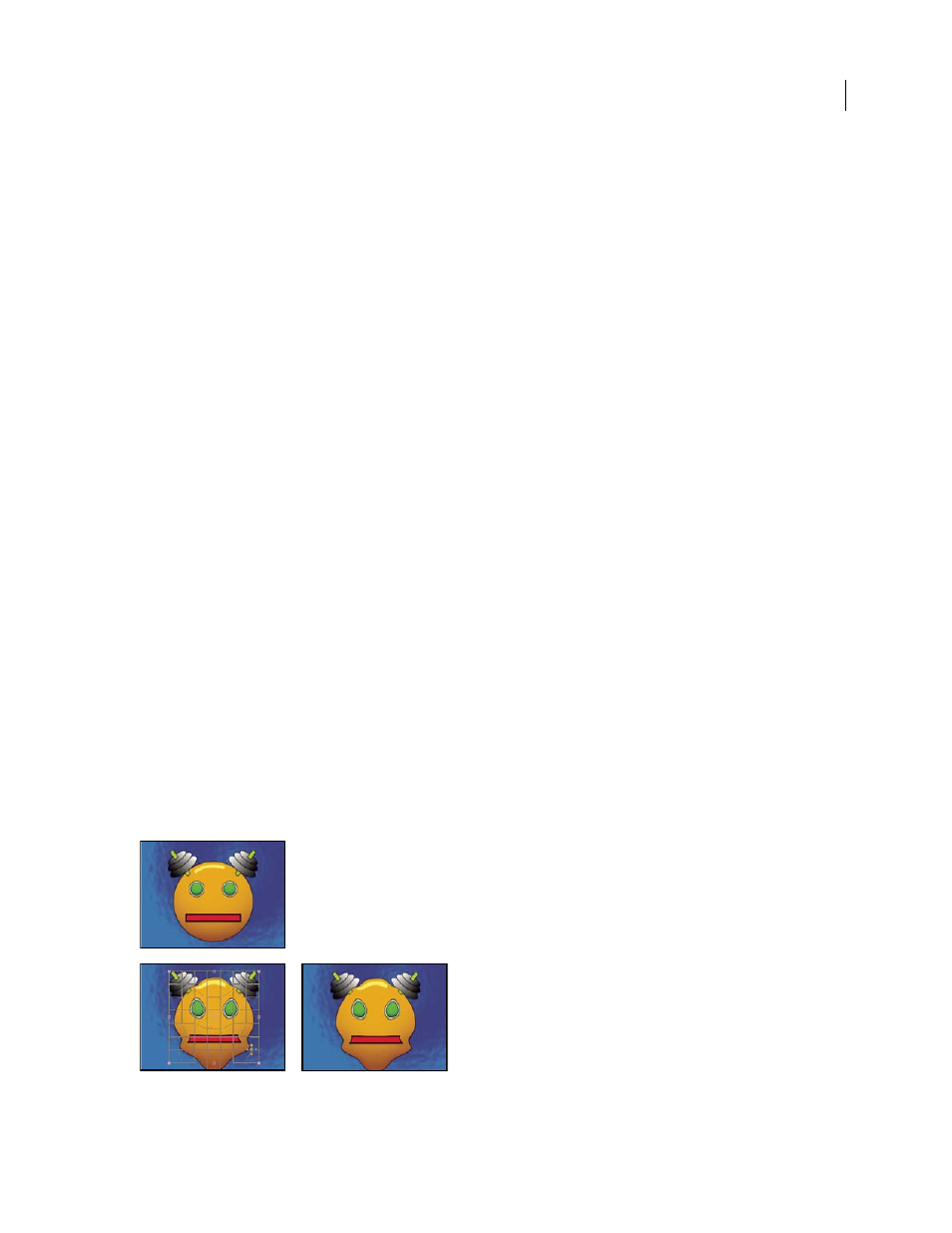
AFTER EFFECTS CS3
User Guide
409
Magnification
Percentage by which to scale the magnified area.
Link
How the size and edge feathering of the magnified area are affected by the Magnification setting. Setting Link
to any value other than None disables the Resize Layer option.
•
None
The size and edge feathering of the magnified area don’t depend on the Magnification setting.
•
Size To Magnification
The radius of the magnified area is equal to the Magnification value (a percentage) times
the Size value.
•
Size & Feather To Magnification
The radius of the magnified area is equal to the Magnification value (a
percentage) times the Size value. The thickness of the edge feather is equal to the Magnification value times the
Feather value.
Size
The radius of the magnified area, in pixels.
Feather
The amount of edge feather, in pixels.
Opacity
The opacity of the magnified area, as a percentage of the opacity of the original layer.
Scaling
The type of scaling used to magnify the image:
•
Standard
This method maintains sharpness in the image but produces pixelated edges at higher values.
•
Soft
Uses spline algorithms. If you scale the image beyond 100%, Soft reduces edge pixelation and maintains
image quality. Soft works well at large magnification amounts.
•
Scatter
Creates scatter or noise in the image as the image enlarges.
Blending Mode
The blending mode used to combine the magnified area with the original layer. The None option
displays transparent pixels around the magnified area.
Resize Layer
If Resize Layer is selected, the magnified area can extend beyond the original layer’s boundaries.
Mesh Warp effect
The Mesh Warp effect applies a grid of Bezier patches over a layer, which you can manipulate to distort areas of an
image. Each corner of a patch includes a vertex and two to four tangents (points that control the curvature of the line
segment that makes up the edge of the patch). The number of tangents depends on whether the vertex is in a corner,
on an edge, or inside the grid. By moving the vertices and tangents, you can manipulate the shape of the curved line
segment. The finer the grid, the tighter the adjustments you can make to the area of the image inside the patch.
This effect works with 8-bpc and 16-bpc color.
Original (top left), with distortion mesh (bottom left), and with Mesh Warp applied (bottom right)