Work with preferences – Adobe After Effects CS3 User Manual
Page 26
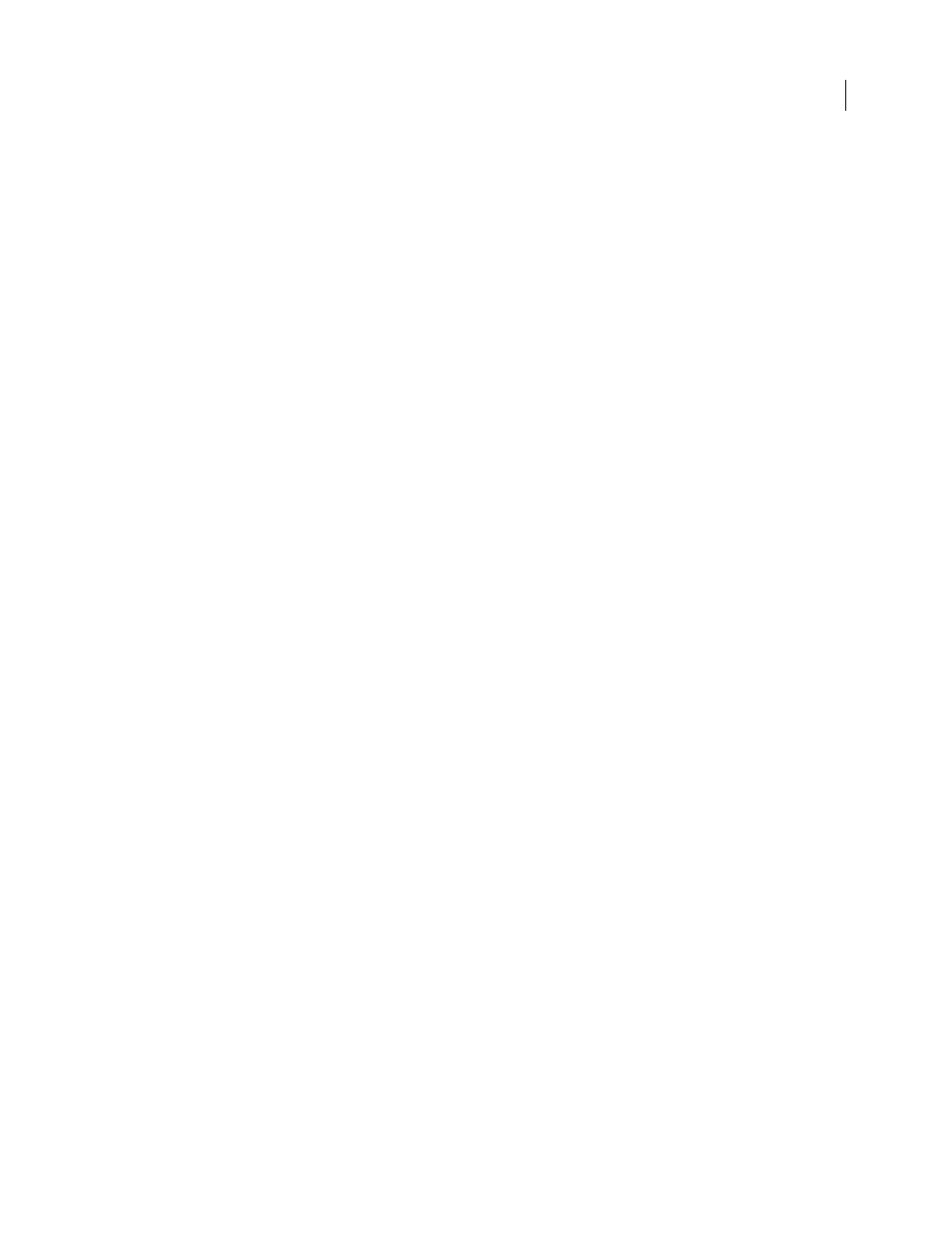
AFTER EFFECTS CS3
User Guide
21
See also
“Using and modifying keyboard shortcuts” on page 638
Work with preferences
•
To open the Preferences dialog box, choose Edit > Preferences > [category name] (Windows) or After Effects >
Preferences > [category name] (Mac OS).
•
To open the Preferences dialog box to the General category, press Ctrl+Alt+; (semicolon) (Windows) or
Command+Option+; (Mac OS).
•
To restore default preference settings, hold Ctrl+Alt+Shift (Windows) or Command+Option+Shift while the
application is starting. To also restore default keyboard shortcuts, Alt-click (Windows) or Option-click (Mac OS)
the OK button.
Preference reference
This section provides links to pages in which the various preferences—those that aren’t self-explanatory—are
explained.
General
•
Levels Of Undo: “Undo changes” on page 25
•
Show Tool Tips: “Tips for working with the After Effects user interface” on page 20
•
Create Layers At Composition Start Time: “About layers” on page 133
•
Switches Affect Nested Comps: “About nesting and precomposing” on page 113
•
Default Spatial Interpolation To Linear: “Controlling change with interpolation” on page 204
•
Preserve Constant Vertex Count When Editing Masks: “Designate the first vertex for a Bezier path” on page 325
•
Synchronize Time Of All Related Items: “About nesting and precomposing” on page 113
•
Expression Pick Whip Writes Compact English: “Add, edit, and remove expressions” on page 549
•
Create Split Layers Above Original Layer: “Split a layer” on page 146
•
Allow Scripts To Write Files And Access Network: “Work with scripts” on page 45
•
Enable JavaScript Debugger:
•
Use System Color Picker: “Select a color or edit a gradient” on page 236
•
Create New Layers At Best Quality: “Layer image quality” on page 150
•
Preserve Clipboard Data For Other Applications: “Copy between After Effects and Adobe Premiere Pro” on
page 65
•
Use System Shortcut Keys (Mac OS only): “Tips for working with the After Effects user interface” on page 20
Previews
•
Adaptive Resolution Limit: “Preview modes” on page 124
•
Enable OpenGL: “Render with OpenGL” on page 593
•
Accelerate Effects Using: “Preview modes” on page 124
•
Audio Preview Duration: “Preview video and audio” on page 120
Display
•
Motion Path: “Work with motion paths” on page 197