Adobe After Effects CS3 User Manual
Page 555
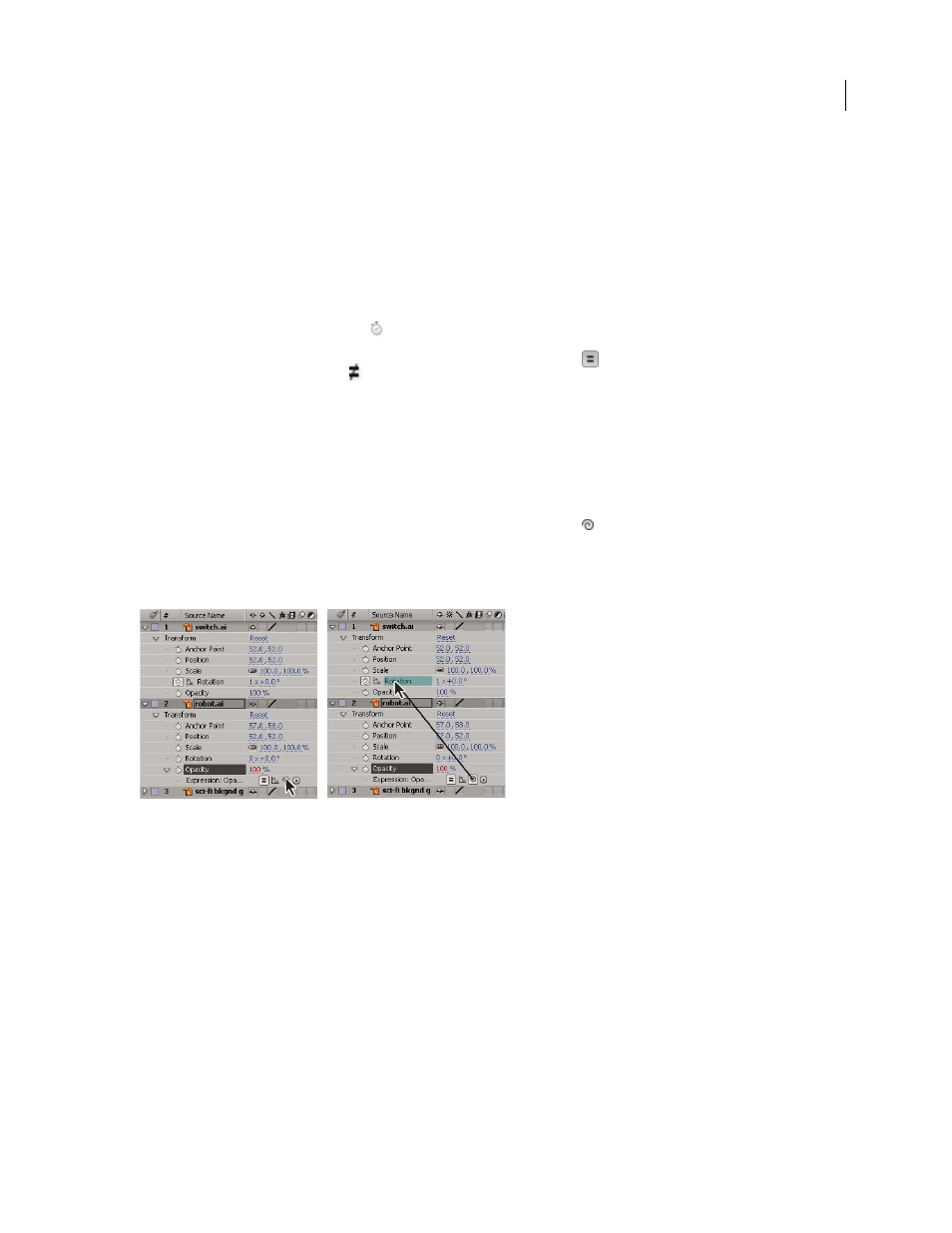
AFTER EFFECTS CS3
User Guide
550
Important: You must replace the argument names written by the Expression Language menu with actual values.
See also
“About animation, keyframes, and expressions” on page 183
Add, disable, or remove an expression
•
To add an expression to a property, select the property in the Timeline panel and choose Animation > Add
Expression or press Alt+Shift+= (Windows) or Option+Shift+= (Mac OS); or Alt-click (Windows) or Option-
click (Mac OS) the stopwatch button
next to the property name in the Timeline panel or Effect Controls panel.
•
To temporarily disable an expression, click the Enable Expression switch
. When an expression is disabled, a
slash appears through the switch
.
•
To remove an expression from a property, select the property in the Timeline panel and choose Animation >
Remove Expression, or Alt-click (Windows) or Option-click (Mac OS) the stopwatch button next to the property
name in the Timeline panel or Effect Controls panel.
Edit an expression with the pick whip
If you are not familiar with JavaScript or the After Effects expression language, you can still take advantage of the
power of expressions by using the pick whip. You simply drag the pick whip
from one property to another to link
the properties with an expression, and the expression text is entered in the expression field at the insertion point. If
text is selected in the expression field, that text is replaced by the new expression text. If the insertion point is not in
the expression field, all text in the field is replaced by the new expression text.
Drag the pick whip to a property to create a link to the property’s value.
You can drag the pick whip to a property’s name or to its values. If you drag to the property’s name, the resulting
expression displays all the values as one. For example, if you drag the pick whip to the Position property’s name, an
expression like the following appears:
thisComp.layer("Layer 1").transform.position
If you drag the pick whip to one of the Position property’s values (such as the y value), an expression like the following
appears, in which both the x and y coordinates of the property are linked to the Position property’s y value:
temp = thisComp.layer("Layer 1").transform.position[1];
[temp, temp]
If the layer, mask, or effect that you drag the pick whip to does not have a unique name in its local context, After
Effects renames it. For example, if you have two or more masks named “Mask” on the same layer, and you drag the
pick whip to one of them, After Effects renames it “Mask 2”.