Adobe After Effects CS3 User Manual
Page 89
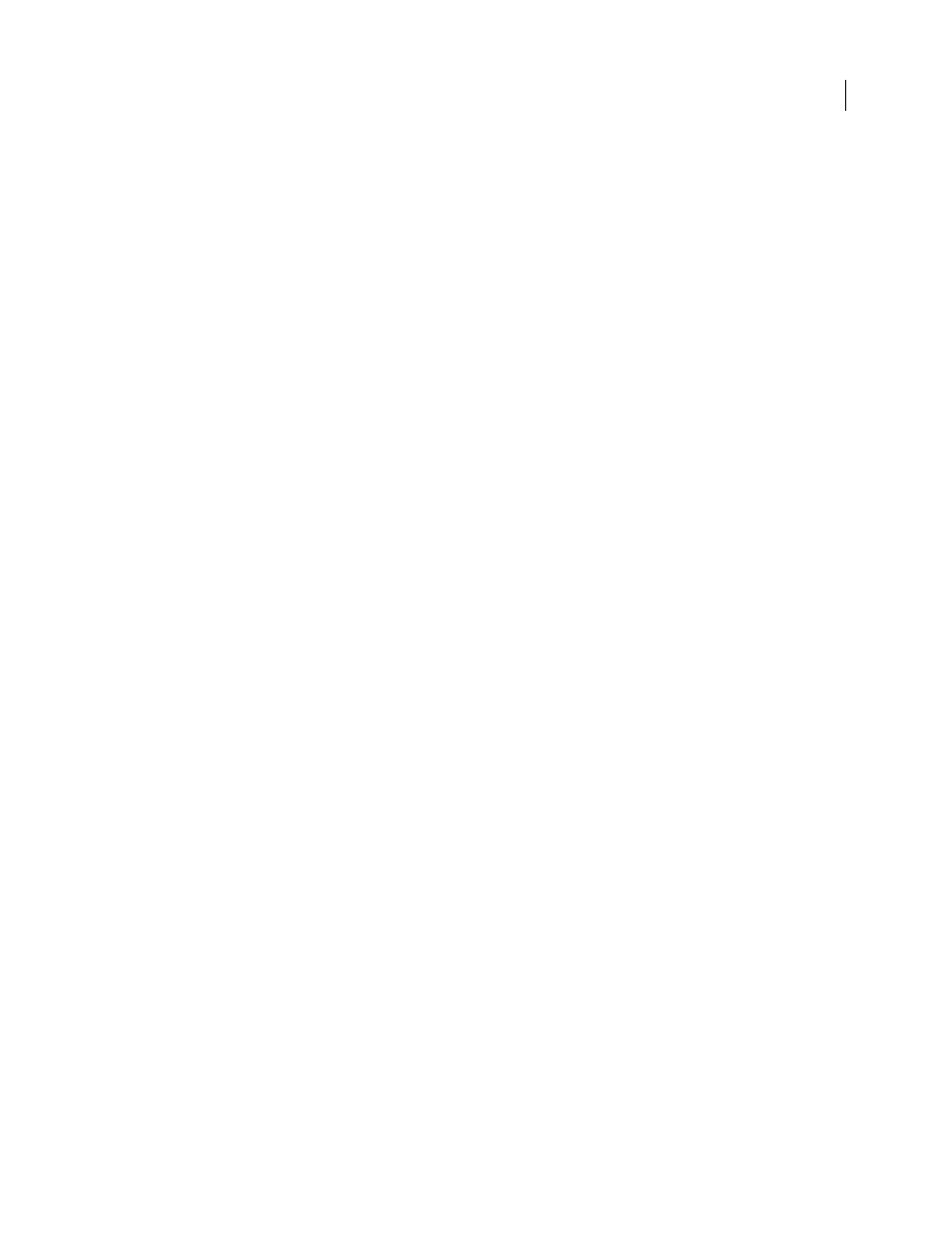
AFTER EFFECTS CS3
User Guide
84
A very convenient command within After Effects is Layer > New > Adobe Photoshop File, which adds a layer to a
composition and then opens the source of that layer in Photoshop for you to begin creating a visual element, such as
a background layer for your movie. The layer in Photoshop is created with the correct settings for your After Effects
composition. As with many of the Creative Suite applications, you can use the Edit Original command in After
Effects to open a PSD file in Photoshop, make and save changes, and have those changes appear immediately in the
movie that refers to the PSD source file. Even if you don’t use Edit Original, you can use the Reload Footage
command to have After Effects refresh its layers to use the current version of the PSD file. (See “Create a layer and
new Photoshop footage item” on page 137 and “Edit footage in its original application” on page 60.)
Adobe Photoshop supports a transparent area and one optional layer mask (alpha channel) for each layer in a file.
You can use these layer masks to specify how different areas within a layer are hidden or revealed. If you import one
layer, After Effects combines the layer mask (if present) with the transparent area and imports the layer mask as a
straight alpha channel.
If you import a layered Photoshop file as a merged file, After Effects merges the transparent areas and layer masks of
all the layers into one alpha channel that is premultiplied with white.
If the layered Photoshop file contains clipping groups, After Effects imports each clipping group as a precomposition
nested within the main composition. After Effects automatically applies the Preserve Underlying Transparency
option to each layer in the clipping-group composition, maintaining transparency settings. These nested precompo-
sitions have the same dimensions as the main composition. (Paul Tuersley provides a script that crops the precom-
positions to the size of their contents, while retaining their correct position in the main composition:
.)
When you import a Photoshop file as a composition, vector masks are converted to After Effects masks. You can then
modify and animate these masks within After Effects.
After Effects also supports blending modes and layer styles applied to the file. When you import a Photoshop file
with layer styles, you can choose the Editable Layer Styles option or the Merge Layer Styles Into Footage option:
Editable Layer Styles
Matches appearance in Photoshop and preserves supported layer style properties as editable.
Note that a layer with a layer style interferes with intersection of 3D layers and the casting of shadows.
Merge Layer Styles Into Footage
Layer styles are merged into the layer for faster rendering, but the appearance may
not match the appearance of the image in Photoshop. This option doesn’t interfere with intersection of 3D layers or
casting of shadows.
Photoshop files can even contain video and animation layers. After Effects can import these files just as any other
Photoshop files, either as a footage item with all layers merged together or as a composition with each Photoshop
layer separate and editable in After Effects. (Working with Photoshop video layers requires QuickTime 7.1 or later.)
Photoshop layer groups are imported as individual compositions.
It is often valuable to group layers into Smart Objects in Photoshop so that you can import meaningful collections
of Photoshop layers as individual layers in After Effects. For example, if you used 20 layers to create your foreground
object and 30 layers to create your background object in Photoshop, you probably don’t need to import all of those
individual layers into After Effects if all that you want to do is animate your foreground object flying in front of your
background object; consider grouping them into a single foreground Smart Object and a single background Smart
Object before importing the PSD file into After Effects.