Set up watch-folder rendering – Adobe After Effects CS3 User Manual
Page 631
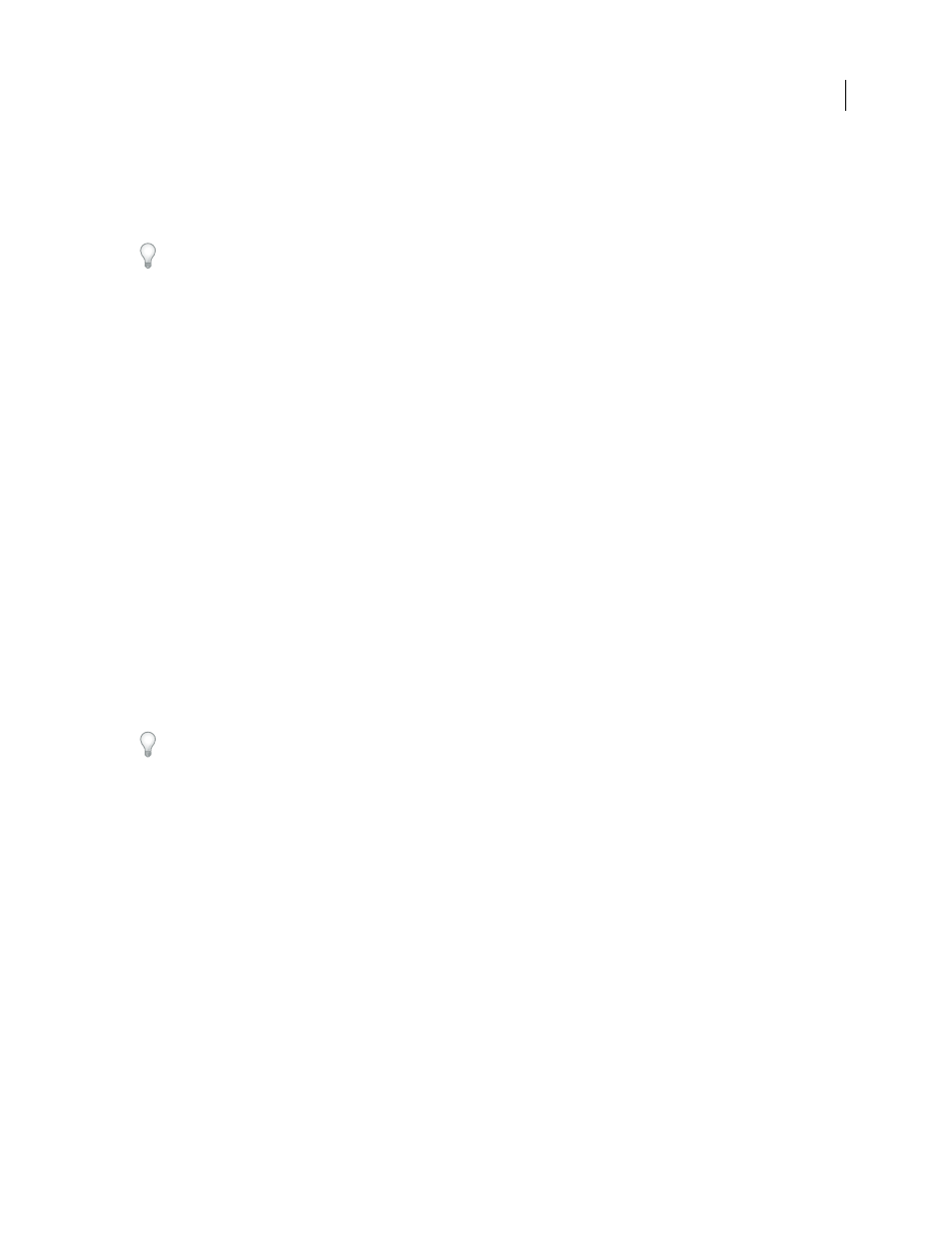
AFTER EFFECTS CS3
User Guide
626
•
Do not render to or initiate Watch Folder mode on the root of a volume or a shared folder that appears as the root
when viewed from another computer. Specify a subfolder instead. Also, avoid using high-ASCII or other extended
characters and slashes in file names. For multiple-computer rendering, After Effects includes the Multi-Machine
sample template that you can use as a starting point.
When rendering across a network that includes volumes using different network or operating systems, such as
Windows, Mac OS, Novell, and UNIX, make sure that you specify output files using a file-naming convention that’s
compatible with all rendering or destination volumes.
Project considerations
Make sure that you install all fonts, effects, and encoders (compressors) used in the project on all computers
monitoring the watch folder. If a computer monitoring the watch folder can’t find fonts, effects, or encoders used in
a project, the render fails.
When you install an After Effects render engine on a computer, it contains all the plug-ins included with After
Effects. If a composition uses a plug-in from another manufacturer, that plug-in must be present on all computers
that will render the composition. However, support for network rendering varies among plug-in manufacturers.
Before you set up a network to render effects created by third-party plug-ins, see your plug-in’s documentation or
contact the plug-in manufacturer and get answers to the following questions:
•
Does the plug-in’s license agreement allow installing multiple copies on a network for the purposes of rendering?
•
Are there any other limitations or tips that apply to using that plug-in for network rendering?
Collect Files folder considerations
When you use the File > Collect Files command, files relevant to a project are copied to a single folder. This folder
includes a copy of the project file, a render control file (RCF), and other files, depending on the options you choose
in the Collect Files dialog box. If you save the Collect Files folder to a networked computer other than a server, don’t
run a render engine on that computer. Avoid saving the Collect Files folder to a local disk, the root level of a disk
(such as C: in Windows or the Macintosh HD in Mac OS), or a shared folder, all of which can signify different
locations to each render engine. All render engines must interpret the path in the same way.
Once the collected files appear in the watch folder, all monitoring render engines start rendering automatically. If you
prefer, you can use the Collect Files command to store compositions and their source footage to a specified location
and then initiate the watch-folder rendering process later. Doing so renders the projects in alphabetical order, rather than
the order in which they were saved to the location.
See also
“Basics of rendering and exporting” on page 587
Set up watch-folder rendering
1
Install the After Effects render engine on as many computers as you want to involve in network rendering. (For
information on installing After Effects as a render engine, see “Installation” on page 1.)
Note: If rendering time is unusually slow, you may be rendering to too many computers, and the network overhead
required to track rendering progress among all computers is out of proportion to the time spent actually rendering
frames. The optimal number depends on many variables related to the network configuration and the computers on it;
experiment to determine the optimal number for your network.
2
Create a watch folder called AE Watch Folder on a computer that’s accessible to all of the After Effects render
engines on your network.