Reset a workspace, Delete a workspace, Brighten or darken the interface – Adobe After Effects CS3 User Manual
Page 23: Using the after effects interface, Work with columns, Scroll or zoom with the mouse wheel
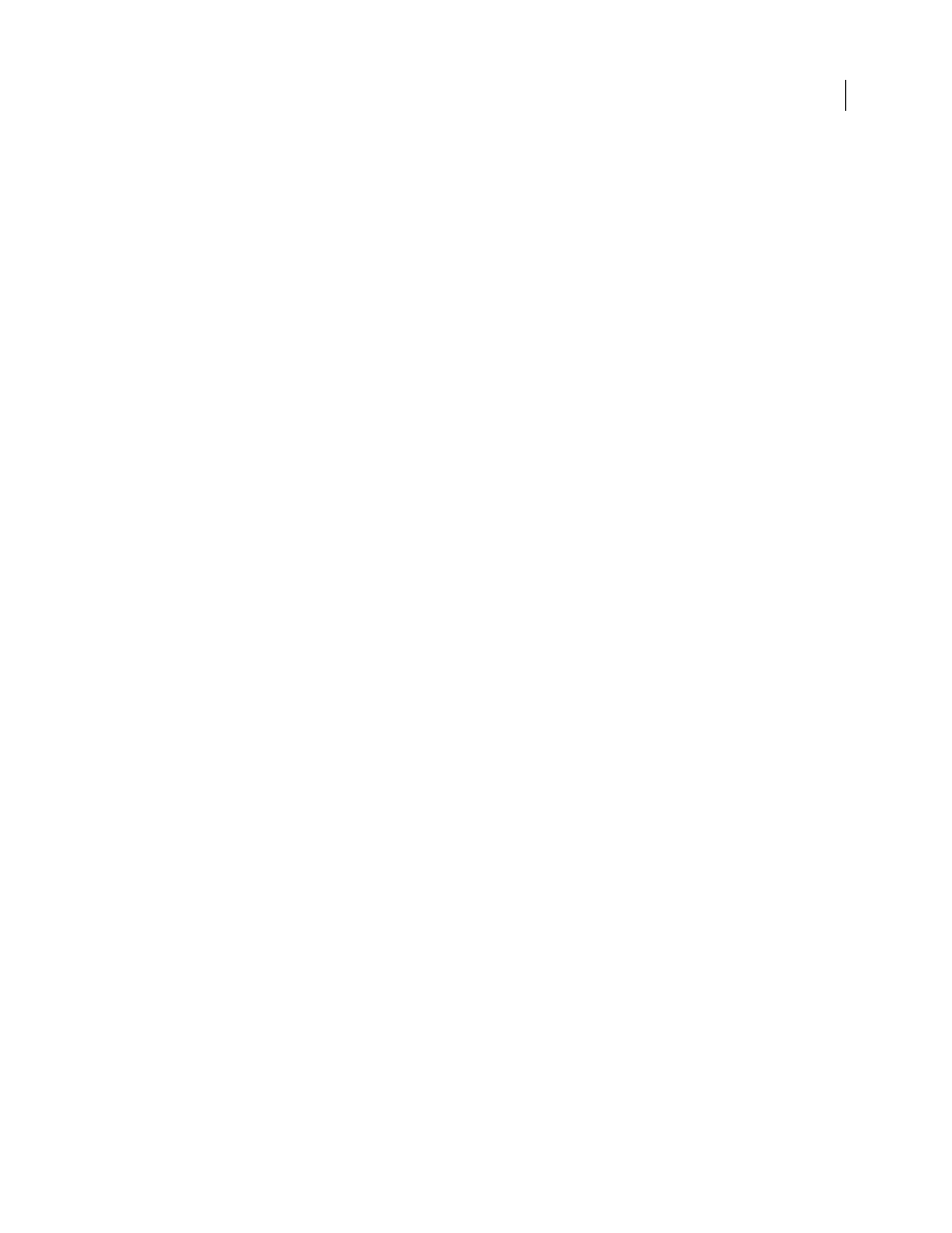
AFTER EFFECTS CS3
User Guide
18
Reset a workspace
Reset a workspace to return to its original, saved layout of panels.
❖
With the workspace you want to reset active, choose Window > Workspace > Reset workspace name.
Delete a workspace
1
Choose Window > Workspace > Delete Workspace.
2
Choose the workspace you want to delete, and then click OK.
Note: You cannot delete the currently active workspace.
Brighten or darken the interface
Changing the brightness preference affects panels, windows, and dialog boxes.
1
Choose Edit > Preferences > User Interface Colors (Windows) or After Effects > Preferences > User Interface
Colors (Mac OS).
2
Drag the User Interface Brightness slider to the left or right. Click Default to restore the default brightness level.
Using the After Effects interface
Work with columns
The Project, Timeline, and Render Queue panels contain columns.
•
To show or hide columns, right-click (Windows) or Control-click (Mac OS) a column heading (or choose
Columns from the panel menu), and select the columns that you want to show or hide. A check mark indicates
that the column is shown.
•
To reorder columns, select a column name and drag it to a new location.
•
To resize columns, drag the bar to the right of a column name. Drag left to make the column smaller and right to
make it larger. Some columns—such as the Duration column in the Project panel—cannot be resized.
Scroll or zoom with the mouse wheel
You can use the mouse wheel to zoom in the Timeline, Composition, Layer, and Footage panels, and scroll in the
Timeline, Project, Render Queue, Flowchart, Effect Controls, and Effects & Presets panels.
•
To zoom into the center of the panel, or into the feature region when tracking, roll the mouse wheel forward.
•
To zoom out of the center of the panel, or out of the feature region when tracking, roll the mouse wheel backward.
•
To zoom into the area under the pointer, hold down Alt (Windows) or Option (Mac OS) as you roll the mouse
wheel forward.
•
To zoom out of the area under the pointer, hold down Alt (Windows) or Option (Mac OS) as you roll the mouse
wheel backward.
•
To scroll vertically, roll the mouse wheel forward or backward.
•
To scroll horizontally, hold down Shift as you roll the mouse wheel backward or forward. When you are in the
Timeline panel, rolling backward moves you forward in time and vice versa.