Adobe After Effects CS3 User Manual
Page 543
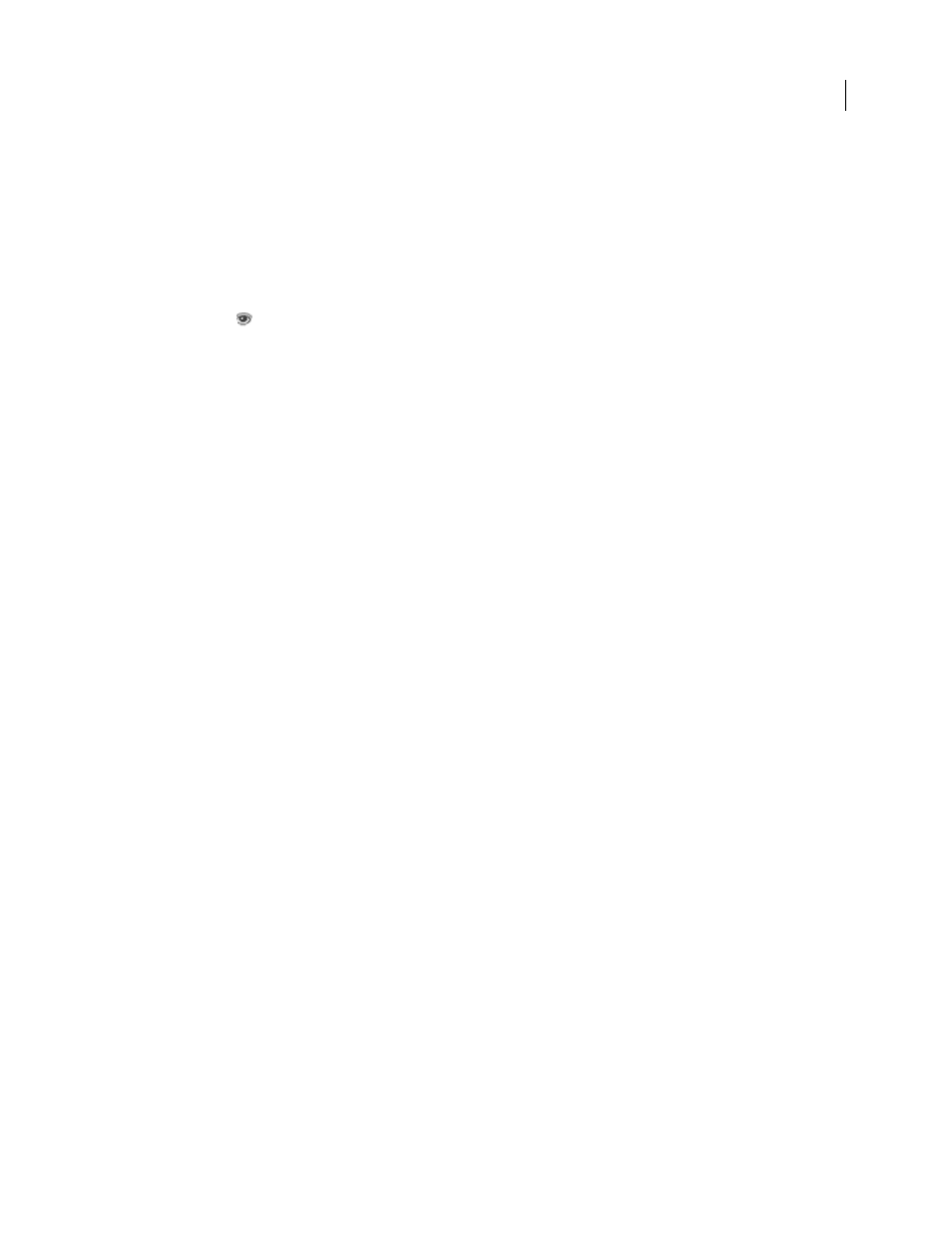
AFTER EFFECTS CS3
User Guide
538
See also
“About randomness and random seeds” on page 354
“Common Lighting controls and Material controls” on page 486
Basic controls
Transition Width
The width of the area that actively changes from the original to the new image.
Back Layer
The layer that appears in segments on the backs of the cards. You can use any layer in the composition;
its Video switch
can even be turned off. If the layer has effects or masks, precompose the layer first.
Rows & Columns
Specifies the interaction of the numbers of rows and columns. Independent makes both the Rows
and Columns sliders active. Columns Follows Rows makes only the Rows slider active. If you choose this option, the
number of columns is always the same as the number of rows.
Rows
The number of rows, up to 1000.
Columns
The number of columns, up to 1000, unless Columns Follows Rows is selected.
Note: Rows and columns are always evenly distributed across a layer, so unusually shaped rectangular tiles don’t appear
along the edges of a layer, unless you’re using an alpha channel.
Card Scale
The size of the cards. A value smaller than 1 scales the cards down, revealing the underlying layer in the
gaps. A value greater than 1 scales the cards up, creating a blocky mosaic as they overlap each other.
Flip Axis
The axis around which each card flips.
Flip Direction
The direction in which the cards flip around their axes.
Flip Order
The direction in which the transition occurs. You can also use a gradient to define a custom flip order:
Cards flip first where the gradient is black and last where the gradient is white.
Gradient Layer
The gradient layer to use for the Flip Order. You can use any layer in the composition.
Timing Randomness
Randomizes the timing of the transition. If this control is set to 0, the cards flip in order. The
higher the value, the more random the order in which the cards flip.
Camera System
Whether to use the effect’s Camera Position properties, the effect’s Corner Pins properties, or the
default composition camera and light positions to render 3D images of the cards.
Camera Position controls
X Rotation, Y Rotation, Z Rotation
Rotate the camera around the corresponding axis. Use these controls to look at
the cards from the top, side, back, or any other angle.
X, Y Position
Where the camera is positioned in x,y space.
Z Position
Where the camera is positioned along the z axis. Smaller numbers move the camera closer to the cards,
and larger numbers move the camera away from the cards.
Focal Length
The zoom factor. Smaller numbers zoom in.
Transform Order
The order in which the camera rotates around its three axes, and whether the camera rotates before
or after it’s positioned using the other Camera Position controls.