Plug-ins and scripts, About plug-ins – Adobe After Effects CS3 User Manual
Page 49
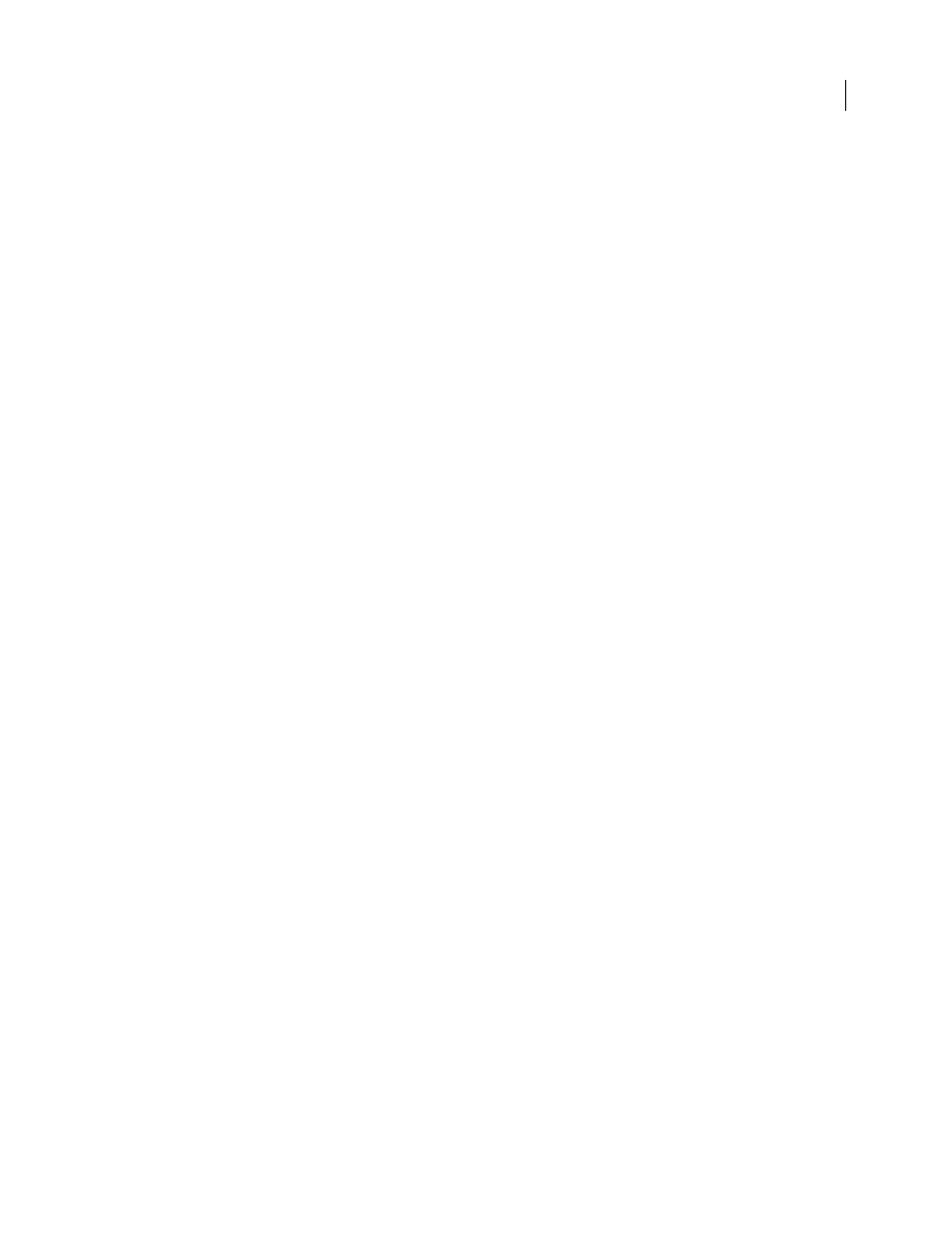
AFTER EFFECTS CS3
User Guide
44
•
Lower the composition’s magnification. When After Effects displays the Composition, Layer, and Footage panels
at magnifications of 100% or greater, screen redraw speed decreases.
Improve performance when using effects
Some effects, such as blurs and distortions, require large amounts of memory and processor resources. By being
selective about when and how you apply these effects, you can greatly improve overall performance.
•
Apply memory-intensive and processor-intensive effects later. Animate your layers and do other work that
requires real-time previews before you apply memory-intensive or processor-intensive effects (such as glows and
blurs), which may make previews slower than real time.
•
Temporarily turn off effects to increase the speed of previews. See “Delete or disable effects and animation presets”
on page 352.
•
Limit the number of particles generated by the Particle Playground effect.
•
Choose Stiff Elasticity for the Mesh Warp, Reshape, and Smear effects in the Distort effects category.
•
Turn off linear blending. See “Linearize working space and enable linear blending” on page 244.
Plug-ins and scripts
About plug-ins
Plug-ins are small software modules—with file-name extensions such as .aex and .8bi—that add functionality to an
application. After Effects effects are implemented as plug-ins, as are some features for working with certain file
formats. The Photoshop Camera Raw plug-in, for example, provides After Effects with its ability to work with
camera raw files.
When After Effects starts, it loads plug-ins from the Plug-ins folder, which is in the Adobe After Effects CS3\Support
Files (Windows) or Adobe After Effects CS3 (Mac OS) folder by default. Several plug-ins come with After Effects
and are automatically installed in this folder. You can obtain other plug-ins for After Effects and other Adobe
products from Adobe or other vendors. For specific instructions for installing a plug-in, refer to its documentation.
Note: (Mac OS) Some third-party plug-in installers incorrectly install their plug-ins into the Mac OS X Package for After
Effects. To reveal these plug-ins, Control-click the After Effects application icon in the Finder and choose Show Package
Contents. You can then move the plug-ins into the After Effects Plug-ins folder.
After Effects comes with several third-party plug-ins, including Foundry Keylight, Synthetic Aperture Color Finesse,
and the Cycore FX plug-ins. Some plug-in installers—including those for Keylight and Color Finesse—install
documentation for the plug-ins in their subfolders in the Plug-ins folder. Documentation for Cycore FX plug-ins is
available on the Cycore website:
.
When exchanging After Effects projects between computer systems, make sure that the plug-ins that the project
depends on are installed on both systems.
For information on plug-ins available for After Effects, visit the Adobe website at
Other resources for purchasing and learning to use plug-ins for After Effects
include the Toolfarm website
) and Lutz Albrecht’s Mylenium website
).
For information on developing plug-ins for After Effects, visit the Adobe website at